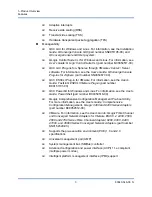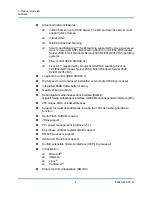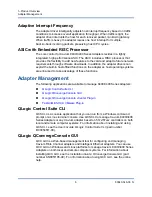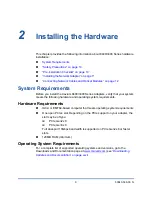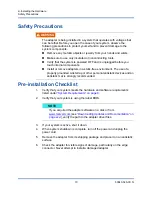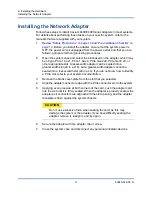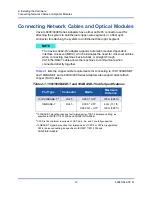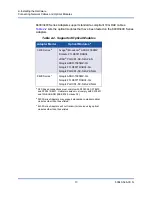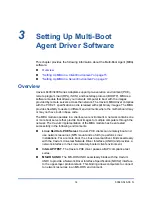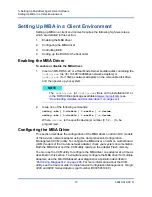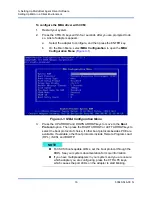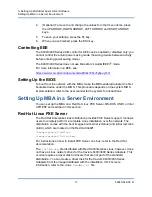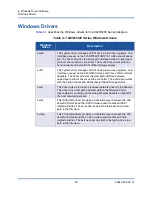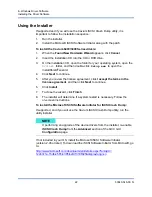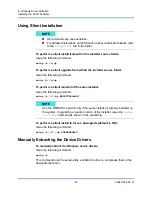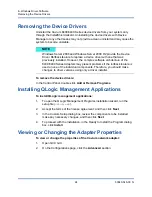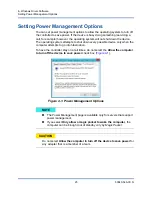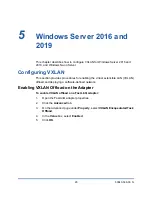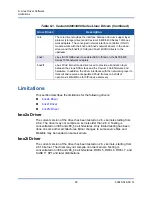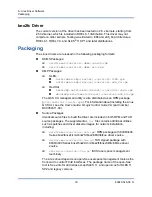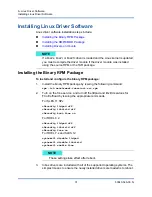3–Setting Up Multi-Boot Agent Driver Software
Setting Up MBA in a Server Environment
17
83840-546-00 N
4.
(Optional) To move to and change the values for other menu items, press
the UP ARROW, DOWN ARROW, LEFT ARROW, and RIGHT ARROW
keys.
5.
To save your settings, press the F4 key.
6.
When you are finished, press the ESC key.
Controlling EEE
The 8400/3400 Series CCM control for EEE can be enabled or disabled only; you
cannot control the actual power saving mode (how long it waits between activity
before entering power saving mode).
The 8400/3400 Series does not use Broadcom’s AutoGrEEEn
®
mode.
For more information on EEE, see:
https://www.marvell.com/documents/a89hxz375cv5y6puy7o3/
Setting Up the BIOS
To boot from the network with the MBA, make the MBA-enabled adapter the first
bootable device under the BIOS. This procedure depends on the system BIOS
implementation; refer to the user manual for the system for instructions.
Setting Up MBA in a Server Environment
You can set up the MBA on a Red Hat Linux PXE Server, MS-DOS UNDI, or Intel
APITEST as described in this section.
Red Hat Linux PXE Server
The Red Hat Enterprise Linux distribution provides PXE Server support. It allows
users to remotely perform a complete Linux installation over the network. The
distribution comes with the boot images
boot kernel
(vmlinuz) and
initial ram disk
(initrd), which are located on the Red Hat disk#1:
/images/pxeboot/vmlinuz
/images/pxeboot/initrd.img
For instructions on how to install PXE Server on Linux, refer to the Red Hat
documentation.
The
Initrd.img
file distributed with Red Hat Enterprise Linux, however, does
not have a Linux network driver for the Cavium 8400/3400 Series Adapters. This
version requires a driver disk for drivers that are not part of the standard
distribution. You can create a driver disk for the Cavium 8400/3400 Series
Adapters from the image distributed with the installation CD. For more
information, refer to the Linux
Readme.txt
file.