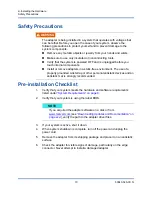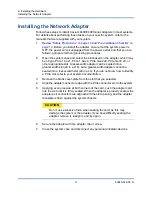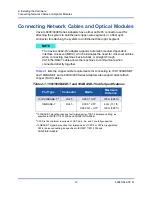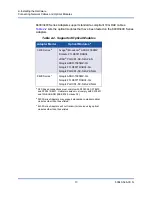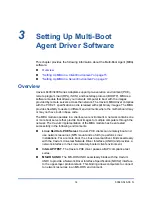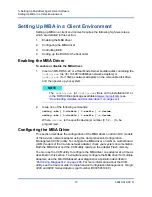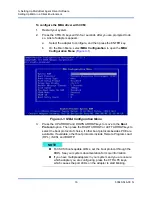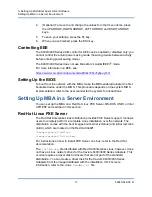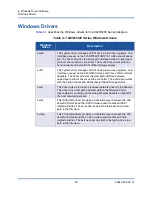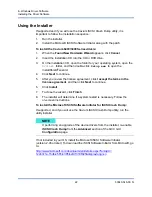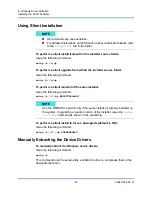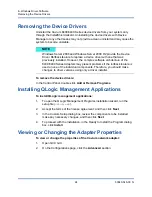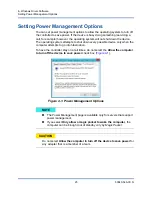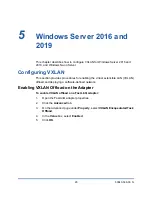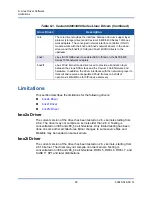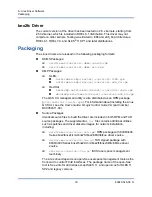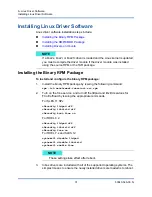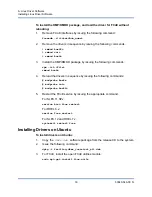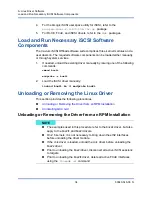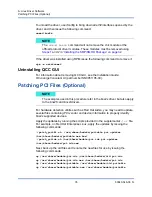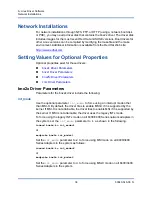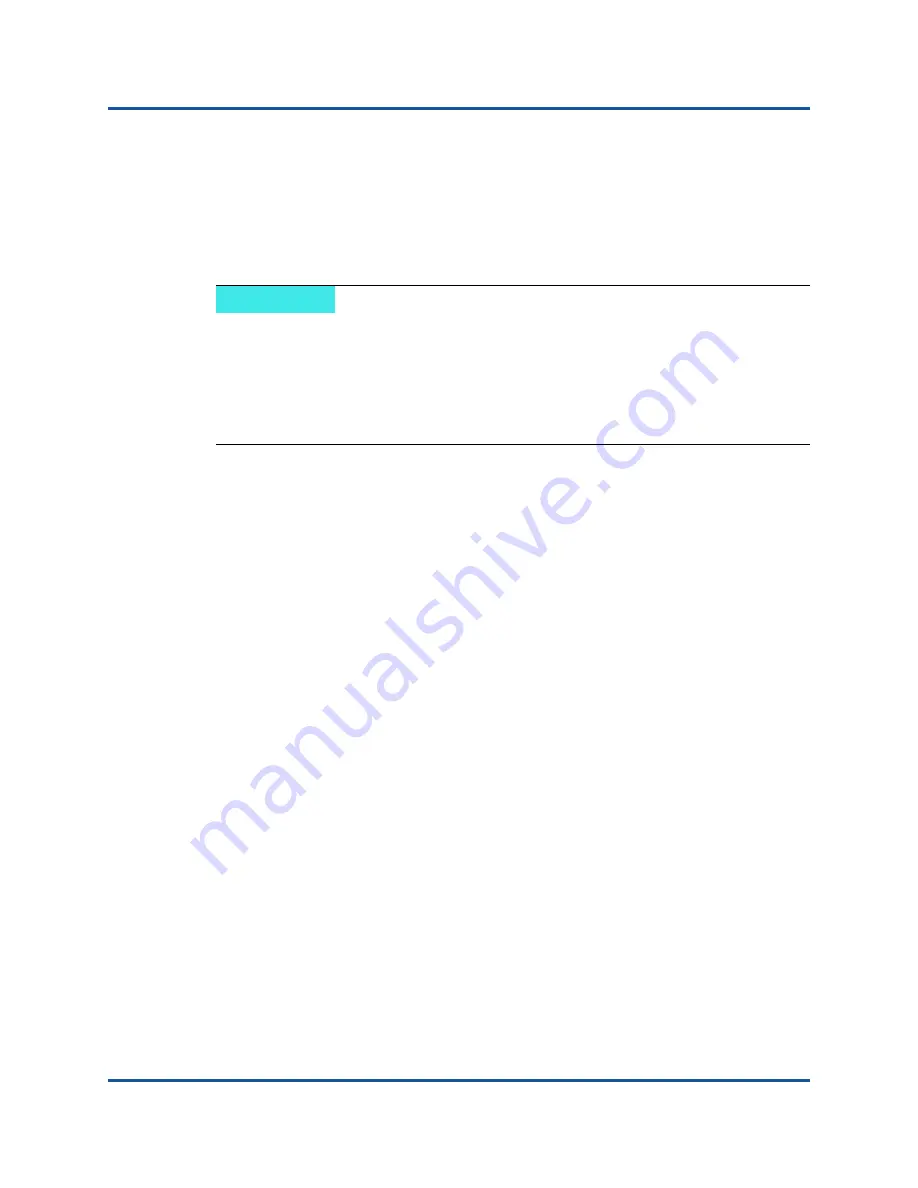
4–Windows Driver Software
Removing the Device Drivers
24
83840-546-00 N
Removing the Device Drivers
Uninstall the Cavium 8400/3400 Series device drivers from your system only
through the InstallShield wizard. Uninstalling the device drivers with Device
Manager or any other means may not provide a clean uninstall and may cause the
system to become unstable.
To remove the device drivers:
In the Control Panel, double-click
Add or Remove Programs
.
Installing QLogic Management Applications
To install QLogic management applications:
1.
To open the QLogic Management Programs installation wizard, run the
setup file (
setup.exe
).
2.
Accept the terms of the license agreement, and then click
Next
.
3.
In the Custom Setup dialog box, review the components to be installed,
make any necessary changes, and then click
Next
.
4.
To proceed with the installation, in the Ready to Install the Program dialog
box, click
Install
.
Viewing or Changing the Adapter Properties
To view or change the properties of the Cavium network adapter:
1.
Open QCC GUI.
2.
On the Configurations page, click the
Advanced
section.
NOTE
Windows Server 2008 and Windows Server 2008 R2 provide the Device
Driver Rollback feature to replace a device driver with one that was
previously installed. However, the complex software architecture of the
8400/3400 Series Adapters may present problems if the rollback feature is
used on one of the individual components. Therefore, you should make
changes to driver versions using only a driver installer.