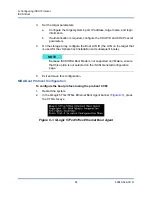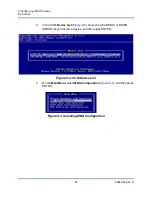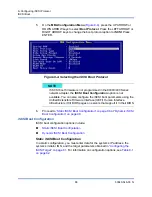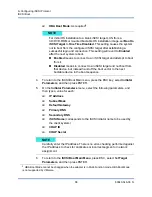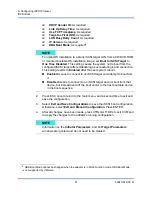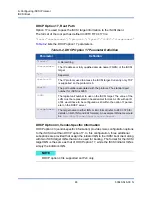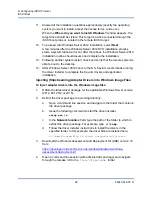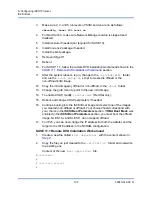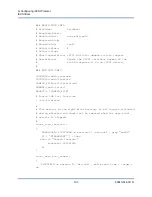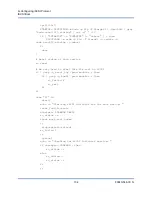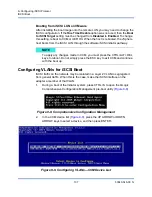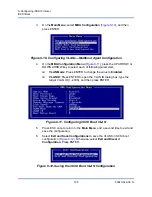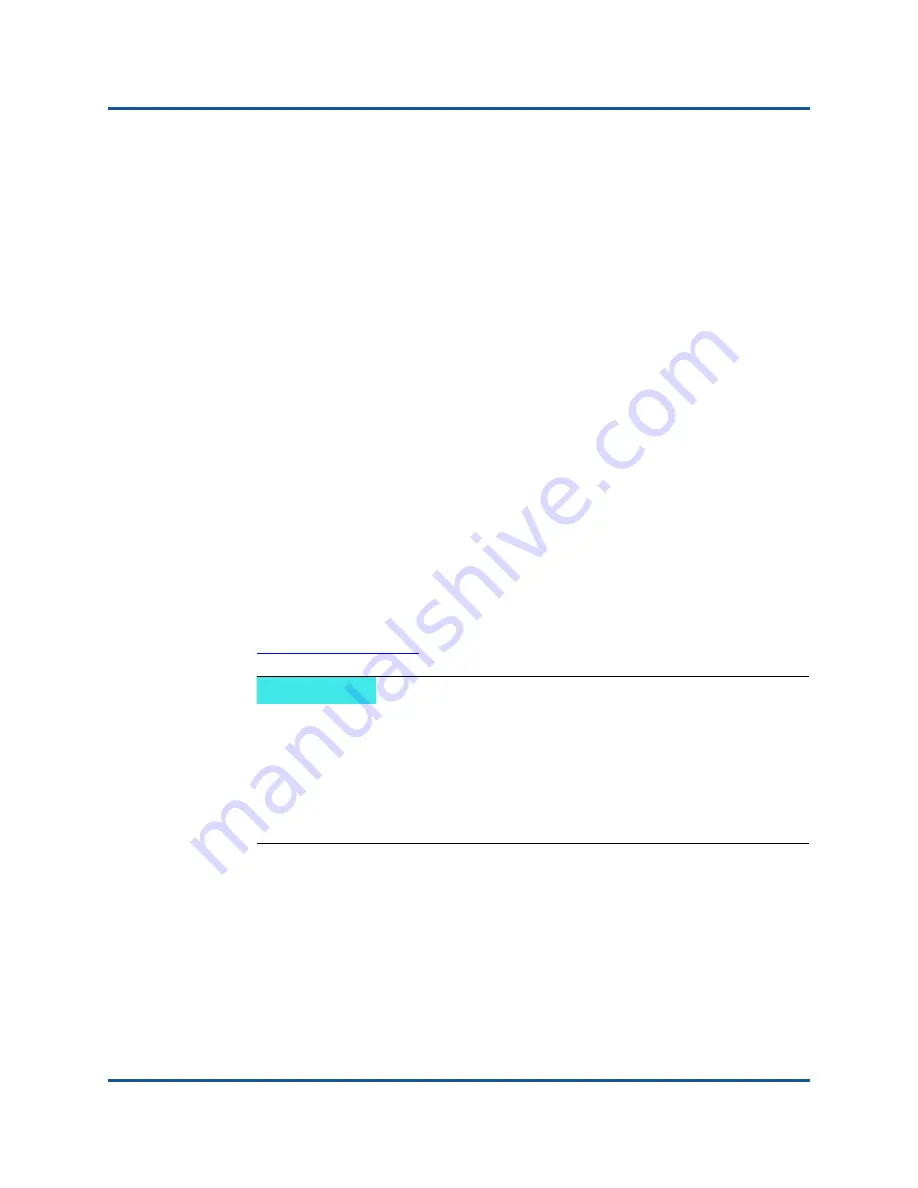
9–Configuring iSCSI Protocol
iSCSI Boot
96
83840-546-00 N
Preparing the iSCSI Boot Image
This section describes how to prepare the iSCSI boot image:
Windows Server 2008 R2 and SP2 iSCSI Boot Setup
Windows Server 2012/2012 R2 iSCSI Boot Setup
Injecting (Slipstreaming) Adapter Drivers into Windows Image Files
SUSE 11.1 Remote DVD Installation Workaround
Installing a VMware Host on the Remote iSCSI LUN
Windows Server 2008 R2 and SP2 iSCSI Boot Setup
Windows Server 2008 R2 and Windows Server 2008 SP2 support booting and
installing in either the offload or non-offload paths.
The following procedure prepares the image for installation and booting in either
the offload or non-offload path. The procedure references Windows Server 2008
R2 but is common to both the Windows Server 2008 R2 and SP2.
Required CD/ISO image:
Windows Server 2008 R2 x64 with the Cavium drivers injected. See
“Injecting (Slipstreaming) Adapter Drivers into Windows Image Files” on
page 99
. Also refer to the Microsoft knowledge base topic KB974072 at
Other software required:
Bindview.exe
(Windows Server 2008 R2 only; see KB976042)
To set up Windows Server 2008 iSCSI boot:
1.
Remove any local hard drives on the system to be booted (the “remote
system”).
2.
Load the latest Cavium MBA and iSCSI boot images onto NVRAM of the
adapter.
NOTE
The Microsoft procedure injects only the eVBD and NDIS drivers.
Cavium recommends that you inject all drivers (eVBD, VBD,
BXND, OIS, FCoE, and NDIS).
For the specific driver installer application instructions on how to
extract the individual Windows 8400/3400 Series drivers, refer to
the
SILENT.TXT
file.