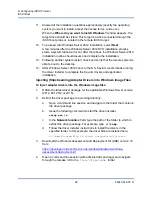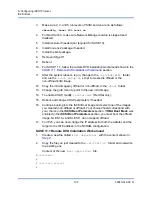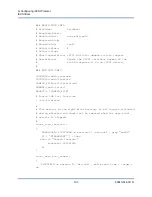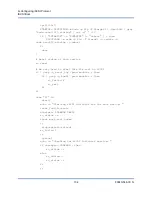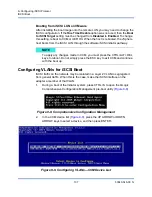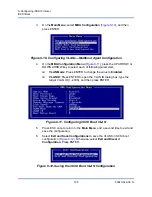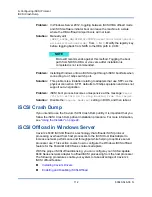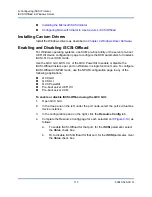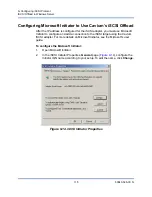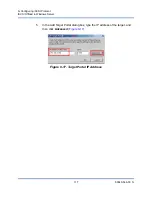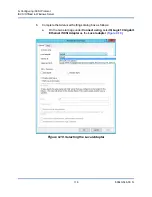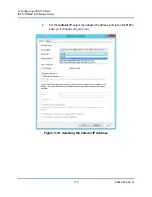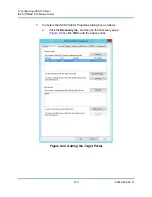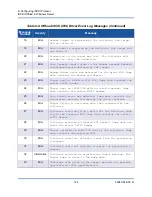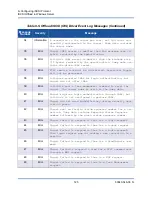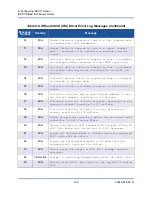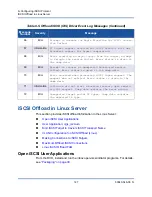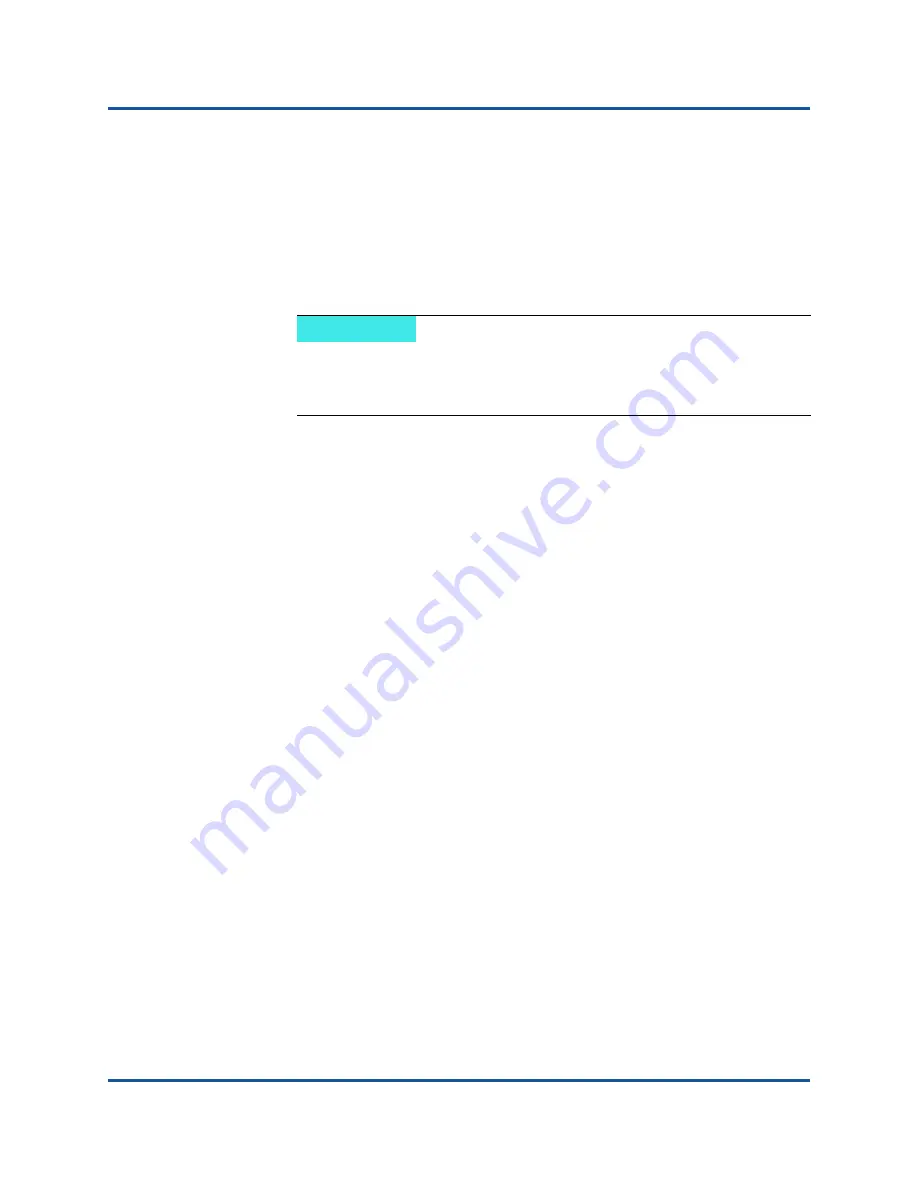
9–Configuring iSCSI Protocol
iSCSI Crash Dump
112
83840-546-00 N
Problem:
In Windows Server 2012, toggling between iSCSI HBA offload mode
and iSCSI software initiator boot can leave the machine in a state
where the HBA offload miniport bxois will not load.
Solution:
Manually edit
[HKEY_LOCAL_MACHINE\SYSTEM\CurrentControlSet\Servic
es\bxois\StartOverride]
from
3
to
0
. Modify the registry key
before toggling back from NDIS to the HBA path in CCM.
Problem:
Installing Windows onto an iSCSI target through iSCSI boot fails when
connecting to a 1Gbps switch port.
Solution:
This problem is a limitation relating to adapters that use SFP+ as the
physical connection. SFP+ defaults to 10Gbps operation and does not
support auto-negotiation.
Problem:
iSCSI boot process becomes unresponsive at the message:
Press
<Ctrl-D> within 4s to stop booting from the target
.
Solution:
Disable the
Console Redirect
setting in BIOS, and then reboot.
iSCSI Crash Dump
If you intend to use the Cavium iSCSI Crash Dump utility, it is important that you
follow the iSCSI Crash Dump driver installation procedure. For more information,
see
“Using the Installer” on page 22
.
iSCSI Offload in Windows Server
Cavium’s 8400 iSCSI-Offload is a technology that offloads iSCSI protocol
processing overhead from host processors to the iSCSI Host Bus Adapter to
increase network performance and throughput while helping to optimize server
processor use. This section covers how to configure the Windows iSCSI offload
feature for the FastLinQ 8400 Series network adapters.
With the proper iSCSI offload licensing, you can configure your iSCSI-capable
8400 Series network adapter to offload iSCSI processing from the host processor.
The following procedures enable your system to take advantage of Cavium’s
iSCSI offload feature:
Enabling and Disabling iSCSI-Offload
NOTE
Microsoft recommends against this method. Toggling the boot
path from NDIS to HBA or vice versa after installation is
completed is not recommended.