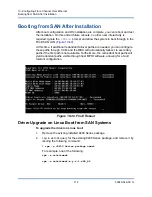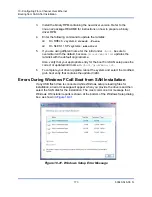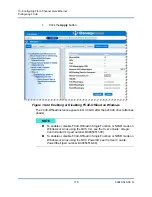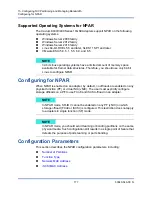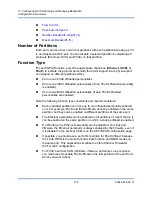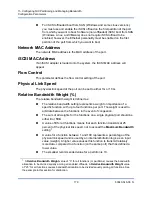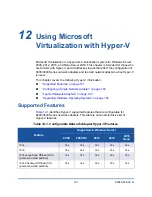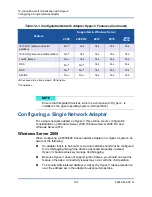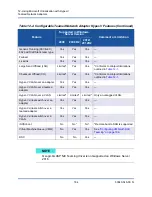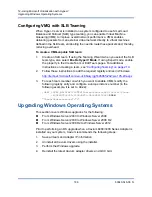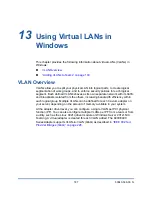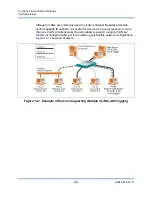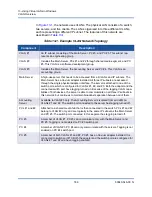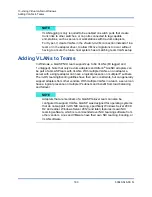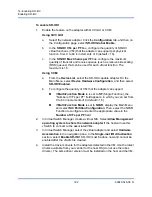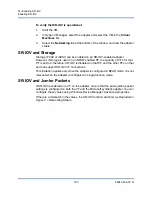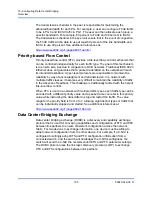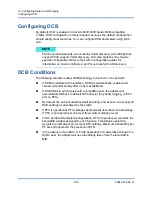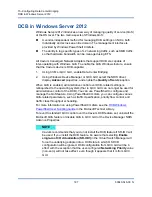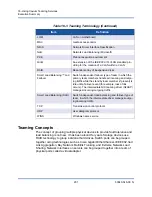12–Using Microsoft Virtualization with Hyper-V
Upgrading Windows Operating Systems
186
83840-546-00 N
Configuring VMQ with SLB Teaming
When Hyper-V server is installed on a system configured to use Smart Load
Balance and Failover (SLB) type teaming, you can enable Virtual Machine
Queueing (VMQ) to improve overall network performance. VMQ enables
delivering packets from an external virtual network directly to virtual machines
defined in the SLB team, eliminating the need to route these packets and, thereby,
reducing overhead.
To create a VMQ-capable SLB team:
1.
Create an SLB team. If using the Teaming Wizard, when you select the SLB
team type, also select
Enable HyperV Mode
. If using Expert mode, enable
the property in the Create Team or Edit Team pages. For additional
instructions on creating a team, see
“Configuring Teaming” on page 210
.
2.
Follow these instructions to add the required registry entries in Windows:
http://technet.microsoft.com/en-us/library/gg162696%28v=ws.10%29.aspx
3.
For each team member on which you want to enable VMQ, modify the
following registry entry and configure a unique instance number (in the
following example, it is set to
0026
):
[HKEY_LOCAL_MACHINE\SYSTEM\CurrentControlSet\Control\Class\
{4D36E972-E325-11CE-BFC1-08002BE10318}\
0026
]
"*RssOrVmqPreference"="1"
Upgrading Windows Operating Systems
This section covers Windows upgrades for the following:
From Windows Server 2003 to Windows Server 2008
From Windows Server 2008 to Windows Server 2008 R2
From Windows Server 2008 R2 to Windows Server 2012
Prior to performing an OS upgrade when a Cavium 8400/3400 Series Adapter is
installed on your system, Cavium recommends the following steps:
1.
Save all team and adapter IP information.
2.
Uninstall all Cavium drivers using the installer.
3.
Perform the Windows upgrade.
4.
Reinstall the latest Cavium adapter drivers and QCC GUI.