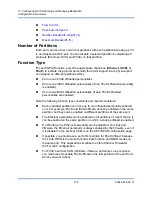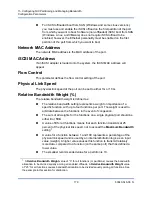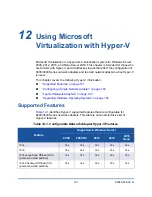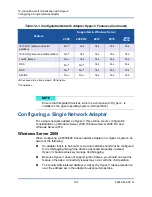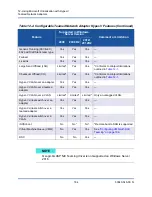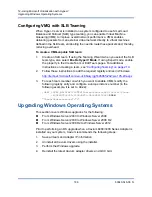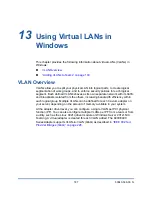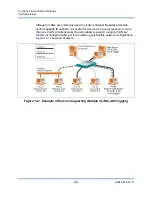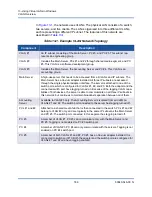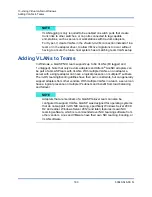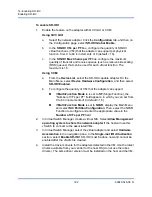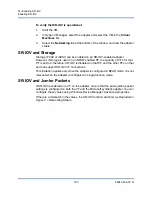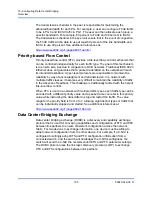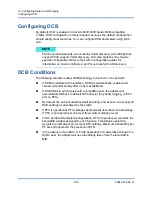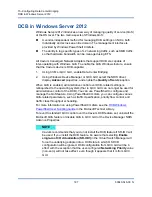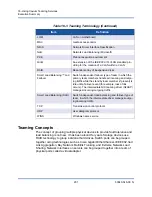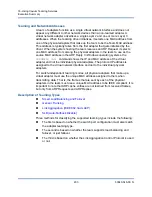14–Enabling SR-IOV
Enabling SR-IOV
192
83840-546-00 N
To enable SR-IOV:
1.
Enable the feature on the adapter with QCC GUI or CCM:
Using QCC GUI:
a.
Select the network adapter. Click the
Configuration
tab, and then on
the Configuration page, select
SR-IOV Global Enable
.
b.
In the
SR-IOV VFs per PF
box, configure the quantity of SR-IOV
virtual functions (VFs) that the adapter can support per physical
function, from 0 to 64 in increments of 8 (default = 16).
c.
In the
SR-IOV Max Chains per VF
box, configure the maximum
quantity of transmit and receive queues (such as receive side scaling
(RSS) queues) that can be used for each virtual function. The
maximum is 16.
Using CCM:
a.
From the
Device List
, select the SR-IOV-capable adapter. On the
Main Menu, select
Device Hardware Configuration
, and then select
SR-IOV Enabled
.
b.
To configure the quantity of VFs that the adapter can support:
If
Multi-Function Mode
to is set to
SF
(Single Function), the
“Number of VFs per PF” field appears, in which you can set from
0 to 64 in increments of 8 (default = 16).
If
Multi-Function Mode
is set to
NPAR
, display the Main Menu
and select
NIC Partition Configuration
. Then, select the NPAR
Function to configure and enter the appropriate value in the
Number of VFs per PF
field.
2.
In Virtual Switch Manager, create a virtual NIC. Select
Allow Management
operating system to share the network adapter
if the host will use this
vSwitch to connect to the associated VMs.
3.
In Virtual Switch Manager, select the virtual adapter and select
Hardware
Acceleration
in the navigation pane. In the
Single-root I/O virtualization
section, select
Enable SR-IOV
. SR-IOV must be done now and cannot be
enabled after the vSwitch is created.
4.
Install the Cavium drivers for the adapters detected in the VM. Use the latest
drivers available from your vendor for the host OS (do not use the inbox
drivers). The same driver version must be installed on the host and the VM.