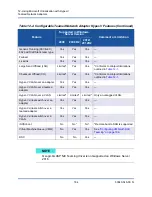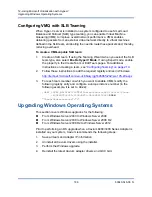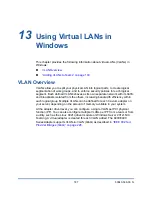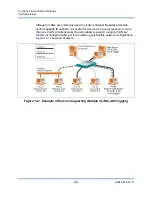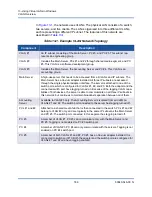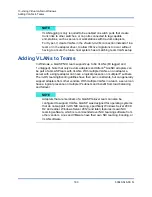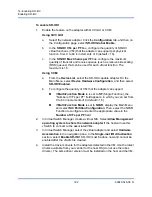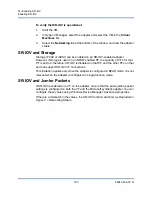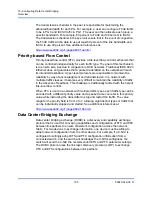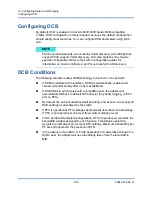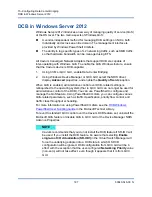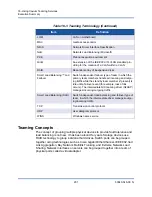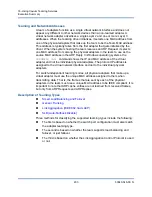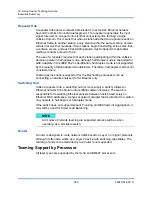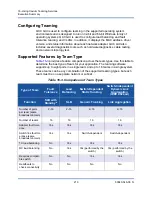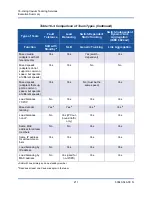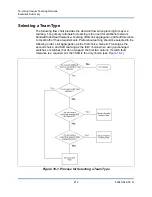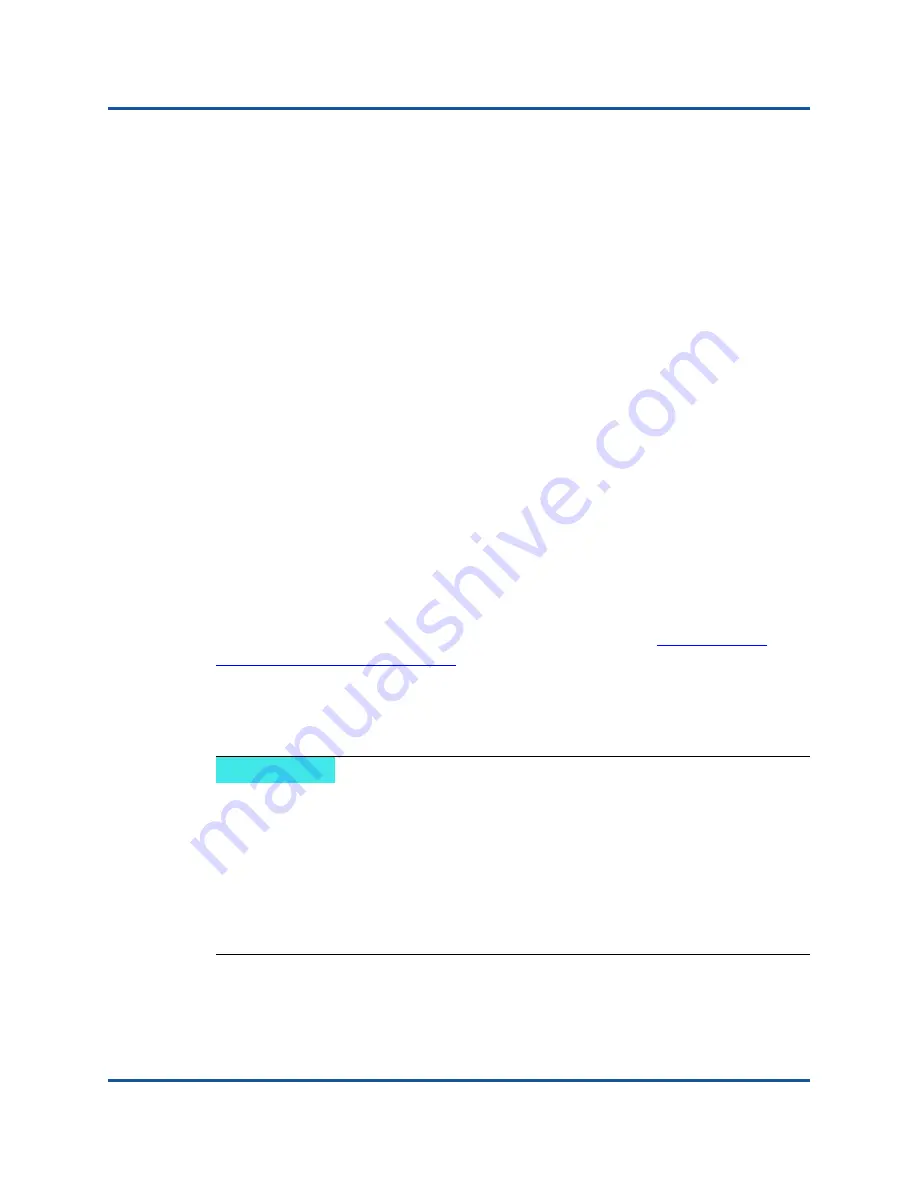
15–Configuring Data Center Bridging
DCB in Windows Server 2012
197
83840-546-00 N
DCB in Windows Server 2012
Windows Server 2012 introduces a new way of managing quality of service (QoS)
at the OS level. The two main aspects of Windows QoS:
A vendor-independent method for managing DCB settings on NICs, both
individually and across an entire domain. The management interface is
provided by Windows PowerShell Cmdlets.
The ability to tag specific types of L2 networking traffic, such as SMB traffic,
so that hardware bandwidth can be managed using ETS.
All Cavium Converged Network Adapters that support DCB are capable of
inter-operating with Windows QoS. To enable the QoS Windows feature, ensure
that the Cavium device is DCB-capable:
1.
Using CCM or QCC GUI, enable Data Center Bridging.
2.
Using Windows Device Manager or QCC GUI, select the NDIS driver,
display
Advanced
properties, and enable the
Quality of Service
option.
When QoS is enabled, administrative control over DCB-related settings is
relinquished to the operating system (that is, QCC GUI can no longer be used for
administrative control of the DCB). You can use PowerShell to configure and
manage the QoS feature. Using PowerShell Cmdlets, you can configure various
QoS-related parameters, such as traffic classification, priority flow control, and
traffic class throughput scheduling.
For more information on using PowerShell Cmdlets, see the
PowerShell User Scripting Guide
in the Microsoft Technet Library.
To revert to standard QCC control over the Cavium DCB feature set, uninstall the
Microsoft QoS feature or disable QoS in QCC GUI or the Device Manager NDIS
Advance Properties.
NOTE
Cavium recommends that you do not install the DCB feature if SR-IOV will
be used. If you install the DCB feature, be aware that selecting
Enable
single-root I/O virtualization (SR-IOV)
in the Virtual Switch Manager will
force the underlying adapter into a DCB state in which OS DCB
configuration will be ignored. DCB configuration from QCC GUI will be in
effect with the exception that the user-configured
Networking Priority
value
(non-zero) will not take effect, even though it appears that it is from QCC
GUI.