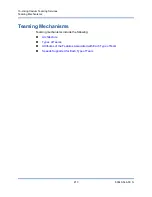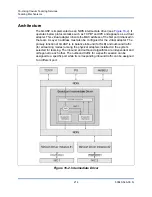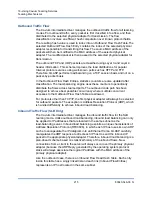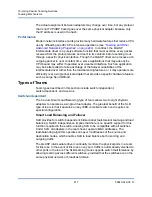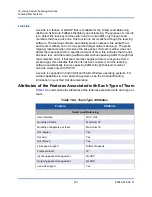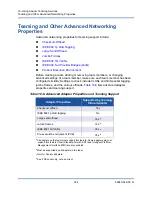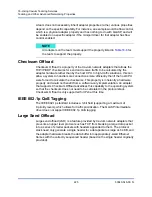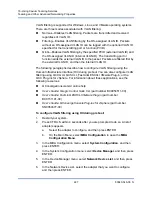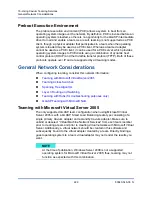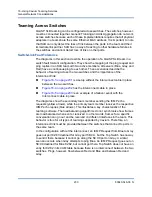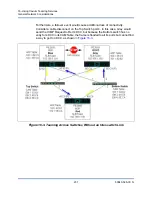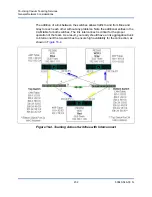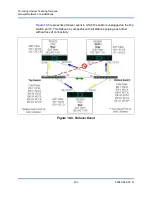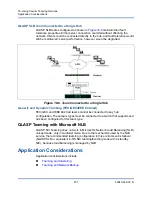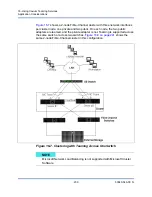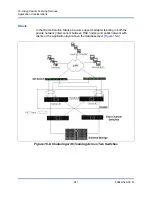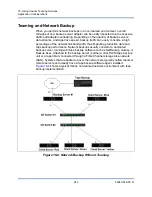16–Using Cavium Teaming Services
Teaming and Other Advanced Networking Properties
227
83840-546-00 N
VLAN filtering is supported for Windows, Linux, and VMware operating systems.
There are three modes associated with VLAN filtering:
Normal—Disables VLAN filtering. Packets are transmitted and received
regardless of VLAN ID.
Filtering—Enables VLAN filtering by the OS-assigned VLAN ID. Packets
without an OS-assigned VLAN ID can be tagged with the optional VLAN ID
specified for the transmitting port or function (PVID).
QinQ—Enables VLAN filtering by the specified PVID (external VLAN ID) and
the OS-assigned VLAN ID (internal VLAN ID). The transmitting port or
function adds the external VLAN ID to the packet. Packets are filtered first by
the external VLAN ID, and then the internal VLAN ID.
The following paragraphs describe how to configure VLAN filtering using the
Human Infrastructure Interface (HII) during preboot. You can also configure VLAN
filtering using QCC GUI, QCS CLI, FastLinQ ESXCLI VMware Plug-in, or the
QCC Plug-ins for vSphere. For information about these applications, see the
following resources:
QConvergeConsole GUI online help
User’s Guide: QLogic Control Suite CLI
(part number BC0054511-00)
User’s Guide: FastLinQ ESXCLI VMware Plug-in
(part number
BC0151101-00)
User’s Guide: QConvergeConsole Plug-ins for vSphere
(part number
SN0054677-00)
To configure VLAN filtering using HII during preboot:
1.
Restart your system.
2.
Press CTRL+S within 4 seconds after you are prompted to do so. A list of
adapters appears.
a.
Select the adapter to configure, and then press ENTER.
b.
On the Main Menu, select
MBA Configuration
to open the
MBA
Configuration Menu
.
3.
In the MBA Configuration menu, select
System Configuration
, and then
press ENTER.
4.
In the System Configuration menu, select
Device Manager
, and then press
ENTER.
5.
In the Device Manager menu, select
Network Device List
, and then press
ENTER.
6.
In the Network Device List, select the adapter that you want to configure,
and then press ENTER.