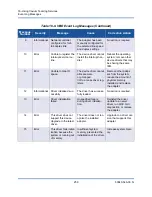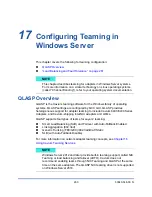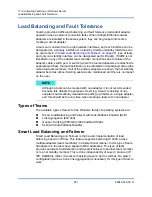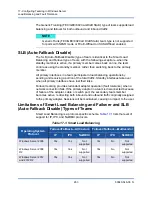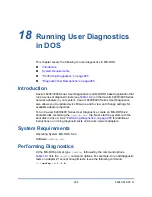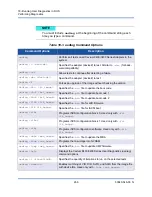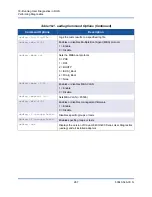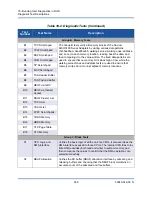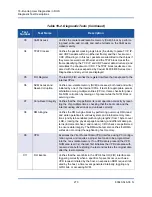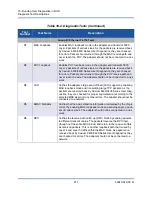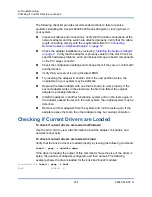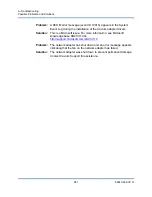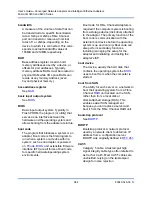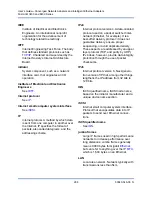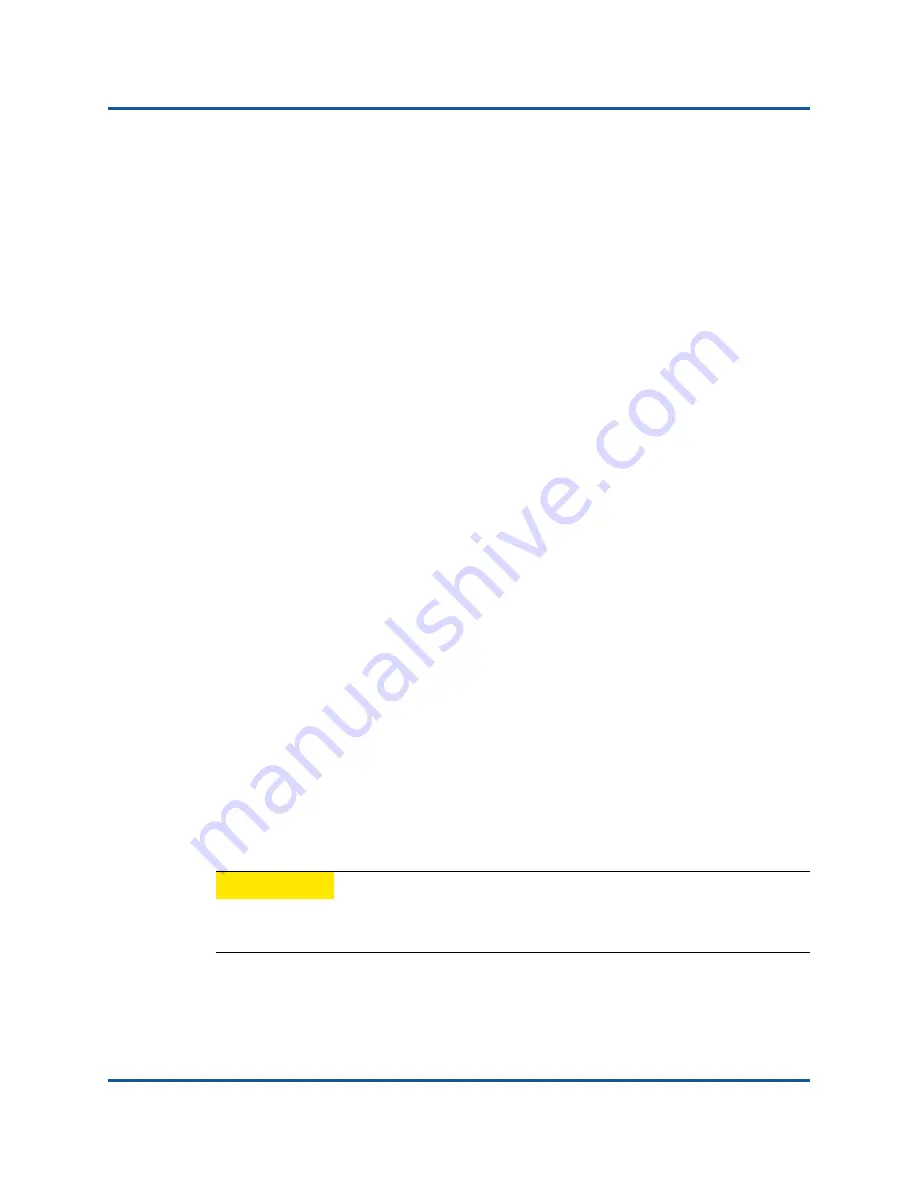
A–Troubleshooting
Checking Port LEDs
273
83840-546-00 N
Troubleshooting steps that may help correct the failure:
1.
Remove the failing device and reseat it in the slot, ensuring that the card is
firmly seated in the slot from front to back.
2.
Rerun the test.
3.
If the card still fails, replace it with a different card of the same model and run
the test. If the test passes on the known good card, contact your hardware
vendor for assistance on the failing device.
4.
Power down the machine, remove AC power from the machine, and then
reboot the system.
5.
Remove and re-install the diagnostic software.
6.
Contact your hardware vendor.
QCC Network Test Failures
Typically, the QCC network test failures are the result of a configuration problem
on the network or with the IP addresses. Common steps to perform when
troubleshooting the network include:
1.
Verify that the cable is attached and you have proper link.
2.
Verify that the drivers are loaded and enabled.
3.
Replace the cable that is attached to the NIC/LOM.
4.
Verify that the IP address is assigned correctly using the command
ipconfig
or by checking the OS IP assigning tool.
5.
Verify that the IP address is correct for the network to which the adapter or
adapters are connected.
Checking Port LEDs
See
“Physical Characteristics” on page 8
to check the state of the network link
and activity.
Troubleshooting Checklist
CAUTION
Before you open the cabinet of your server to add or remove the adapter,
review
“Safety Precautions” on page 10
.