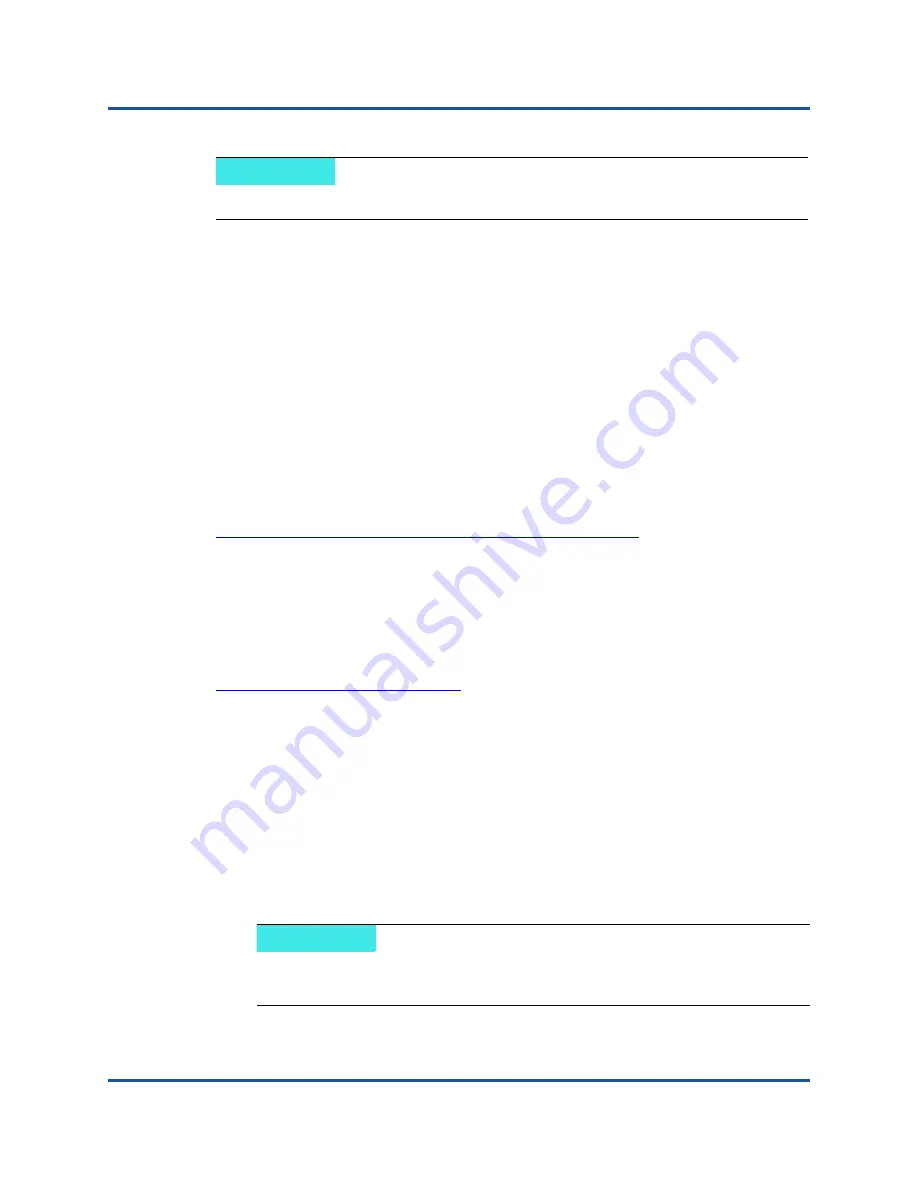
12–Windows Server 2016
Deploying and Managing a Nano Server
193
AH0054602-00 A
Starting the Remote Windows PowerShell Session
At an elevated local Windows PowerShell session, start the remote Windows
PowerShell session by issuing the following commands:
$
ip = "<IP address of Nano Server>"
$
user = "$ip\Administrator"
Enter-PSSession -ComputerName $ip -Credential $user
You can now run Windows PowerShell commands on the Nano Server as usual.
However, not all Windows PowerShell commands are available in this release of
Nano Server. To see which commands are available, issue the command
Get-Command -CommandType Cmdlet
. To stop the remote session, issue the
command
Exit-PSSession
.
For more details on Nano Server, go to:
https://technet.microsoft.com/en-us/library/mt126167.aspx
Managing QLogic Adapters on a Windows Nano Server
To manage QLogic adapters in Nano Server environments, refer to the Windows
QConvergeConsole GUI and Windows QLogic Control Suite CLI management
tools and associated documentation, available from the QLogic Downloads and
Documentation page:
http://driverdownloads.qlogic.com
RoCE Configuration
To manage the Nano Server with PowerShell remoting:
1.
Connect to the Nano Server through PowerShell Remoting from another
machine. For example:
PS C:\Windows\system32>
$1p="172.28.41.152"
PS C:\Windows\system32>
$user="172.28.41.152\Administrator"
PS C:\Windows\system32>
Enter-PSSession -ComputerName $ip
-Credential $user
NOTE
The preceding command sets all host servers as trusted hosts.
NOTE
In the preceding example, the Nano Server IP address is
172.28.41.152
and the user name is
Administrator
.
















































