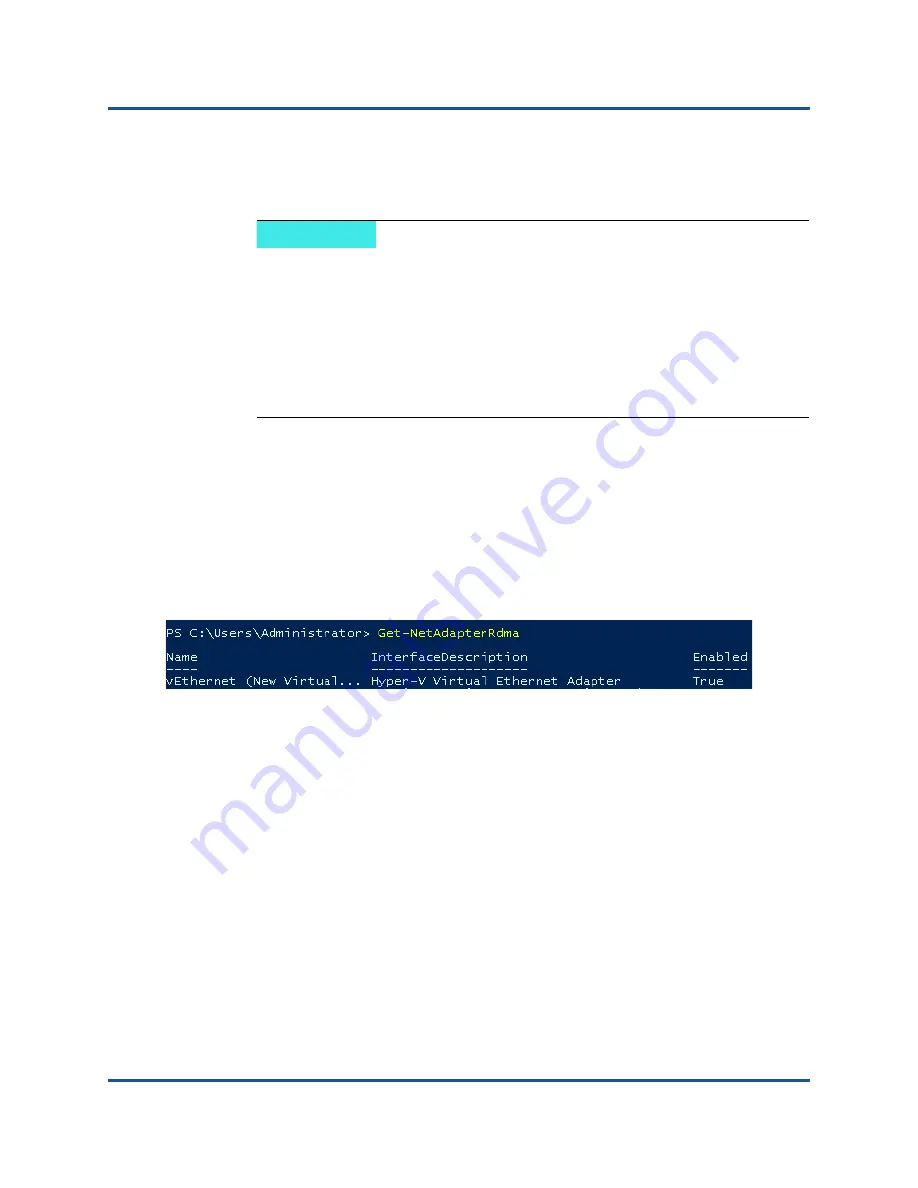
12–Windows Server 2016
Configuring RoCE Interfaces with Hyper-V (NDKPI Mode-2)
160
AH0054602-00 A
PS C:\Users\Administrator>
Set-VMNetworkAdaptervlan
-VMNetworkAdapterName "New Virtual Switch" -VlanId 5 -Access
-Management05
Verifying If RoCE is Enabled
To verify if the RoCE is enabled:
Issue the following PowerShell command:
Get-NetAdapterRdma
Command output lists the RDMA supported adapters as shown in
Figure 12-4. PowerShell Command: Get-NetAdapterRdma
Adding Host Virtual NICs (Virtual Ports)
To add host virtual NICs:
1.
To add a host virtual NIC, issue the following command:
Add-VMNetworkAdapter -SwitchName "New Virtual Switch" -Name
SMB - ManagementOS
2.
Enable RDMA on host virtual NICs as shown in
.
3.
To assign a VLAN ID to the virtual port, issue the following command:
Set-VMNetworkAdapterVlan -VMNetworkAdapterName SMB -VlanId 5
-Access -ManagementOS
NOTE
Note the following about adding a VLAN ID to a host virtual NIC:
A VLAN ID must be assigned to a host virtual NIC. The same
VLAN ID must be assigned to all the interfaces, and on the switch.
Make sure that the VLAN ID is not assigned to the physical
Interface when using a host virtual NIC for RoCE.
If you are creating more than one host virtual NIC, you can assign
a different VLAN to each host virtual NIC.
















































