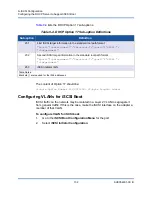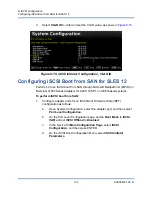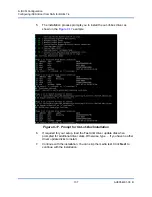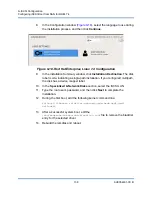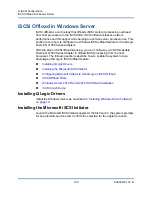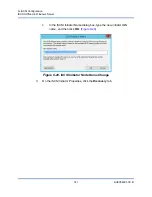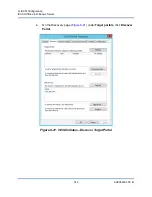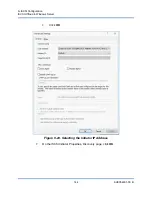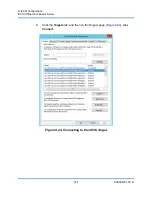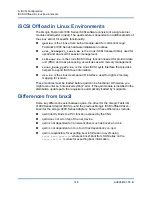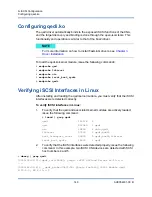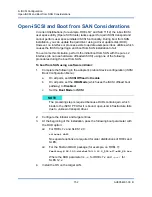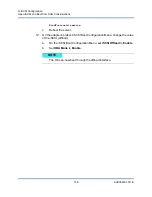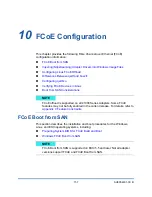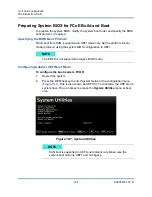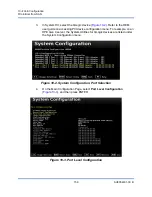9–iSCSI Configuration
iSCSI Offload in Windows Server
146
AH0054601-00 B
9.
On the Connect To Target dialog box (
), click
Advanced
.
Figure 9-25. Connect To Target Dialog Box
10.
In the Local Adapter dialog box, select the
QLogic <name or model>
Adapter
, and then click
OK
.
11.
Click
OK
again to close the Microsoft Initiator.
12.
To format the iSCSI partition, use Disk Manager.
iSCSI Offload FAQs
Some of the frequently asked questions about iSCSI offload include:
Question:
How do I assign an IP address for iSCSI offload?
Answer:
Use the Configurations page in QConvergeConsole GUI.
Question:
What tools should be used to create the connection to the target?
Answer:
Use Microsoft iSCSI Software Initiator (version 2.08 or later).
Question:
How do I know that the connection is offloaded?
Answer:
Use Microsoft iSCSI Software Initiator. From a command line, type
oiscsicli sessionlist
. From
Initiator Name
, an iSCSI
offloaded connection will display an entry beginning with
B06BDRV
.
A non-offloaded connection displays an entry beginning with
Root
.
NOTE
Some limitations of the teaming functionality include:
Teaming does not support iSCSI adapters.
Teaming does not support NDIS adapters that are in the boot path.
Teaming supports NDIS adapters that are not in the iSCSI boot
path, but only for the SLB team type.