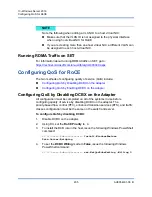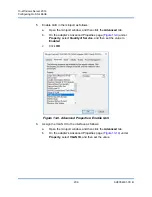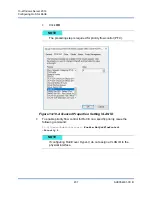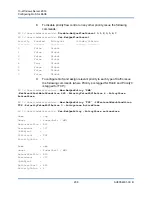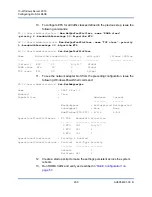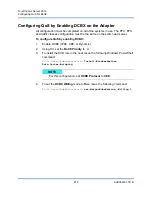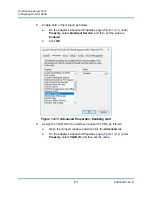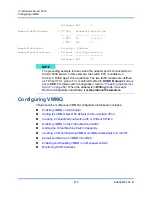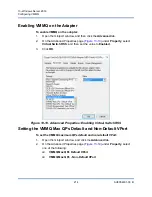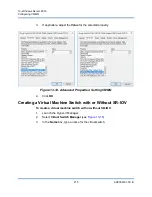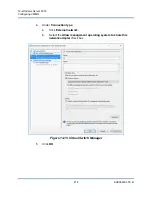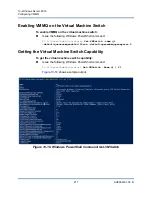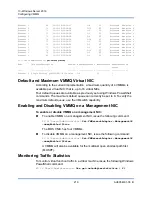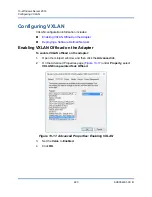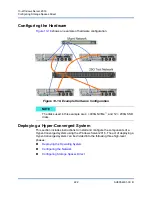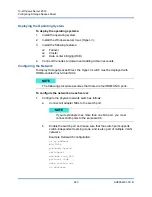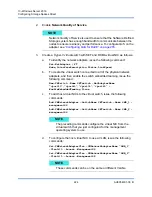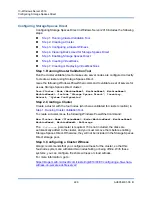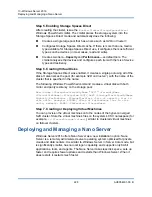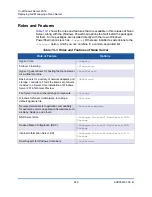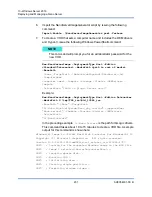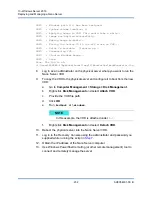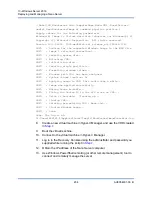13–Windows Server 2016
Configuring VMMQ
219
AH0054601-00 B
Ethernet 3 69 00-15-5D-36-0A-07 0:8 PF Activated Adaptive 4
Ethernet 3 70 00-15-5D-36-0A-08 0:16 PF Activated Adaptive 4
Ethernet 3 71 00-15-5D-36-0A-09 1:0 PF Activated Adaptive 4
Ethernet 3 72 00-15-5D-36-0A-0A 0:0 PF Activated Adaptive 4
Ethernet 3 73 00-15-5D-36-0A-0B 0:8 PF Activated Adaptive 4
Ethernet 3 74 00-15-5D-36-0A-F4 0:16 PF Activated Adaptive 4
Ethernet 3 75 00-15-5D-36-0A-F5 1:0 PF Activated Adaptive 4
Ethernet 3 76 00-15-5D-36-0A-F6 0:0 PF Activated Adaptive 4
Ethernet 3 77 00-15-5D-36-0A-F7 0:8 PF Activated Adaptive 4
Ethernet 3 78 00-15-5D-36-0A-F8 0:16 PF Activated Adaptive 4
Ethernet 3 79 00-15-5D-36-0A-F9 1:0 PF Activated Adaptive 4
Ethernet 3 80 00-15-5D-36-0A-FA 0:0 PF Activated Adaptive 4
PS C:\Users\Administrator>
get-netadaptervmq
Name InterfaceDescription
Enabled
BaseVmqProcessor
MaxProcessors
NumberOfReceive
Queues
---- --------------------
-------
----------------
-------------
---------------
Ethernet 4
QLogic FastLinQ QL45212-DE...#238 False 0:0
16 1
Default and Maximum VMMQ Virtual NIC
According to the current implementation, a maximum quantity of 4 VMMQs is
available per virtual NIC; that is, up to 16 virtual NICs.
Four default queues are available as previously set using Windows PowerShell
commands. The maximum default queue can currently be set to 8. To verify the
maximum default queue, use the VMswitch capability.
Enabling and Disabling VMMQ on a Management NIC
To enable or disable VMMQ on a management NIC:
To enable VMMQ on a management NIC, issue the following command:
PS C:\Users\Administrator>
Set-VMNetworkAdapter –ManagementOS
–vmmqEnabled $true
The MOS VNIC has four VMMQs.
To disable VMMQ on a management NIC, issue the following command:
PS C:\Users\Administrator>
Set-VMNetworkAdapter –ManagementOS
–vmmqEnabled $false
A VMMQ will also be available for the multicast open shortest path first
(MOSPF).
Monitoring Traffic Statistics
To monitor virtual function traffic in a virtual machine, issue the following Windows
PowerShell command:
PS C:\Users\Administrator>
Use get-netadapterstatistics | fl