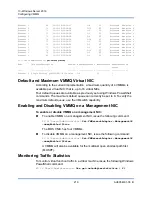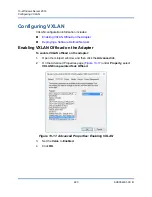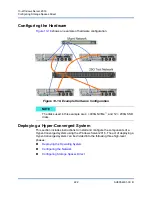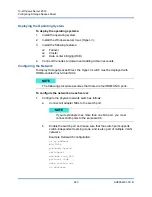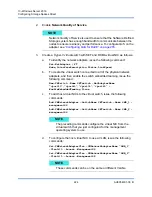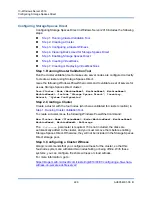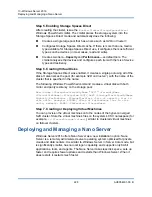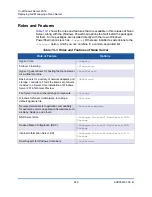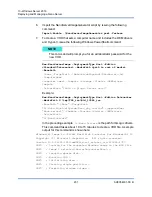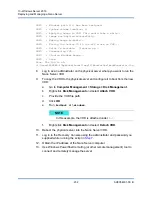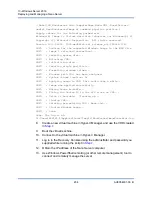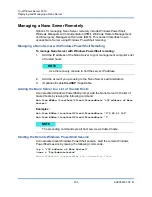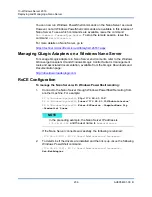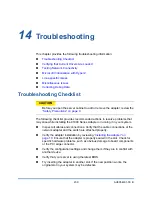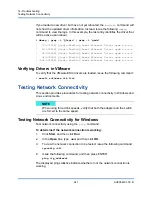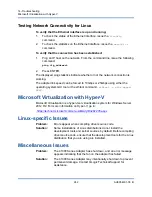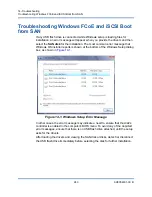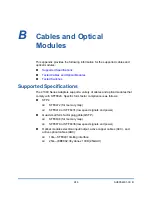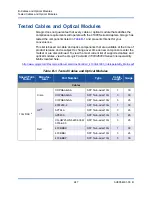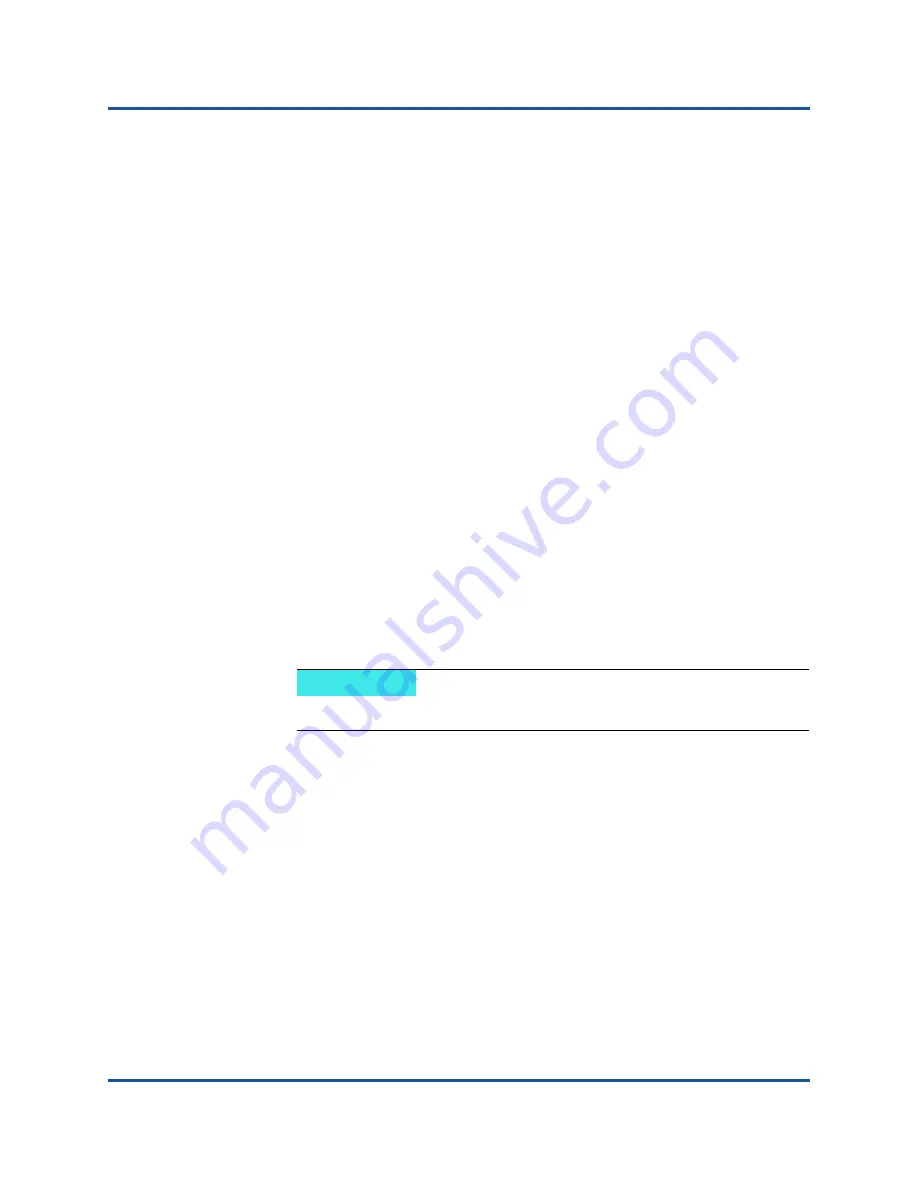
13–Windows Server 2016
Deploying and Managing a Nano Server
232
AH0054601-00 B
INFO : Windows path (I:) has been assigned.
INFO : System volume location: I:
INFO : Applying image to VHD. This could take a while...
INFO : Image was applied successfully.
INFO : Making image bootable...
INFO : Fixing the Device ID in the BCD store on VHD...
INFO : Drive is bootable. Cleaning up...
INFO : Dismounting VHD...
INFO : Closing Windows image...
INFO : Done.
Done. The log is at:
C:\Users\ADMINI~1\AppData\Local\Temp\2\NanoServerImageGenerator.log
8.
Log in as an administrator on the physical server where you want to run the
Nano Server VHD.
9.
To copy the VHD to the physical server and configure it to boot from the new
VHD:
a.
Go to
Computer Management > Storage > Disk Management
.
b.
Right-click
Disk Management
and select
Attach VHD
.
c.
Provide the VHD file path.
d.
Click
OK
.
e.
Run
bcdboot d:\windows
.
f.
Right-click
Disk Management
and select
Detach VHD
.
10.
Reboot the physical server into the Nano Server VHD.
11.
Log in to the Recovery Console using the administrator and password you
supplied while running the script in
12.
Obtain the IP address of the Nano Server computer.
13.
Use Windows PowerShell remoting (or other remote management) tool to
connect and remotely manage the server.
NOTE
In this example, the VHD is attached under
D:\
.