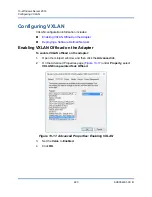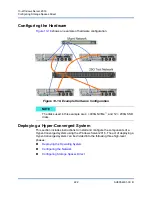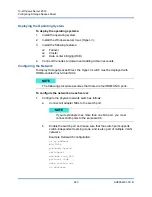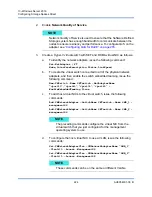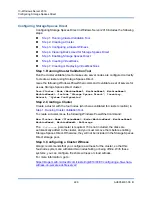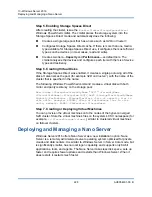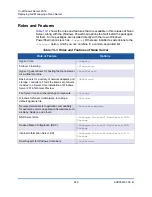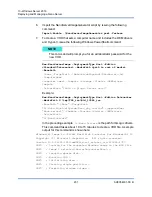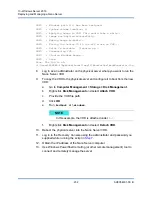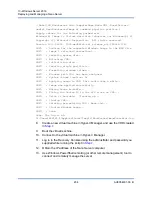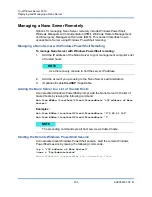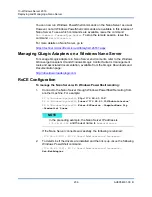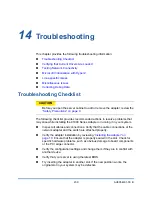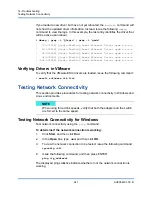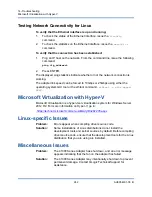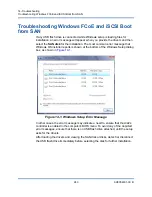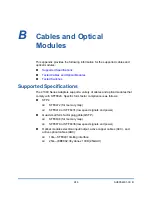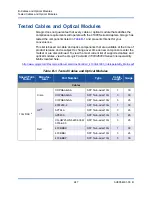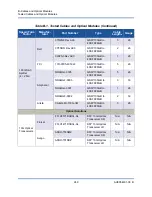13–Windows Server 2016
Deploying and Managing a Nano Server
234
AH0054601-00 B
.\Nano1\VM_NanoServer.vhd -ComputerName Nano-VM1 –GuestDrivers
cmdlet New-NanoServerImage at command pipeline position 1
Supply values for the following parameters:
Windows(R) Image to Virtual Hard Disk Converter for Windows(R) 10
Copyright (C) Microsoft Corporation. All rights reserved.
Version 10.0.14300. 1000.amd64fre.rs1_release_svc.160324-1723
INFO : Looking for the requested Windows image in the WIM file
INFO : Image 1 selected (ServerTuva)...
INFO : Creating sparse disk...
INFO : Attaching VHD...
INFO : Initializing disk...
INFO : Creating single partition...
INFO : Formatting windows volume...
INFO : Windows path (G:) has been assigned.
INFO : System volume location: G:
INFO : Applying image to VHD. This could take a while...
INFO : Image was applied successfully.
INFO : Making image bootable...
INFO : Fixing the Device ID in the BCD store on VHD...
INFO : Drive is bootable. Cleaning up...
INFO : Closing VHD...
INFO : Deleting pre-existing VHD : Base.vhd...
INFO : Closing Windows image...
INFO : Done.
Done. The log is at:
C:\Users\ADMINI~1\AppData\Local\Temp\2\NanoServerImageGenerator.log
8.
Create a new virtual machine in Hyper-V Manager, and use the VHD created
in
9.
Boot the virtual machine.
10.
Connect to the virtual machine in Hyper-V Manager.
11.
Log in to the Recovery Console using the administrator and password you
supplied while running the script in
12.
Obtain the IP address of the Nano Server computer.
13.
Use Windows PowerShell remoting (or other remote management) tool to
connect and remotely manage the server.