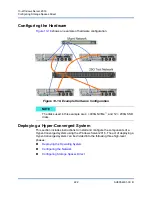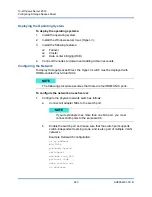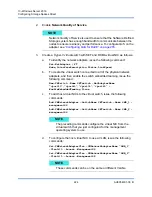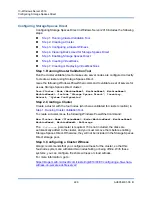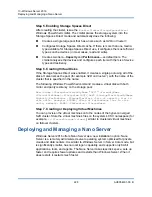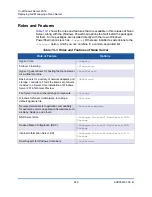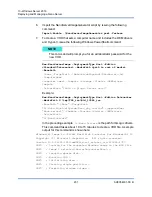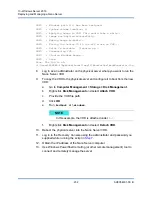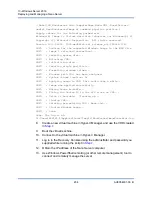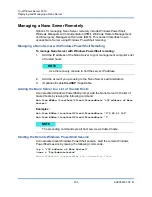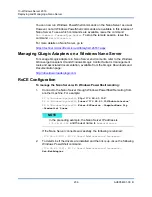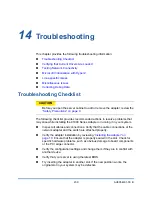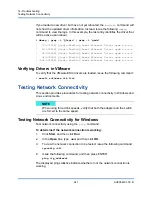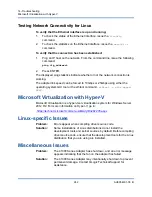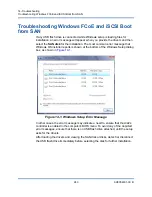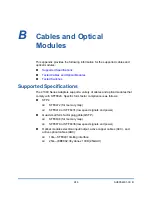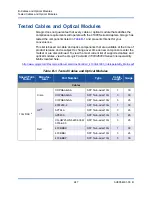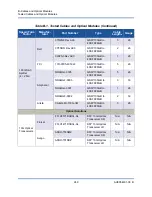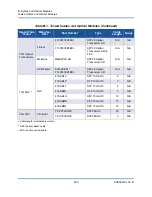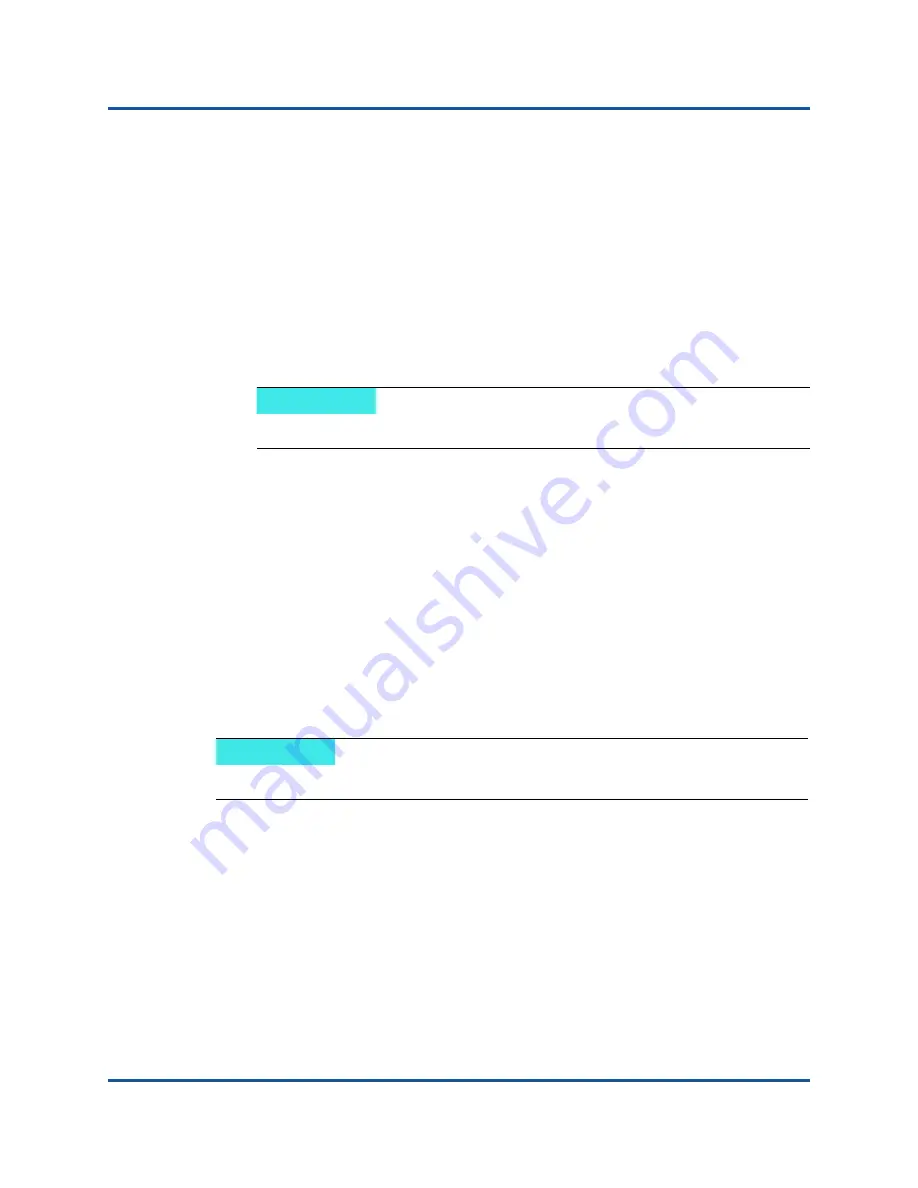
13–Windows Server 2016
Deploying and Managing a Nano Server
235
AH0054601-00 B
Managing a Nano Server Remotely
Options for managing Nano Server remotely include Windows PowerShell,
Windows Management Instrumentation (WMI), Windows Remote Management,
and Emergency Management Services (EMS). This section describes how to
access Nano Server using Windows PowerShell remoting.
Managing a Nano Server with Windows PowerShell Remoting
To manage Nano Server with Windows PowerShell remoting:
1.
Add the IP address of the Nano Server to your management computer’s list
of trusted hosts.
2.
Add the account you are using to the Nano Server’s administrators.
3.
(Optional) Enable
CredSSP
if applicable.
Adding the Nano Server to a List of Trusted Hosts
At an elevated Windows PowerShell prompt, add the Nano Server to the list of
trusted hosts by issuing the following command:
Set-Item WSMan:\localhost\Client\TrustedHosts "<IP address of Nano
Server>"
Examples:
Set-Item WSMan:\localhost\Client\TrustedHosts "172.28.41.152"
Set-Item WSMan:\localhost\Client\TrustedHosts "*"
Starting the Remote Windows PowerShell Session
At an elevated local Windows PowerShell session, start the remote Windows
PowerShell session by issuing the following commands:
$
ip = "<IP address of Nano Server>"
$
user = "$ip\Administrator"
Enter-PSSession -ComputerName $ip -Credential $user
NOTE
Use the recovery console to find the server IP address.
NOTE
The preceding command sets all host servers as trusted hosts.