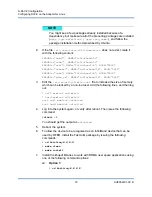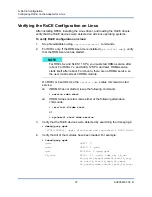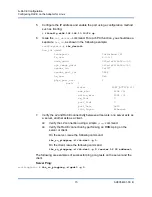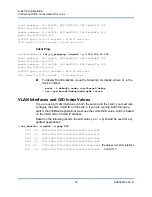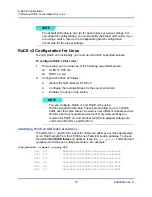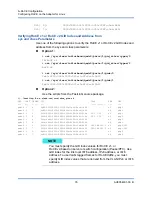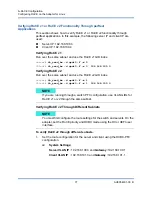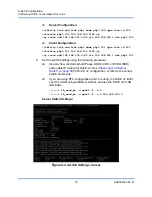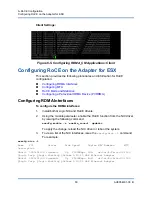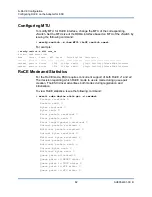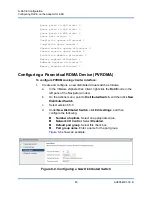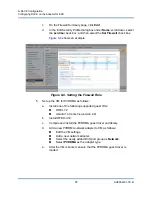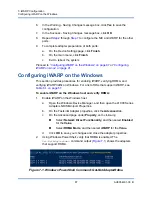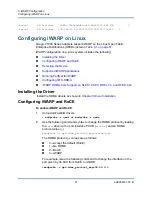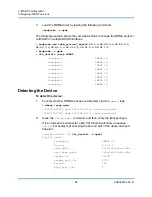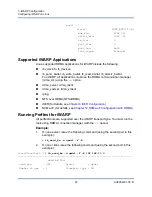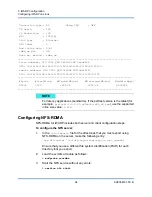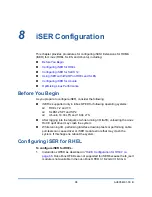6–RoCE Configuration
Configuring RoCE on the Adapter for ESX
84
AH0054601-00 B
2.
Configure a distributed virtual switch as follows:
a.
In the VMware vSphere Web Client, expand the
RoCE
node in the left
pane of the Navigator window.
b.
Right-click
RoCE-VDS
, and then click
Add and Manage Hosts
.
c.
Under
Add and Manage Hosts
, configure the following:
Assign uplinks
. Select from the list of available uplinks.
Manage VMkernel network adapters
. Accept the default, and
then click
Next
.
Migrate VM networking
. Assign the port group created in
.
3.
Assign a vmknic for PVRDMA to use on ESX hosts:
a.
Right-click a host, and then click
Settings
.
b.
On the Settings page, expand the
System
node, and then click
Advanced System Settings
.
c.
The Advanced System Settings page shows the key-pair value and its
summary. Click
Edit
.
d.
On the Edit Advanced System Settings page, filter on
PVRDMA
to
narrow all the setting to just Net.PVRDMAVmknic.
e.
Set the
Net.PVRDMAVmknic
value to
vmknic
; for example,
vmk1
.
shows an example.
Figure 6-7. Assigning a vmknic for PVRDMA
4.
Set the firewall rule for the PVRDMA:
a.
Right-click a host, and then click
Settings
.
b.
On the Settings page, expand the
System
node, and then click
Security Profile
.