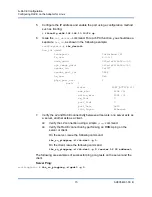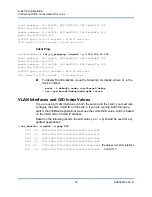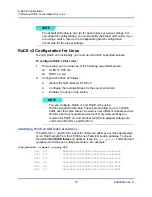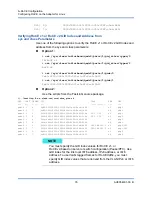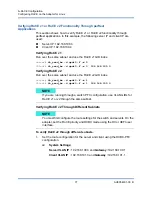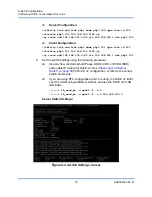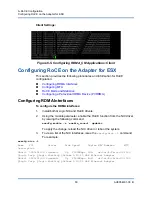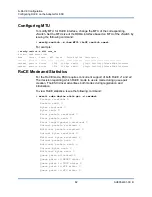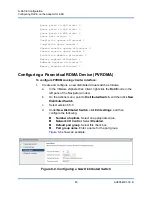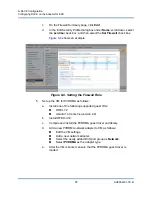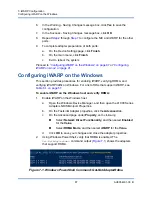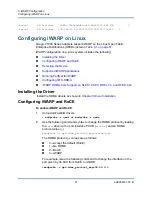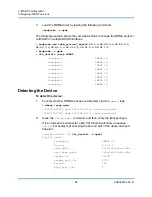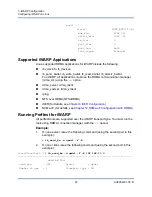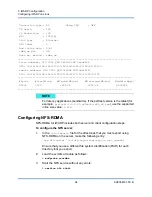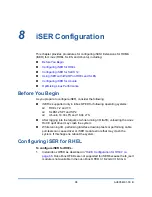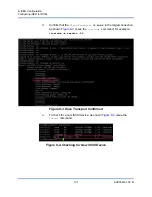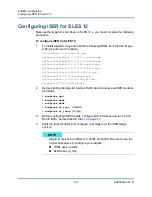7–iWARP Configuration
Configuring iWARP on the Windows
87
AH0054601-00 B
6.
In the Warning - Saving Changes message box, click
Yes
to save the
configuration.
7.
In the Success - Saving Changes message box, click
OK
.
8.
Repeat
to configure the NIC and iWARP for the other
ports.
9.
To complete adapter preparation of both ports:
a.
On the Device Settings page, click
Finish
.
b.
On the main menu, click
Finish
.
c.
Exit to reboot the system.
“Configuring iWARP on the Windows” on page 87
or
Configuring iWARP on the Windows
This section provides procedures for enabling iWARP, verifying RDMA, and
verifying iWARP traffic on Windows. For a list of OSs that support iWARP, see
To enable iWARP on the Windows host and verify RDMA:
1.
Enable iWARP on the Windows host.
a.
Open the Windows Device Manager, and then open the 41000 Series
Adapters NDIS Miniport Properties.
b.
On the FastLinQ Adapter properties, click the
Advanced
tab.
c.
On the Advanced page under
Property
, do the following:
Select
Network Direct Functionality
, and then select
Enabled
for the
Value
.
Select
RDMA Mode
, and then select
iWARP
for the
Value
.
d.
Click
OK
to save your changes and close the adapter properties.
2.
Using Windows PowerShell, verify that RDMA is enabled. The
Get-NetAdapterRdma
command output (
) shows the adapters
that support RDMA.
Figure 7-1. Windows PowerShell Command: Get-NetAdapterRdma