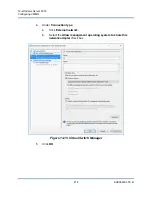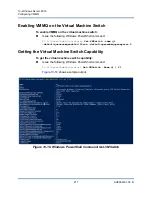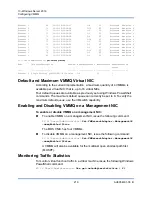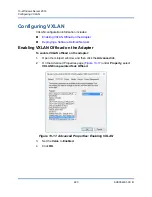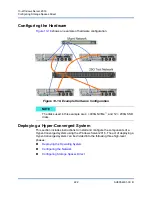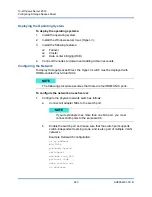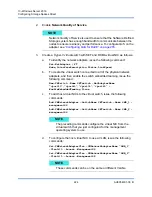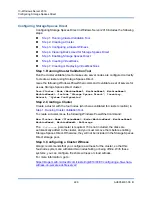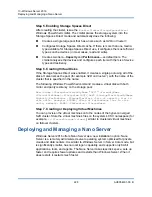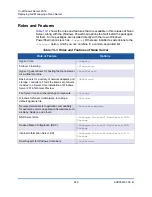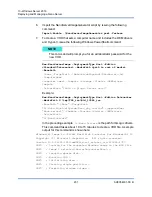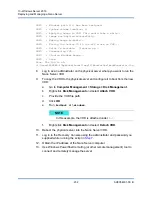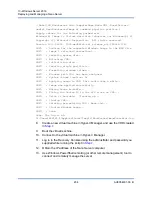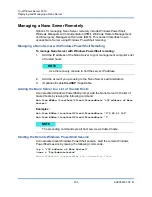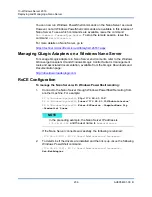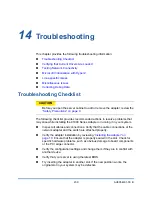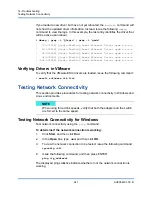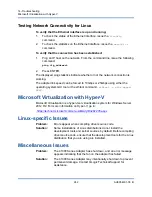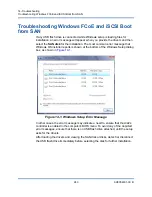13–Windows Server 2016
Deploying and Managing a Nano Server
230
AH0054601-00 B
The next sections describe how to configure a Nano Server image with the
required packages, and how to add additional device drivers specific to QLogic
devices. They also explain how to use the Nano Server Recovery Console, how to
manage a Nano Server remotely, and how to run Ntttcp traffic from a Nano Server.
Deploying a Nano Server on a Physical Server
Follow these steps to create a Nano Server virtual hard disk (VHD) that will run on
a physical server using the preinstalled device drivers.
To deploy the Nano Server:
1.
Download the Windows Server 2016 OS image.
2.
Mount the ISO.
3.
Copy the following files from the
NanoServer
folder to a folder on your hard
drive:
NanoServerImageGenerator.psm1
Convert-WindowsImage.ps1
4.
Start Windows PowerShell as an administrator.
5.
Change directory to the folder where you pasted the files from
.
System Center Virtual Machine Manager Agent
-Packages Microsoft-Windows-Server-
SCVMM-Package
-Packages Microsoft-Windows-Server-
SCVMM-Compute-Package
Note: Use this package only if you are monitoring
Hyper-V. If you install this package, do not use the
-Compute
option for the Hyper-V role; instead
use the
-Packages
option to install
-Packages
Microsoft-NanoServer-Compute-Package
,
Microsoft-Windows-Server-SCVMM-
Compute-Package
.
Network Performance Diagnostics Service (NPDS)
-Packages Microsoft-NanoServer-NPDS-
Package
Data Center Bridging
-Packages Microsoft-NanoServer-DCB-
Package
Table 13-1. Roles and Features of Nano Server (Continued)
Role or Feature
Options