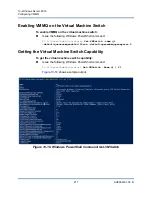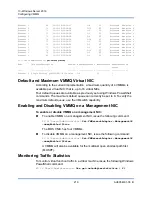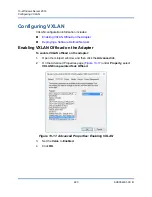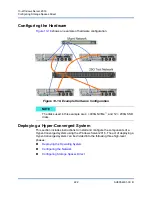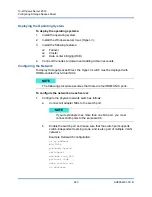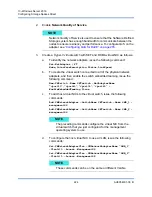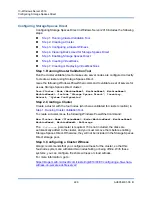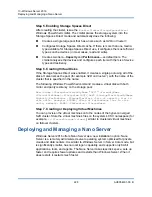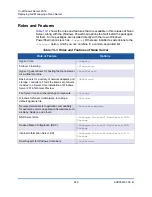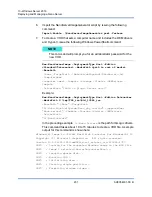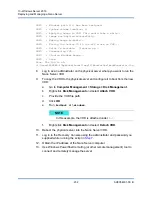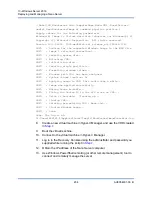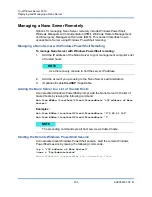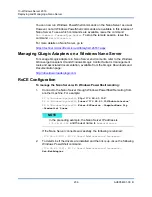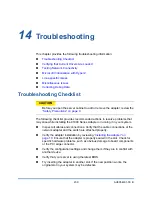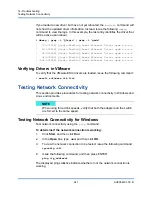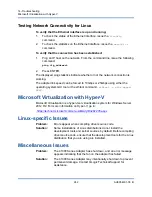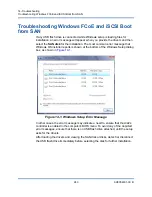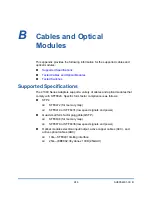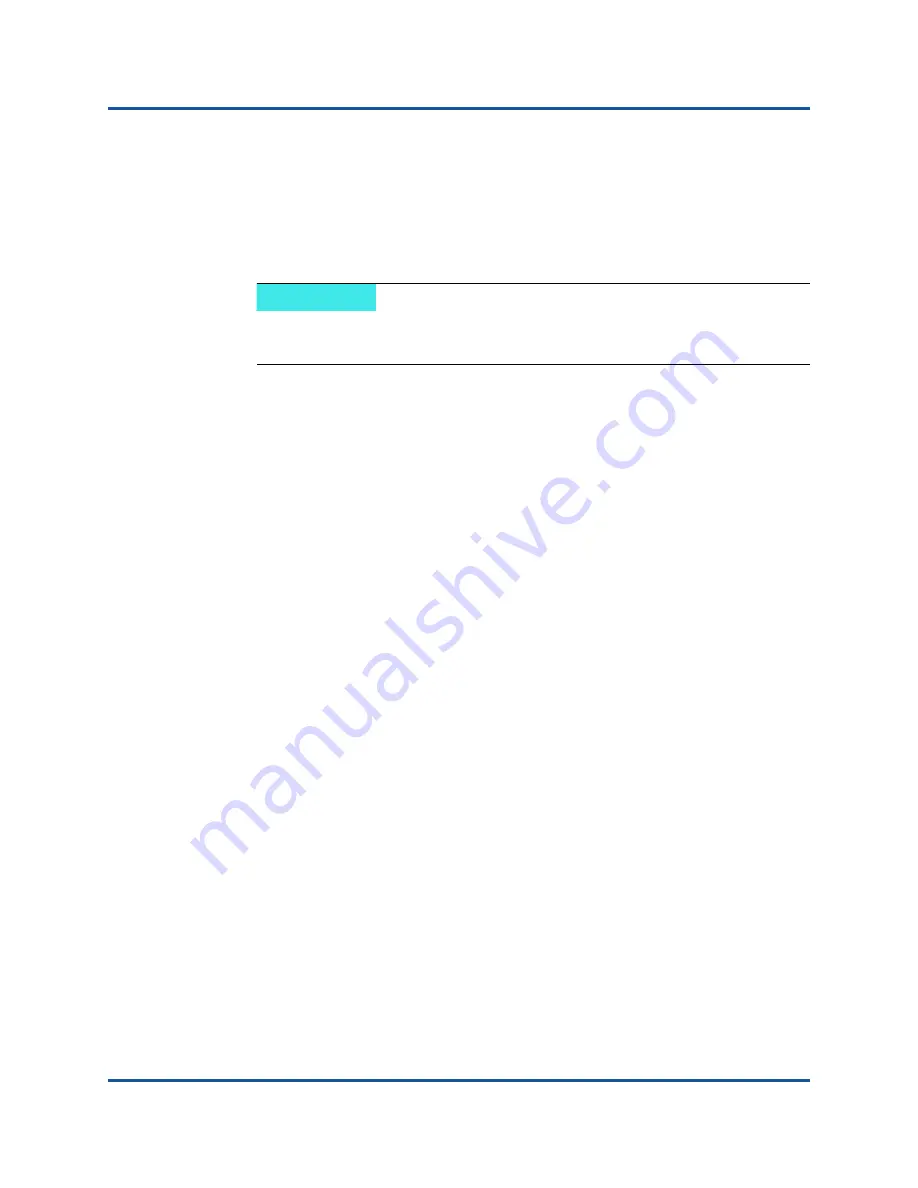
13–Windows Server 2016
Deploying and Managing a Nano Server
231
AH0054601-00 B
6.
Import the NanoServerImageGenerator script by issuing the following
command:
Import-Module .\NanoServerImageGenerator.psm1 -Verbose
7.
To create a VHD that sets a computer name and includes the OEM drivers
and Hyper-V, issue the following Windows PowerShell command:
New-NanoServerImage –DeploymentType Host –Edition
<Standard/Datacenter> -MediaPath <path to root of media>
-BasePath
.\Base -TargetPath .\NanoServerPhysical\NanoServer.vhd
-ComputerName
<computer name> –Compute -Storage -Cluster -OEMDrivers –
Compute
-DriversPath “<Path to Qlogic Driver sets>”
Example:
New-NanoServerImage –DeploymentType Host –Edition Datacenter
-MediaPath C:\tmp\TP4_iso\Bld_10586_iso
-BasePath ".\Base" -TargetPath
"C:\Nano\PhysicalSystem\Nano_phy_vhd.vhd" -ComputerName
"Nano-server1" –Compute -Storage -Cluster -OEMDrivers
-DriversPath
"C:\Nano\Drivers"
In the preceding example,
C:\Nano\Drivers
is the path for QLogic drivers.
This command takes about 10 to 15 minutes to create a VHD file. A sample
output for this command is shown here:
Windows(R) Image to Virtual Hard Disk Converter for Windows(R) 10
Copyright (C) Microsoft Corporation. All rights reserved.
Version 10.0.14300.1000.amd64fre.rs1_release_svc.160324-1723
INFO : Looking for the requested Windows image in the WIM file
INFO : Image 1 selected (ServerDatacenterNano)...
INFO : Creating sparse disk...
INFO : Mounting VHD...
INFO : Initializing disk...
INFO : Creating single partition...
INFO : Formatting windows volume...
NOTE
This command will prompt you for an administrator password for the
new VHD.