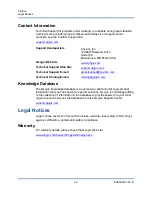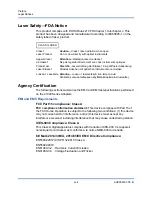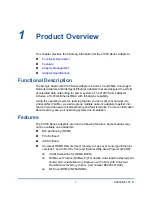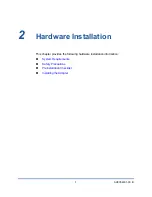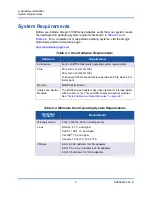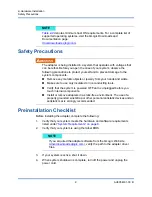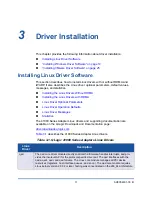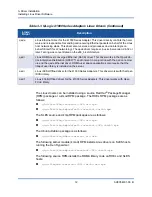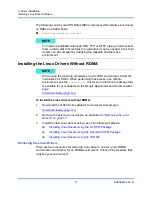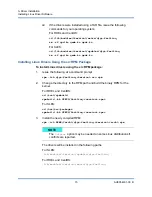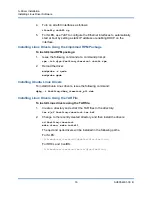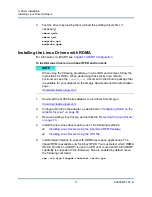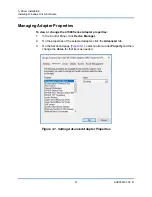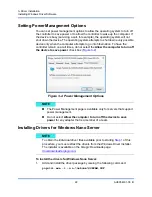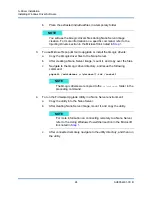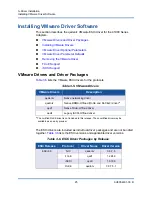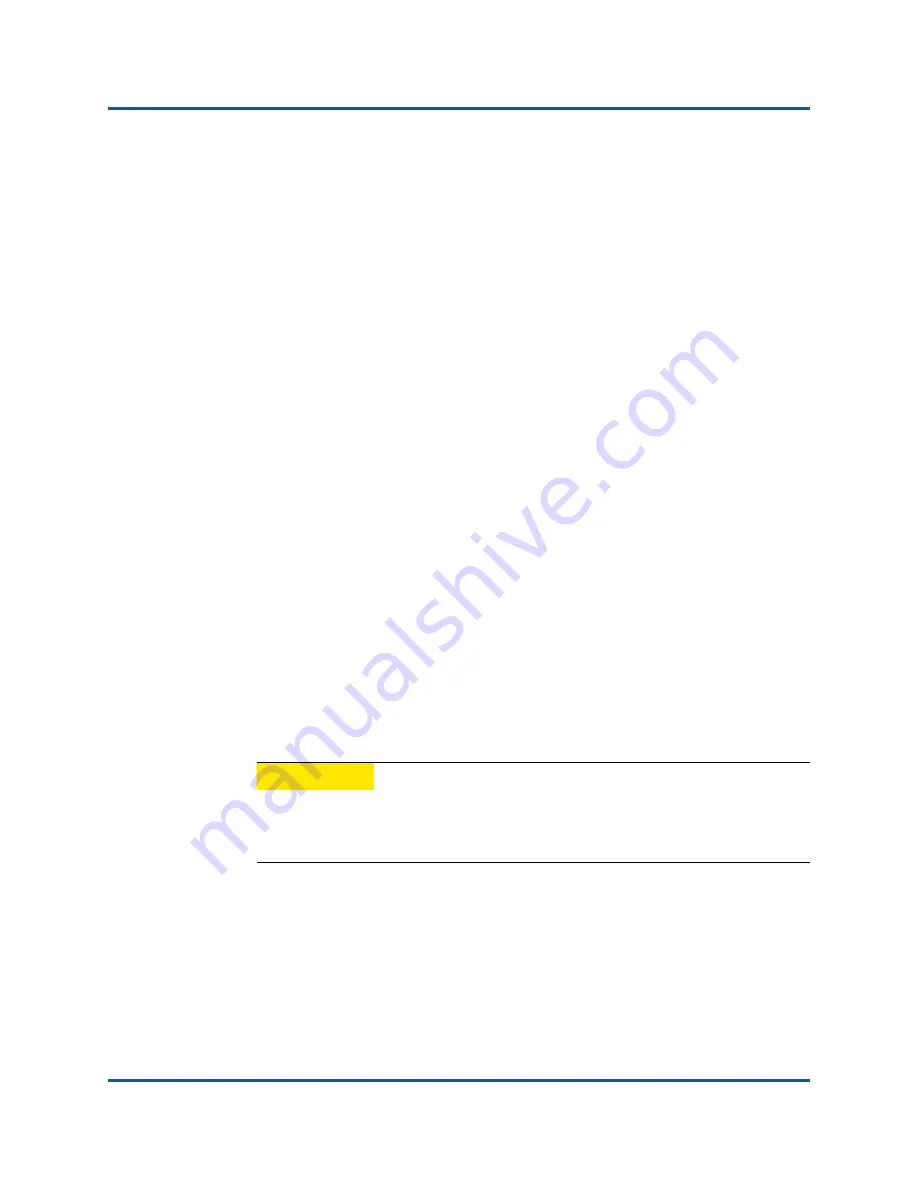
2–Hardware Installation
Installing the Adapter
10
AH0054601-00 B
5.
Remove the adapter from its shipping package and place it on an anti-static
surface.
6.
Check the adapter for visible signs of damage, particularly on the edge
connector. Never attempt to install a damaged adapter.
Installing the Adapter
The following instructions apply to installing the QLogic 41000 Series Adapters in
most systems. For details about performing these tasks, refer to the manuals that
were supplied with your system.
To install the adapter:
1.
“Safety Precautions” on page 9
and
“Preinstallation Checklist” on
. Before you install the adapter, ensure that the system power is OFF,
the power cord is unplugged from the power outlet, and that you are
following proper electrical grounding procedures.
2.
Open the system case, and select the slot that matches the adapter size,
which can be PCIe Gen 2 x8 or PCIe Gen 3 x8. A lesser width adapter can
be seated into a greater width slot (x8 in an x16), but a greater width adapter
cannot be seated into a lesser width slot (x8 in an x4). If you do not know
how to identify a PCIe slot, refer to your system documentation.
3.
Remove the blank cover-plate from the slot that you selected.
4.
Align the adapter connector edge with the PCI Express connector slot in the
system.
5.
Applying even pressure at both corners of the card, push the adapter card
into the slot until it is firmly seated. When the adapter is properly seated, the
adapter port connectors are aligned with the slot opening, and the adapter
faceplate is flush against the system chassis.
6.
Secure the adapter with the adapter clip or screw as recommended by the
system vendor.
7.
Close the system case and disconnect any personal anti-static devices.
8.
Connect to the Ethernet network using your preferred and supported cabling
option (see
“Tested Cables and Optical Modules” on page 247
).
CAUTION
Do not use excessive force when seating the card, as this may
damage the system or the adapter. If you have difficulty seating the
adapter, remove it, realign it, and try again.