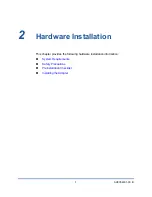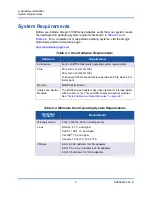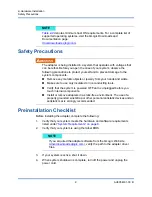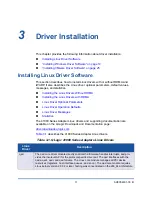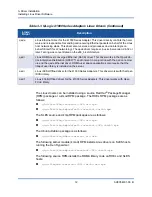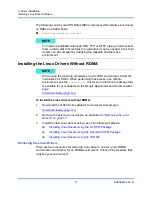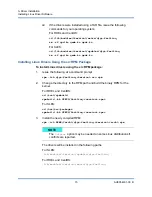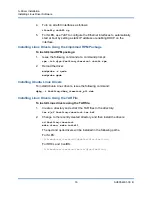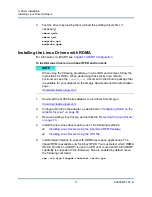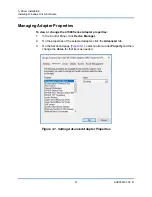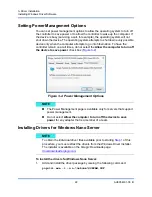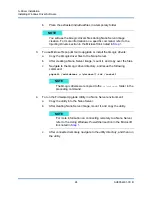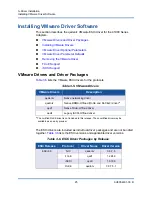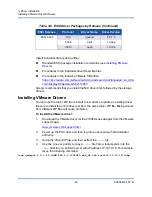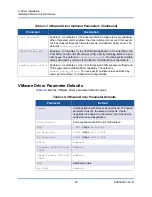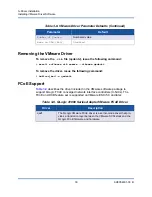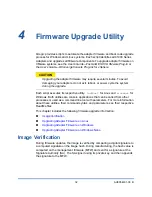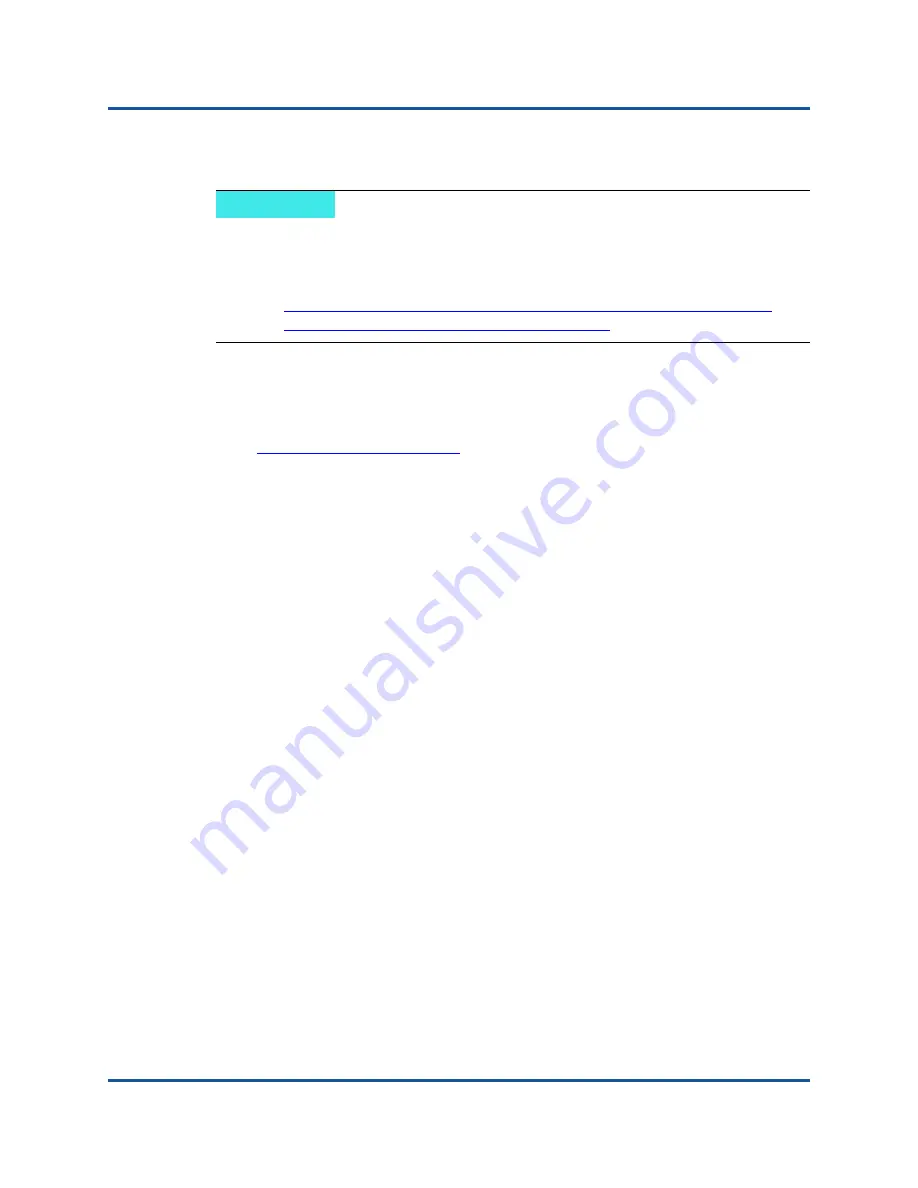
3–Driver Installation
Installing Windows Driver Software
20
AH0054601-00 B
Installing the Windows Drivers
To install the Windows drivers:
1.
Download the Windows device drivers for the 41000 Series Adapter from
the QLogic Downloads page:
2.
Launch the downloaded QLogic FastLinQ
®
Driver Install package
(
setup.exe
).
3.
Complete the InstallShield Wizard:
a.
In the Welcome dialog box, click
Next
.
b.
Follow the wizard instructions, accepting the terms of the license
agreement.
c.
Click
Install
to start the installation.
d.
When the installation is complete, click
Finish
.
4.
Verify that the Windows drivers have been installed:
a.
Click
Start
and then click
Control Panel.
b.
In the Control Panel, click
Programs
, and then click
Programs and
Features
.
c.
In the installed programs list, locate
QLogic FastLinQ Driver Installer
.
Removing the Windows Drivers
To remove the Windows drivers:
1.
In the Control Panel, click
Programs
, and then click
Programs and
Features
.
2.
In the list of programs, select
QLogic FastLinQ Driver Installer
, and then
click
Uninstall
.
3.
Follow the instructions to remove the drivers.
NOTE
Note that there is no other separate procedure to install RoCE-supported
drivers in Windows.
For information on building the Windows Nano virtual hard disk, go to:
https://technet.microsoft.com/en-us/windows-server-docs/compute/
nano-server/getting-started-with-nano-server