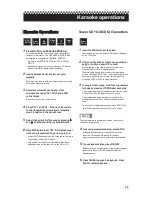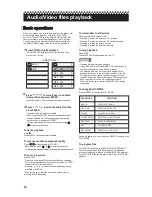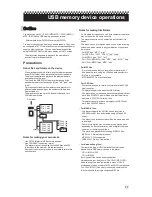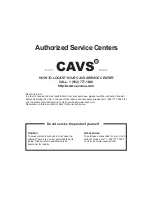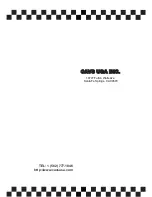Dear Customer,
In order to receive the most satisfaction from your purchase, please read the instruction booklet
before operating the unit. In the event that repairs are necessary, please call 1 (562) 777-1846 for
To prevent electrical shock, do not open the
cabinet. There are no user serviceable parts
inside. Please refer to qualified service
personnel for repairs.
To purchase accessories for your CAVS
product, please call : 1 (562) 777-1850
or visit us at www.cavsusa.com
CALL: 1 (562) 777-1846
http://www.cavsusa.com
Caution
Accessories
HOW TO LOCATE YOUR CAVS SERVICE CENTER
your nearest authorized service or visit our website www.cavs.com.
Remember to retain your Bill of Sale for Warranty Service.
Do not service the product yourself
Authorized Service Centers