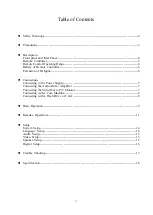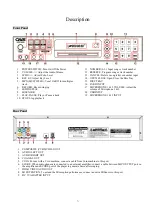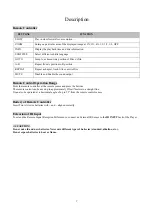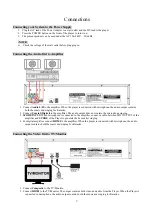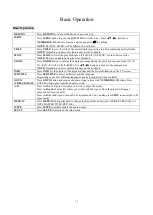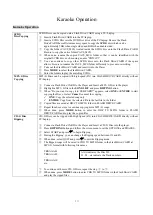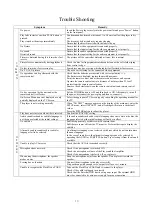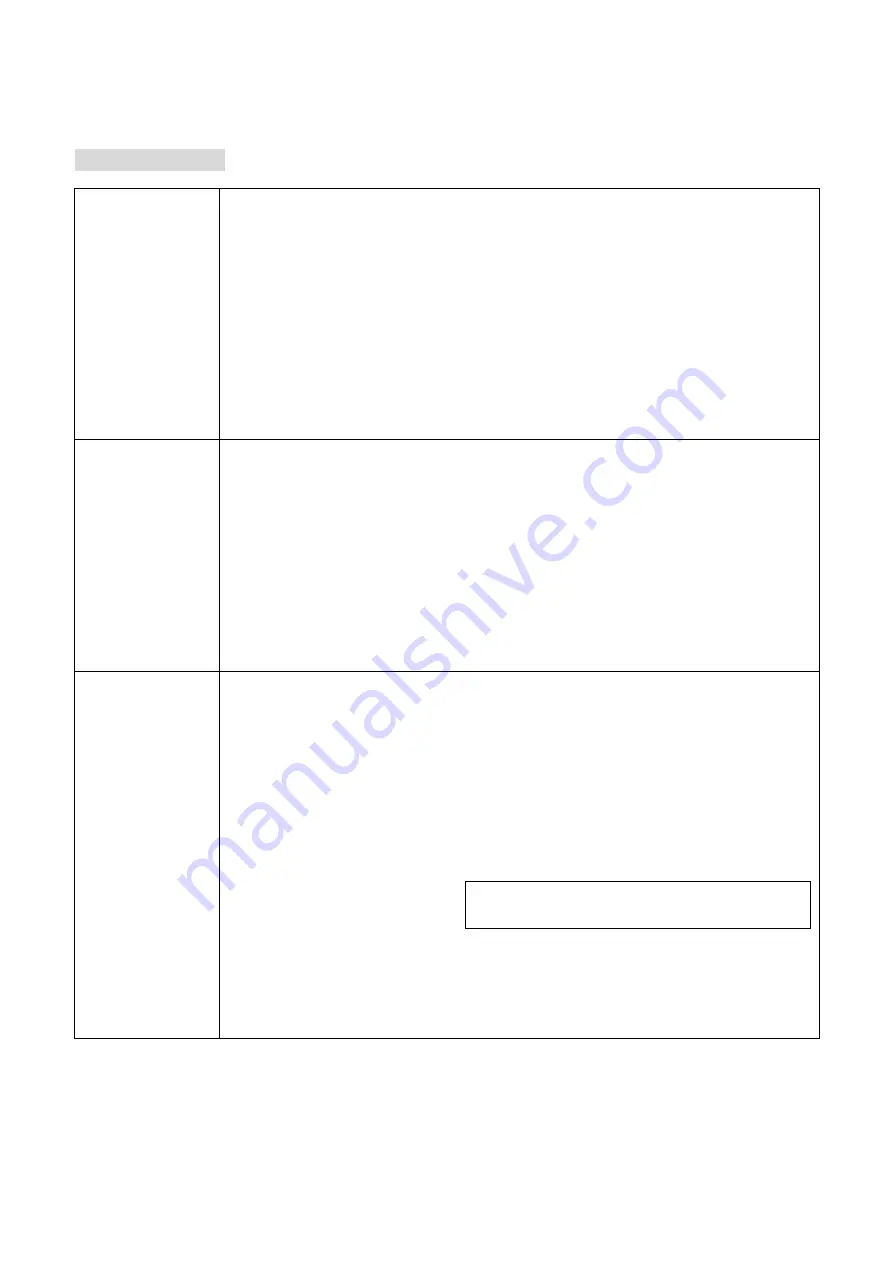
13
Karaoke Operation
Karaoke Operation
SCDG
Disc Copying
SCDG Discs
can be copied
onto a Flash Drive/CARD using a PC/ Laptop.
①
Insert a Flash Drive/CARD into the PC/laptop.
②
Insert a SCDG Disc into the DVD Disc drive of the PC/laptop. Be sure the Flash
Drive/CARD has sufficient memory space to copy the
SCDG
disc which can be
approximately 5GB when single sided and 8GB when double sided.
①
Copy the folder CAVS_MCG located inside the SCDG disc onto the Flash Drive/CARD.
Be sure to copy the entire folder CAVS_MCG.
②
When done, rename the copied CAVS_MCG folder so that it can be identified with the
original SCDG disc, such as using a name “CB516V5”.
③
You can continue to copy other SCDG discs onto the Flash Drive/CARD if the space
allows. Be sure to rename the CAVS_MCG folder differently to prevent overwriting.
④
Take out the Flash Drive/CARD and insert it into the Player.
⑤
Press
MODE
to select the
Flash Drive/CARD
.
⑥
Enter the folders to play the matching SCDG.
MP3+G Disc
Copying
MP3+G Discs can be copied with high speed (8X)
into FLASH DRIVE/CARD directly
without
PC/Laptop.
①
Connect a Flash Drive/CARD to the Player and Insert a MP3+G Disc to the player.
②
Highlight a MP3+G file in the
SONG LIST
and press
RIPPING
button.
③
When “Do you want to copy it to USB/CARD?” appears, select
ONE
or
ENTIRE
to start
copying the Disc, or select
Cancel
to cancel the copying.
ONE
: Copy the selected song only
ENTIRE
: Copy from the selected file to the last file in the folder
④
Copied files are saved at DISC TO MP3G folder in FLASH DRIVE/CARD.
⑤
Repeat the above steps to continue copying more MP3+G songs.
⑥
When done, press
MODE
button to enter the DISC TO MP3G folder in FLASH
DRIVE/CARD
and re-play the copied files.
CD+G Disc
Ripping
CD+G Discs can be ripped with High Speed (4X)
into FLASH DRIVE/CARD directly without
PC/Laptop.
①
Connect a Flash Drive/CARD to the Player and Insert a CD+G Disc into the player.
②
Press
RIPPRING
button
and follow the screen menu to set the OPTIONS and TRACKS.
③
Select START and press
to begin Ripping.
④
During the Ripping, you can change the Ripping speed between 1X and 4X.
⑤
When done, select QUIT and press
to exit the Ripping mode.
⑥
The Ripped songs will be saved in CDG TO MP3G folder in the Flash Drive/CARD at
MP3+G format with following file names.
TRKAAA01
TRKAAA02
…..
TRKAAA10
etc.
⑦
To continue with more CD+G Discs, repeat the step
①
to
⑦
.
⑧
When done, press
MODE
button to enter CDG TO MP3G folder in the Flash Drive/CARD
and play the ripped files.
AAA indicates the Disc ID.
01, 02...etc indicate the Track numbers.