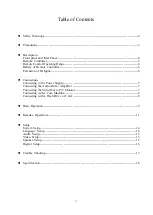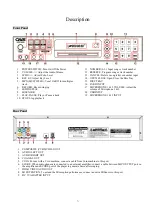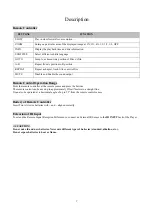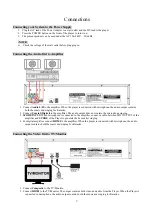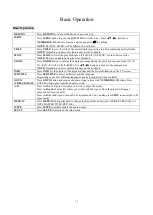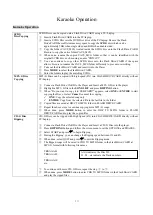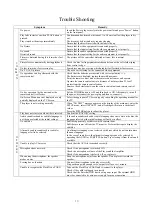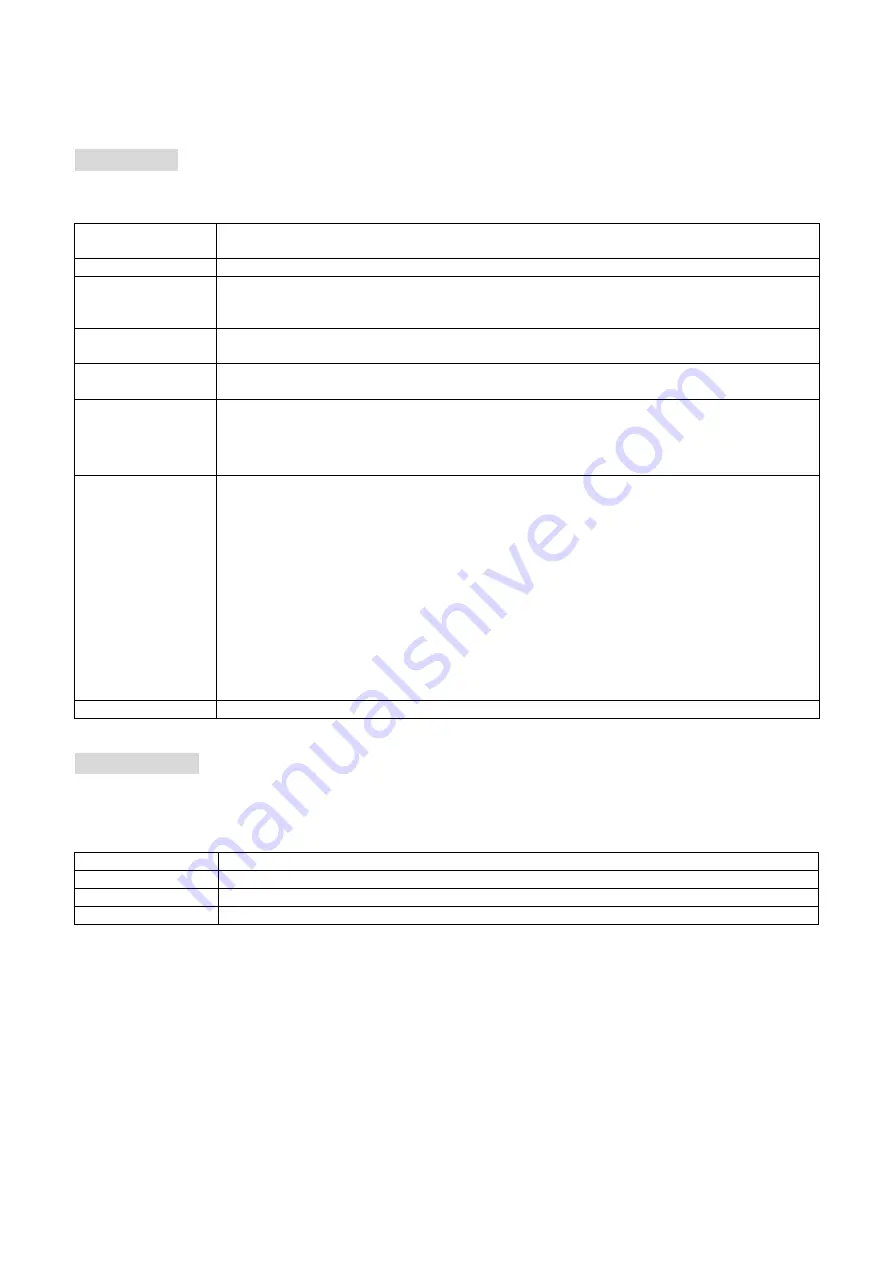
15
Setup
System Setup
Press
SETUP
to enter SYSTEM SETUP. Press
SETUP
again to exit.
TV System
Switch between different TV systems (NTSC, PAL60, PAL and AUTO).
*If not known, select AUTO.
SCREEN SAVER
Turn the screen saver ON or OFF.
HD OUTPUT
If the TV is HD, select the corresponding HD resolution (HD OFF / 720P / 1080i / 1080P).
If the TV
is not a HDTV but the output is set at 720P or 1080P, the image will not be of good
quality. In this case, reset the output to the regular TV image (HD OFF).
VIDEO
Select a Video Output according to your connection setup. Both Composite (CVBS) and HDMI
outputs are enabled by default.
TV TYPE
For a normal TV, select 4:3PS (Pan and Scan) or 4:3(Letter Box).
For a wide-screen TV, select 16:9.
PASSWORD
Input 4 numbers and press
to setup your own password. When you set up a password, the
player will ask you to enter the password to change the some system settings such as RATING.
Please store your password safely as we are not able to retrieve it.
The default password is 0000.
RATING
When changing the Rating, you need to enter your password to unlock the SYSTEM SETUP.
Rating level is base on the information of the discs. All discs with Rating levels below the
selected Rating will play.
1 KID SAFE:
It will play all discs.
2 G:
General Audience; recommended as acceptable for viewers of all ages.
3 PG:
Parental Guidance suggested.
4 PG13:
Material is unsuitable for children under age 13.
5-6 PG-R:
Parental Guidance - Restricted; recommended that parents restrict children
under 17 from viewing or allow to view only when supervised by a parent or adult
guardian.
7 NC-17:
No children under age 17; not recommended viewing for children under age 17.
8 ADULT:
Mature material; should be viewed only by adults due to graphic sexual
material, violence or language.
DEFAULT
Change back to factory setting.
Language Setup
Press
SETUP
to enter SYSTEM SETUP. Use
◀▶
buttons to select LANGUAGE SETUP. Factory default for all settings is
English.
OSD LANGUAGE
Select a language of the Screen.
AUDIO LANG
Select a language of the Audio.
SUBTITLE LANG
Select a language of the Subtitle.
MENU LANG
Select a language of the Menu.