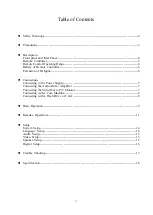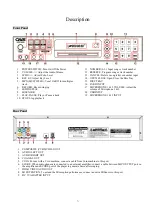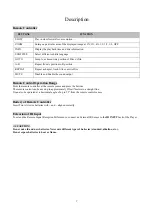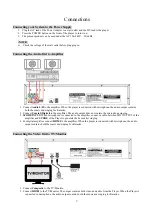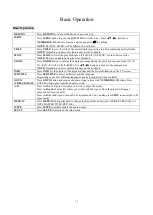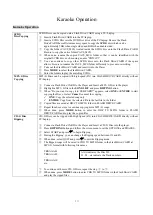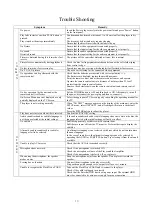16
Setup
Audio Setup
Press
SETUP
to enter SYSTEM SETUP. Use
◀▶
buttons to select AUDIO SETUP.
AUDIO OUT
Select an Audio Output according to the audio connection. To cancel COAXIAL connection, use
SPDIF/OFF.
SPDIF/OFF
: Analog audio output through the jacks on back panel (Audio L, Audio R).
SPDIF/RAW
: Digital audio output through the Coaxial/HD Audio Output.
SPDIF/PCM
: PCM Digital audio output through the Coaxial/HD Audio Output.
HD AUDIO
AUTO
: Digital audio output through the HD Audio output.
PCM
: PCM Digital audio output through the HD Audio output
.
SCORE
AUTO
: Display score after singing with microphone (s).
OFF
: Turn off the display of score
.
COIN
OFF:
Turn Off the Coin mode
ON:
Turn On the Coin mode.
KEY
Change the Key of music (-6, -4, -2, 0, 2, 4, 6)
ECHO
Change the Echo Level of microphone sound output (OFF/2/4/6/8).
MIC VOL
Change the Volume of microphone sound output (OFF/2/4/6/8).
Video Setup
Press
SETUP
to enter SYSTEM SETUP. Use
◀▶
buttons to select VIDEO SETUP.
BRIGHTNESS
Set the brightness of the video from range 0-12.
CONTRAST
Set the contrast of the video from range 0-12
HUE
Set the hue of the video. +color to increase red color, -color to increase green color.
SATURATION
Set the degree of the saturation of the video.
SHARPNESS
Set the degree of the sharpness of the video.
Speaker Setup
Press
SETUP
to enter SYSTEM SETUP. Use
◀▶
buttons to select SPEAKER SETUP.
DOWNMIX
Switch the audio output between LT/RT Mono, STEREO, VSS and OFF mode. In LT/RT Mono
Mode, two sound tracks will be mixed and the difference between these two tracks will be enhanced.
In VSS mode, two sound tracks will be mixed and the difference between these two tracks will be
decreased.
FRONT
Change the font between LARGE and SMALL.