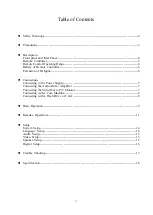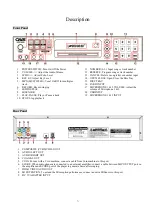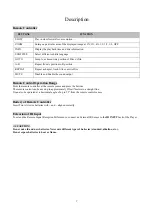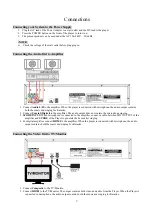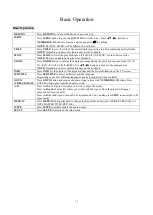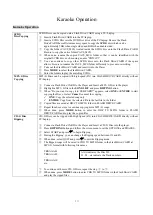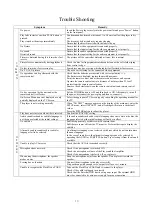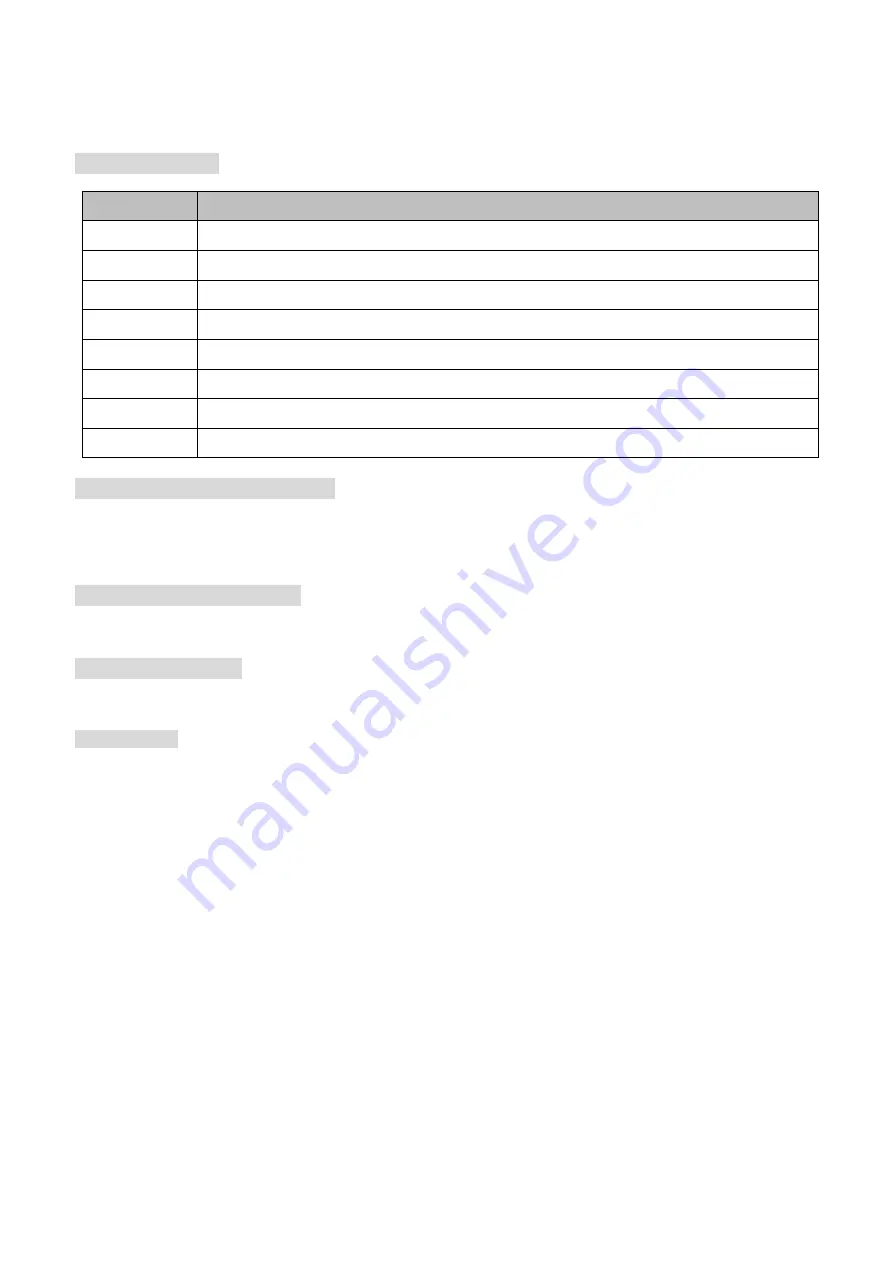
7
Description
Remote Controller
Remote Control Operation Range
Point the remote controller at the remote sensor and press the buttons.
The remote control can be used up to approximately 23feet/7meters in a straight line.
It can also be operated at a horizontal angle of up to 25° from the remote control sensor.
Battery of Remote Controller
Insert Two AAA size batteries with + and – aligned correctly.
Extension of IR Input
To extend the Remote Signal Reception Performance, connect an External IR Sensor to the
IR INPUT
Jack of the Player.
<※CAUTION>
Do not mix old and new batteries. Never mix different types of batteries (standard, alkaline, etc.).
Do not expose batteries to heat or flame.
BUTTONS
FUNCTION
SLOW
Play in slow forward/ reverse motion
ZOOM
Enlarge a particular area of the displayed image at 2X, 3X, 4X, 1/2, 1/3, 1/4, OFF
INFO
Display the playback time and disc information
SUBTITLE
Select different subtitle language
GOTO
Jump to a chosen time position of Disc or file.
A-B
Repeat from A position to B position
REPEAT
Repeat a chapter, track, title or entire Disc
MUTE
Disable and Enable the sound output