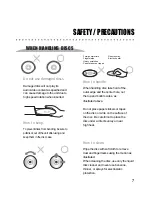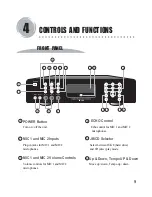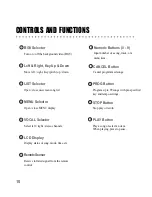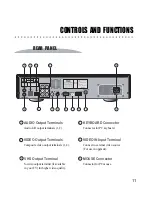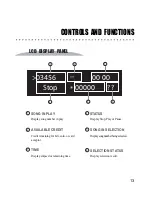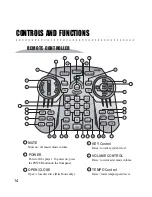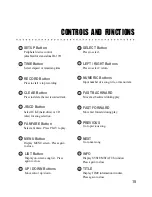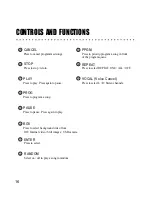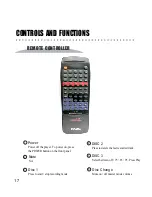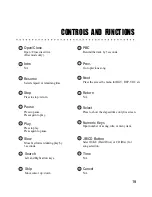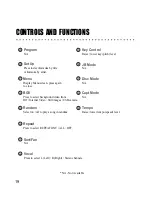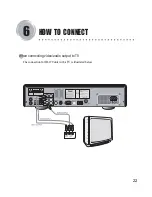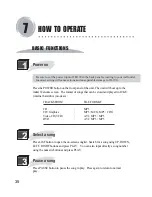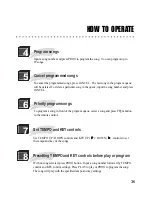21
The effective angle of remote
controller is 30 degrees up/down and
right/left from the front remote
sensor in main body of the unit. Use
the remote controller within this
range.
The effective distance of remote
controller is 7 meters from the
remote sensor in the main body of
the unit. Use the remote controller
within this distance.
If remote controller is not working,
check the batteries and also the AC
power plug of the main unit.
If remote controller is
malfunctioning, it may be due to
cross interference from other
equipment nearby. Try using the
remote controller at a closer distance
and directly in front of the main unit.
HOW TO USE
USING REMOTE CONTROLLER
Operating range
Precaution
After a bootup, it may take 1 or 2
inputs from the remote controller for
JB-199 unit to respond.
Summary of Contents for JB-199 Premier
Page 91: ...CAVS USA INC ...