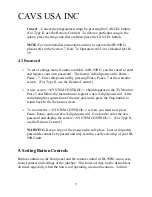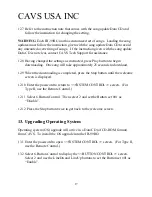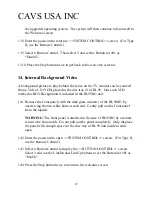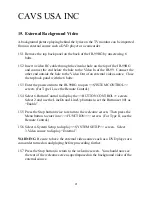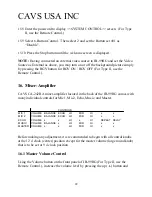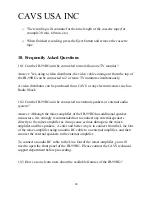CAVS USA INC
13.3 Press the Stop button twice to return to the welcome screen. Then press the
Menu button to enter into <<<FUNCTION>>> screen. (For Type II, use the
Remote Control.)
13.4 Select 4.System Setup to display <<SYSTEM SETUP>> screen. Select
1.Download from CD-ROM to display the following <<<DOWNLOAD>>>
screen.
<<<DOWNLOAD>>
Insert the SONG DATA CD-ROM
into Tray 1.
Then Close the Tray
and press PLAY
NOTE
: To understand the use of other available functions in the
<<<FUNCTION>>> screen and <<SYSTEM SETUP>> screen, please read the
User’s Manual of JB-99.
13.5 Insert the Upgrade Data CD into the CD-ROM drive located in the back of the
JB-99RG and close the tray.
13.6 Press the Play button and the new operating system will begin loading into the
JB-99RG system. When the loading is completed, the following message will
appear at the bottom of the screen:
System program update
booting.. POWER OFF
WARNING
: Pressing the Play button in Step 13.6 may at times fail to update the
operating system and instead display a sign ‘NO DISC’ on the top right corner of
the TV monitor. Press the Play button once more to proceed.
13.7 Turn off the JB-99RG by pressing the Power button on the Remote Control.
After waiting for a few seconds, restart the JB-99RG by pressing the Power
button. Wait for the blue initial screen and display of the version number for
18