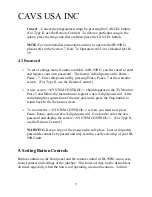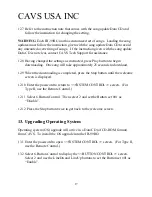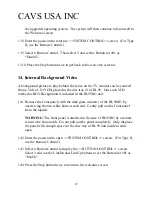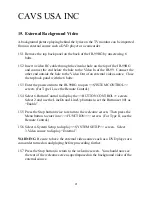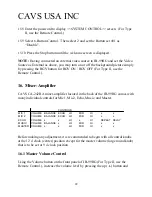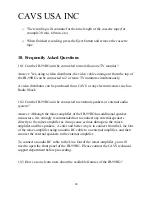CAVS USA INC
14.5 Press the Open/Close button to open the disc tray. Then press the Disc
Change button to bring out the disc tray #1 to the front and place the Video
CD into the slot. (For Type II, use the Remote Control.)
14.6 Press the Open/Close button to close the disc tray. (For Type II, use the
Remote Control.)
14.7 Press the Menu button to enter into <<<FUNCTION>>>. Select 4.System
Setup to enter into <<SYSTEM SETUP>>. (For Type II, use the Remote
Control.)
14.8 Select 3.Video Source to display “Internal”. The factory default setting is
“Internal”.
14.9 Select 4.Disc 1 Type to display “VCD”. Press Stop button twice to return to
the welcome screen.
14.10 Attach the front panel back to the case of JB-99RG and screw the two white
bolts at each end.
14.11 Enter the password to return to <<SYSTEM CONTROL>> screen. (For
Type II, use the Remote Control.)
14.12 Select 6.Button Control. Then select 2 and set the Button set #01 as
“Disable”.
14.13 Press the Stop button twice for the welcome screen.
14.14 Next time when a song is in play, the TV screen will display the picture
from the Video CD as the background to the lyrics.
NOTE:
Having inserted the Vide CD and set the Video Source as Internal as
above, you may turn on or off the background picture simply by pressing the BGV
button for BGV ON / BGV OFF (For Type II, use the Remote Control.).
20