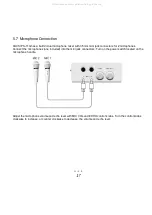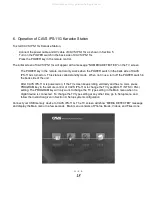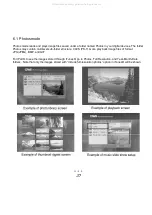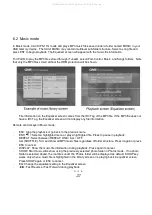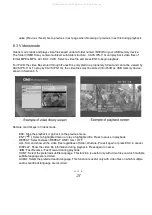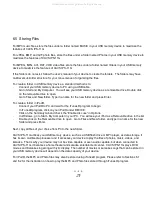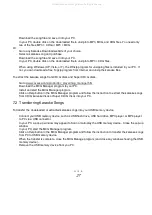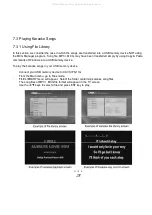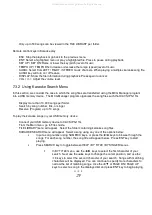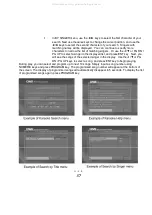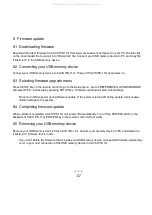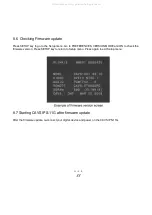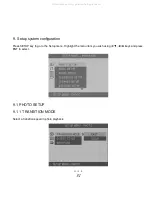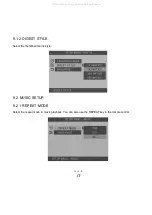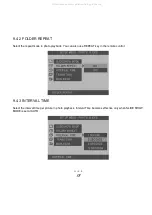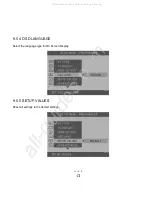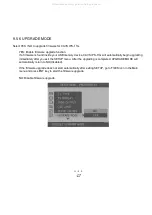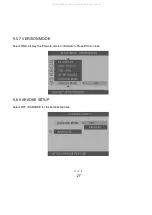29
Only up to 500 songs can be viewed in the FILE LIBRARY per folder.
Remote control keys in Karaoke play:
·
ESC: Stop the playback or go back to the previous menu.
·
ENT: Select a highlighted menu or play a highlighted file. Press to pause during playback.
·
KEY UP / KEY DN: Raise or lower the key (pitch) level of music.
·
TEMPO UP / TEMPO DN: Increase or decrease the tempo (speed) level of music.
·
AUDIO: Select from LEFT / RIGHT / STEREO music channels. When playing a multiplex karaoke song file,
AUDIO key will turn on / off feature.
·
DISPLAY: Show the file information during playback. Press again to cancel.
·
VOL ( +/- ): Adjust the volume level.
7.3.2 Using Karaoke Search Menu
In this section, we consider the case in which the song files are transferred using the MCG Manager program
into a USB memory device. The MCG Manager program organizes the song files such that CAVS IPS-11G
·
Display more than 10,000 songs per folder.
·
Search by song number, title, or singer.
·
Reserve (Program) up to 10 songs.
To play the karaoke songs in your USB memory device,
·
Connect your USB memory device to CAVS IPS-11G.
·
From the Main menu, go to Files mode.
·
FILE LIBRARY menu will appear. Select the folder containing karaoke song files.
·
KARAOKE SEARCH menu will appear. Select a song using any one of the options below:
•
Input a song number using NUMERIC keys, or press the ◄/► keys to browse through the
songs. For each song number, the song title will appear below. Press ENT key to start
playing.
•
Press SEARCH key to toggle between HELP / BY TITLE / BY SINGER menus.
In BY TITLE menu, use the ◄/► keys to select the first character of your
search. Next use the
/
keys to change the cursor position, and use the
/
keys to select the second character of your search. Songs with matching
characters will be displayed. You can continue to specify more characters to
narrow the list of matching songs. Use the
/▼ or PAGE DN / PAGE UP
keys to select a song in the displayed list and press ENT key to begin playing.
All manuals and user guides at all-guides.com