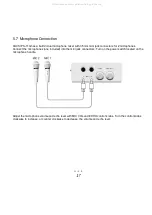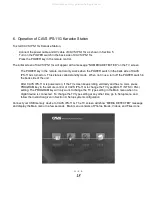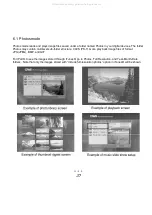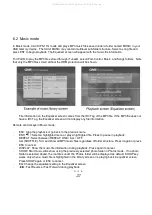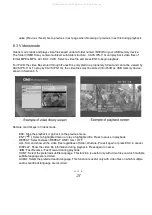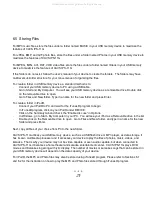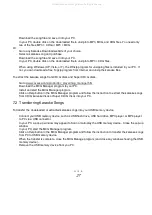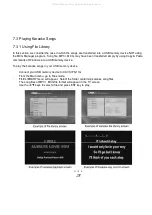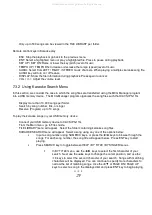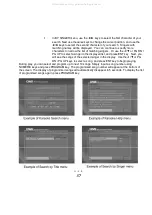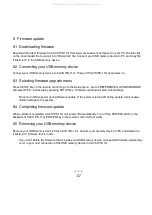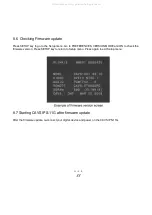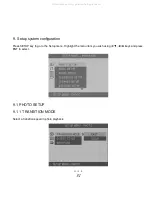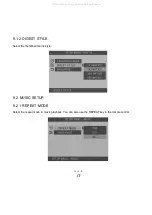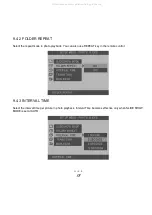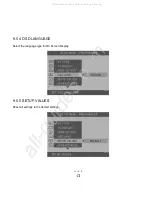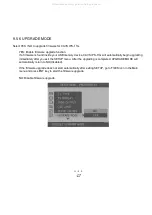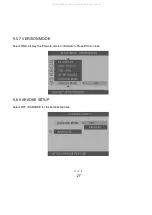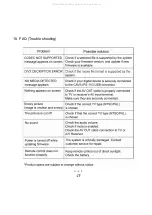30
In BY SINGER menu, use the ◄/► keys to select the first character of your
search. Next use the
/
keys to change the cursor position, and use the
◄/► keys to select the second character of your search. Singers with
matching names will be displayed. You can continue to specify more
characters to narrow the list of matching singers. Or use the
/▼ or PG DN /
PG UP to select a singer in the displayed list, and press ENT key. Next, you
will see the songs of the selected singer in the display. Use the
/▼ or PG
DN / PG UP keys to select a song, and press ENT key to begin playing.
·
During play, you can select and program up to next 10 songs. Simply input a song number using
NUMERIC keys and press PROGRAM key. The programmed song number will appear at the bottom of
the screen. The display of programmed songs will automatically disappear in 5 seconds. To display the list
of programmed songs again, press PROGRAM key.
All manuals and user guides at all-guides.com