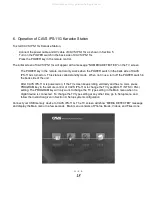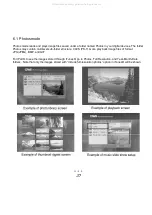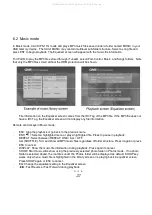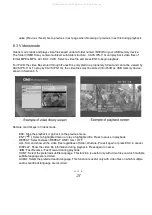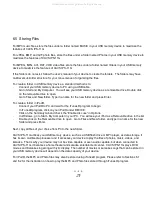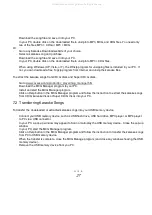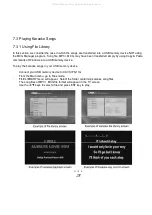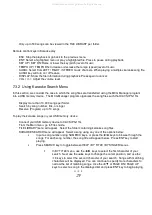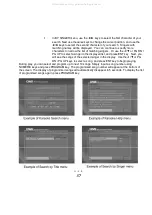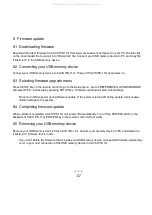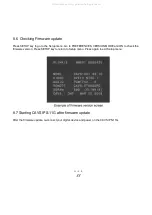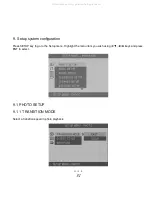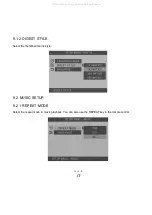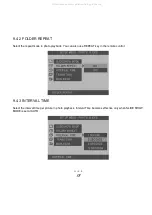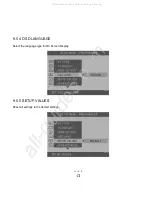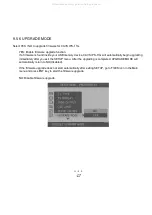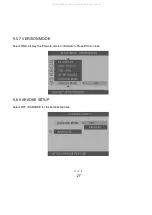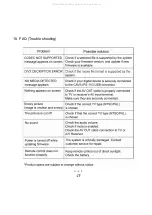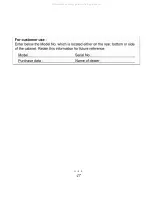32
8. Firmware update
8.1 Downloading firmware
Download the latest firmware for CAVS IPS-11G from www.cavsusa.com and save it in your PC. Double click
on the downloaded file to unzip it into “klinki2.rom” file. Connect your USB memory device to PC and copy the
“klinki2.rom” to the USB memory device.
8.2 Connecting your USB memory device
Connect your USB memory device to CAVS IPS-11G. Power off CAVS IPS-11G and power on.
8.3 Selecting firmware upgrade menu
Press SETUP key on the remote control to go to the Setup menu. Go to PREFERENCES, UPGRADE MODE
and select YES. Exit setup by pressing SETUP key. Firmware updating will start automatically.
Do not turn off the power during firmware update. If the power is turned off during update, it will causes
critical damage to the system.
8.4 Completing firmware update
When update is completed, CAVS IPS-11G will power off automatically. Turn off the POWER switch on the
backside of CAVS IPS-11G (POWER key in the remote control will not work).
8.5 Removing your USB memory device
Remove your USB memory device from CAVS IPS-11G. Connect your memory device to PC and delete the
“klinki2.rom” firmware that is inside.
If you don’t delete the firmware that is inside your USB memory device, unexpected firmware update may
occur in your next connection of the USB memory device to CAVS IPS-11G.
All manuals and user guides at all-guides.com