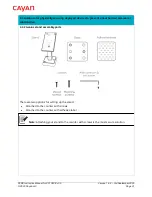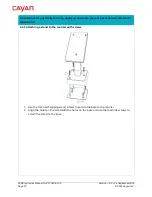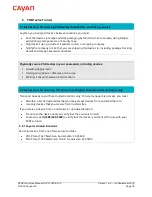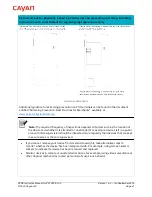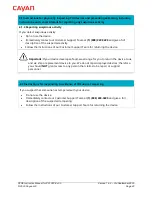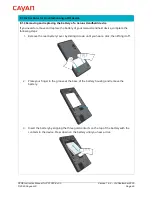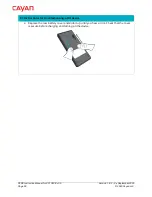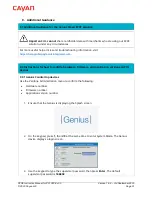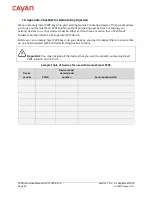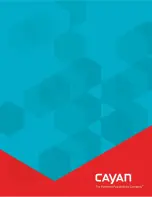P2PE Instruction Manual for PCI P2PE v3.0
Version 1.6.2 – 3rd September 2020
© 2020 Cayan LLC
Page 45
8.
POI Device Troubleshooting
8.1 Instructions for troubleshooting a POI device
8.1.1 Genius Countertop devices
If your Genius Countertop device is not functioning correctly, complete the following tasks:
A)
Run the Genius device connection test
1.
When Genius is displaying the splash screen, press 0 on the keypad three times.
2.
Using the keypad type the password, then press
Enter
(green button). The default
password is
9416557
.
3.
Tap
Network,
then tap
Test
.
4.
Confirm that the
Gateway Connection Test
passed.
‒
If the tests all show
Passed
, continue to
Task E
.
‒
If any of the tests show
Failed
, take a note of the failed tests and continue to
Task B
.
B)
Confirm that all necessary ports and hosts are open and available
1.
Consult with your system administrator to confirm the that following ports are open:
443:TLS
7622:SFTP (via SSH)
2.
Confirm that the following hosts are available:
genius.merchantware.net
transport.merchantware.net
s01.merchantware.net
‒
If the device is still not functioning correctly, continue to
Task C
.
C)
Restart the Genius device
Restart the Genius device by removing the AC power cord from the multiport cable for 30
seconds or more, then plug the cable back in.
•
If the device is still not functioning correctly, continue to
Task D
.
D)
Check that the Genius device has received an IP address
1.
When Genius is displaying the splash screen, press 0 on the keypad three times.
2.
Using the keypad type the password, then press
Enter
(green button). The default
password is
9416557
.
3.
Confirm that the IP Address field is populated.
If there is no IP address, follow the process for configuring a static IP address as
described on page 21.
If the device has an IP address, and is still not functioning correctly, take note of the
IP address and continue to
Task E
.