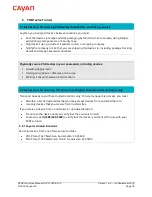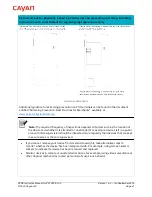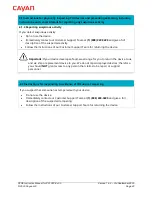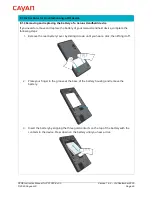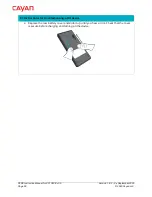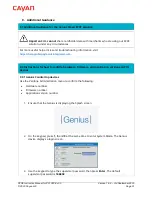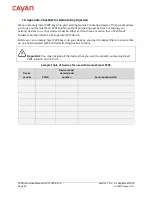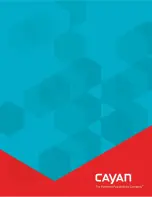P2PE Instruction Manual for PCI P2PE v3.0
Version 1.6.2 – 3rd September 2020
© 2020 Cayan LLC
Page 47
8.1 Instructions for troubleshooting a POI device
8.1.2 Genius Handheld devices
If your Genius Handheld device is not functioning correctly, complete the following tasks:
A) Check that the Genius Handheld device has received an IP address
1.
Tap
O
, then open the Genius app.
2.
Tap to open the Admin screen.
3.
Confirm that the
IP address
field is populated.
4.
Tap to return to the
Genius app
screen.
B) Check that the Genius Handheld device is connected to your network
1.
On the
Home
screen, tap .
2.
Tap
Settings
, then
Wi-Fi
.
3.
Ensure
Wi-Fi
is turned on and the Genius Handheld device is connected to the network.
4.
Tap to return to the
Genius app
screen.
C) Run the Genius Handheld device connection test
1.
Tap
O
, then open the Genius app.
2.
Tap to open the Admin screen.
3.
Tap
Test
, to run the
Network
test.
4.
Confirm
that the
Network
Test
says
Pass
, then tap
OK
.
5.
Tap to return to the
Genius app
screen.
‒
If the tests all show
Passed
, continue to
Task F
.
‒
If any of the tests show
Failed
, take a note of the failed tests and continue to
Task D
.
D) Confirm that all necessary ports and hosts are open and available
1.
Consult with your system administrator to confirm the that following ports are open:
443:TLS
7622:SFTP (via SSH)
2.
Confirm that the following hosts are available:
genius.merchantware.net
transport.merchantware.net
s01.merchantware.net
‒
If the device is still not functioning correctly, continue to
Task E
.