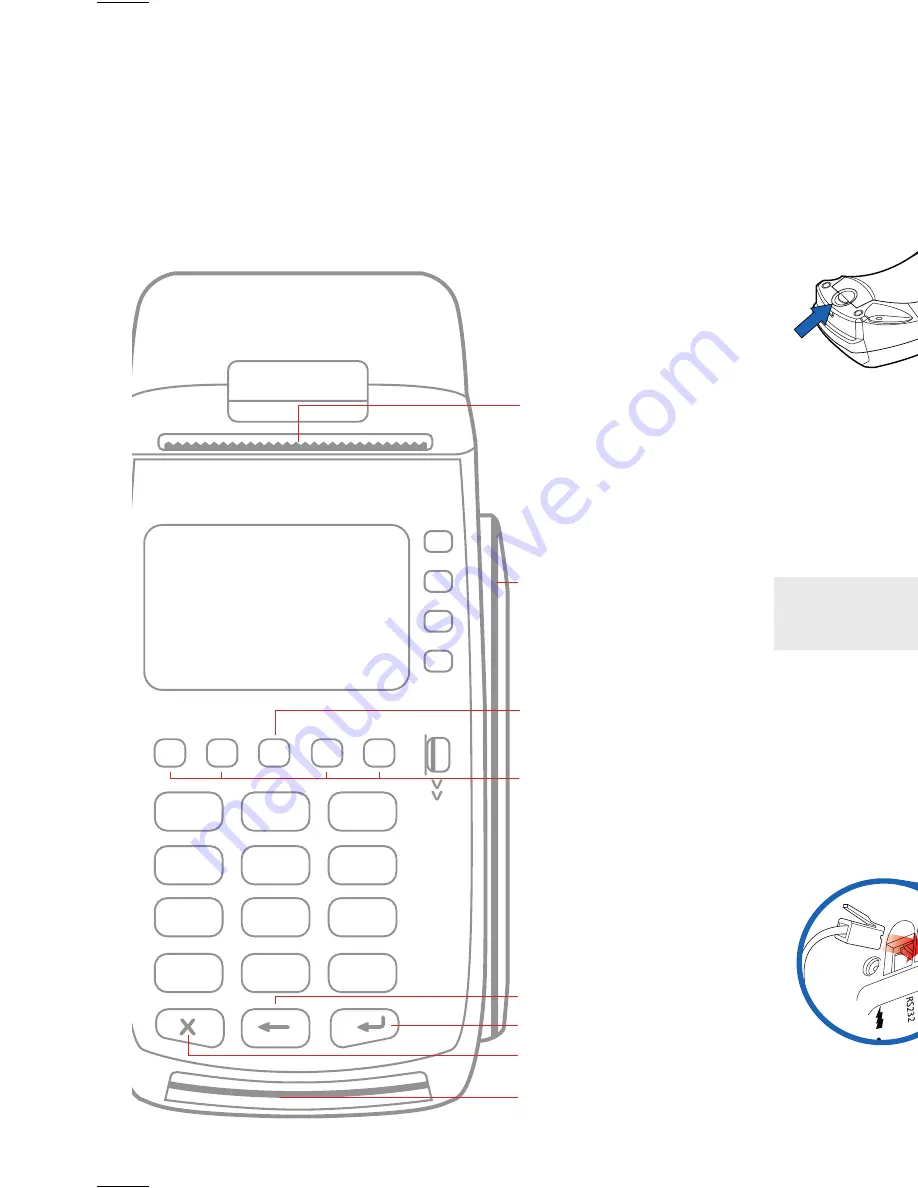
1
QZ.
ABC
DEF
GHI
JKL
MNO
PRS
TUV
-SP
WXY
2
3
4
5
6
7
8
0
9
*
#
ALPHA
Setting up your terminal to use an Ethernet connection
Connect one end of the Ethernet cable to the ETH port on the
terminal, and connect the other end to an available port on
your router/switch.
CAPK Error File Not Found
This error occurs if you have not updated the terminal to accept
the type of card which the customer is trying to use.
1) From the SoftPay home
screen, press Enter.
The SoftPay home screen
displays the Sale, Refund,
and
Void options.)
2) Press F3 (Setup).
3) Type the password as follows:
• Press 1, Alpha, Alpha,
6, 6, 8, 3, 1.
• Press Enter.
Paper receipt feed
Cancel key
EMV card slot
Enter key
Backspace/clear key
Magstripe reader
Programmable Function
(PF keys)
Alpha key
This guide answers some common questions that
you might have when using the VX520. We’re here
for you 24/7/365, so feel free to contact us if you
need assistance or have any questions.
TECHNICAL SUPPORT • 8
00.941.6557
Turn the VX520 upside-down, and remove the rear cover
as shown to view the connection ports.
Setting up your terminal to use a dial-up connection
Important: If you want to use a dial-up connection for your
terminal, you must connect to a dedicated analog phone line.
Digital and VOIP lines do not support this connection method.
Connect one end of the phone cord to the telephone port on
the terminal, and connect the other end to your telephone jack.
Powering the terminal
Connect the round end of the power cord into the power port
on the bottom of the terminal, then plug the adapter into a
power socket.
Tidying the cords
Run all cords in the terminal over the back of the device, and
attach the rear cover.
Accessing the SoftPay home screen to start
processing transactions
The SoftPay home screen is the starting point for all of your
transactions, and for many of the troubleshooting tasks.
From the main menu, press F3 (SOFTPAY – FDMS) to access the
SoftPay home screen. (The SoftPay home screen displays the
Sale, Refund, and Void options.)
POWER PORT
RS-232 PORT
RJ-11
TELEPHONE PORT
Adjusting the header or footer of the receipt
The receipt header and footer typically contain information about
your business such as your company name, address, phone number,
web address, and any other information you want to include.
Accessing the connection ports
1) From the SoftPay home screen,
press
6 on the keypad.
(The SoftPay home screen
displays the Sale, Refund,
and
Void options.)
2) Press F3 (Terminal).
3) Press F2 (View).
4) Press F2 (Next) to cycle through
the receipt lines. For example,
press
F3 (Next) three times to
display
Header Line 1.
• If you pass the line you want
to change, press F1 (Previous)
to cycle to the previous line.
5) To edit the current line,
press
F3 (Edit).
6) Press the Backspace key to
delete the existing text.
7) Use the keypad and Alpha key
to enter new text as follows:
a) Press the key which displays
the letter that you want to insert.
b) Press the Alpha key to
cycle through the letters
until you reach the letter
you want to insert.
• For example, to enter
the letter “C” press 2 on
the keypad, then press
the Alpha key three times.
c) Repeat steps a) and b)
until your text is complete.
8) When you have finished
your changes, press Enter.
9) Repeat steps 4) – 8) to
change the text in any
other lines.
10)Press the Cancel key
three times to return to
the SoftPay home screen.
ETHERNET PORT
HOST USB PORT
CLIENT
USB PORT
ETH
RS232
4) Press the leftmost purple
key five times.
5) Press F3 (EMV Key Update).
• The terminal may take up
to five minutes to down
load the updates. Once
the download is complete,
the screen displays
“Download Complete”.
6) Press the Cancel key
five times to return to
the SoftPay home screen.


























