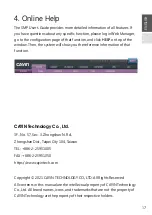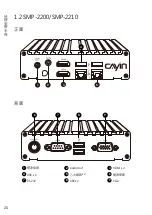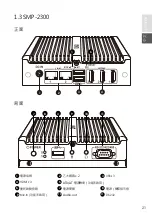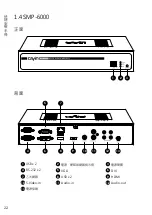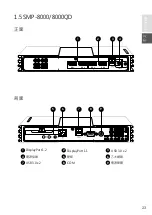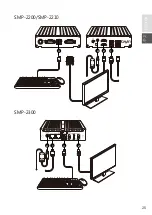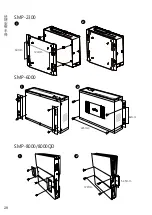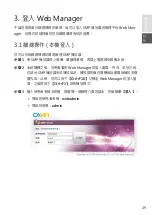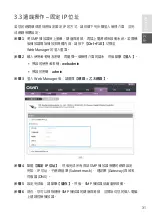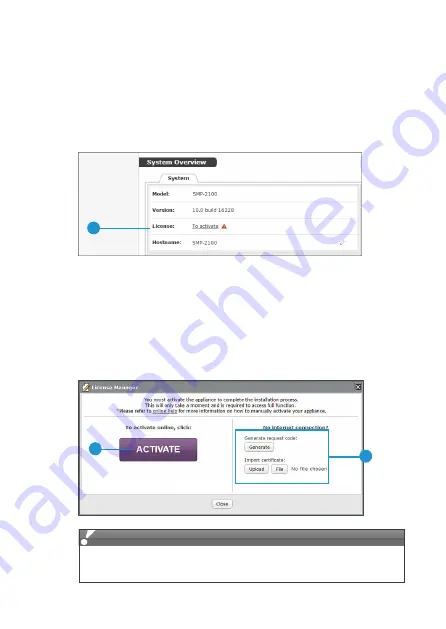
Quick Start Guide
16
3.5 Activating your SMP
Once you are logged in, you will need to activate the appliance to complete
the installation process and receive full access.
Step 1
Click on the
Activate
button in System Overview, under
System>License.
1
Step 2
If the player has internet connection, click
Activate
.
Step 3
If the player is not connected to the internet, click
Generate
. You will
have to mail the generated .
rc
file to your sales representative. Once
your representative completes the activation, you will receive a reply
with an activated .
cert
file. Choose the .cert file, and click
Upload
.
(Please refer to Online Help for more information on activating your SMP.)
2
3
Unregistered players will only display full screen video playback in an alphabeti-
cal order.
NOTE
Summary of Contents for SMP-2100
Page 9: ...ENGLISH 中文 07 SMP 2200 SMP 2210 SMP 2300 SMP 2310 3 4 2 1 3 4 2 1 ...
Page 10: ...Quick Start Guide 08 SMP 6000 1 3 4 2 SMP 8000 8000QD 1 3 DP 1 DP 2 DP 3 DP 4 2 4 ...
Page 21: ...ENGLISH 中文 19 1 產品說明 1 1 SMP 2100 正面 背面 COM ON OFF 1 2 3 HDMI 1 HDMI 2 6 5 8 7 ...
Page 27: ...ENGLISH 中文 25 SMP 2200 SMP 2210 3 4 2 1 SMP 2300 3 4 2 1 ...
Page 28: ...快 速 安 裝 手 冊 26 SMP 6000 1 3 4 2 SMP 8000 8000QD 1 3 DP 1 DP 2 DP 3 DP 4 2 4 ...