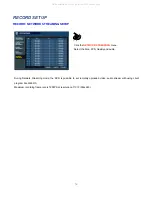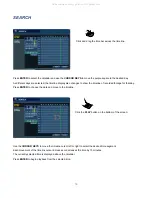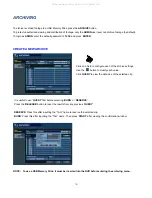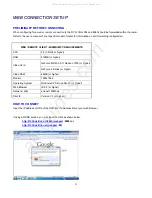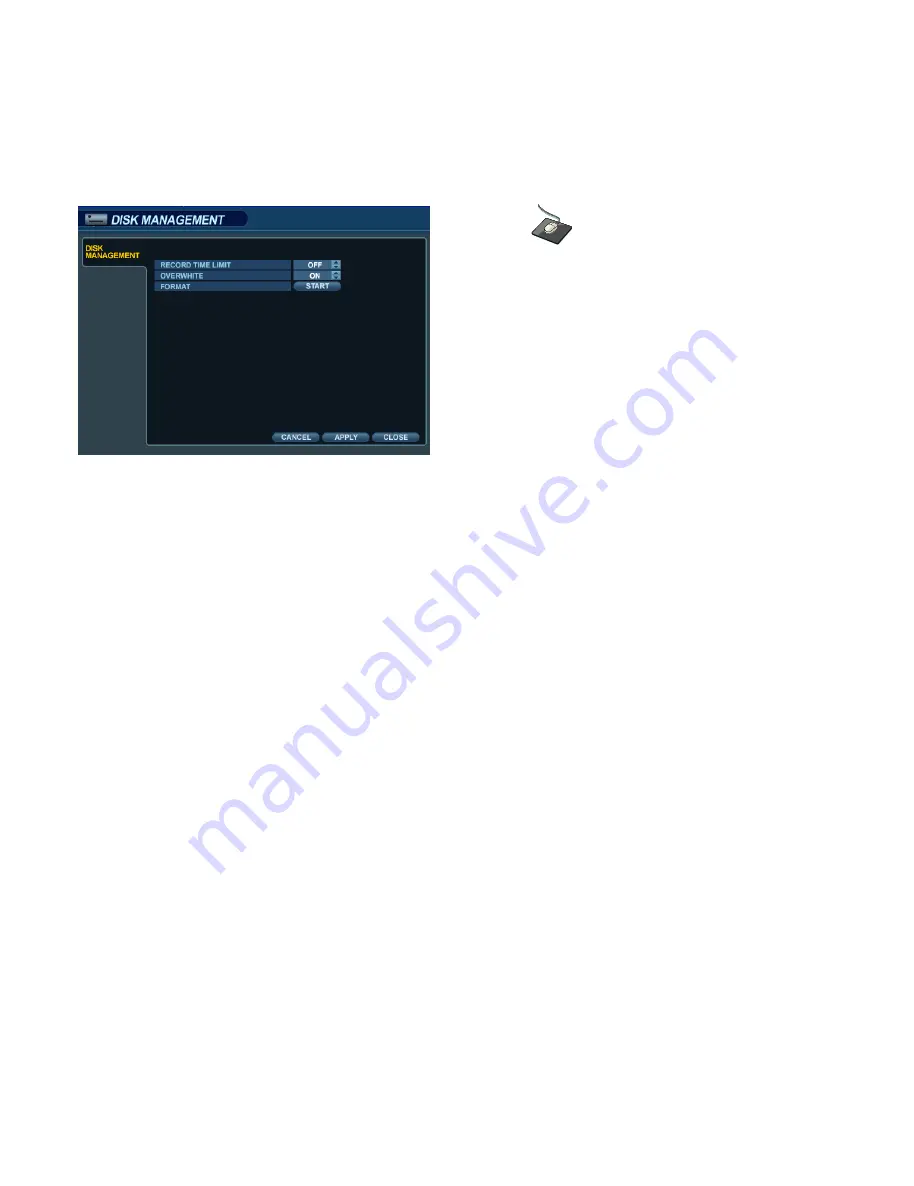
46
SYSTEM SETUP
DISK MANAGEMENT
Click on the
DISK MANAGEMENT
menu.
To manage the internal hard drives, from the ‘
System Setup
’ menu, highlight ‘
DISK MANAGE
’ and press
ENTER
.
RECORD TIME LIMIT:
In certain circumstances, it may be necessary to limit the amount of footage stored.
on the DVR (to comply with data protection laws, for example).
Recording can be limited to the following time periods: 12 hours, 1, 2, 3, 4, 5, 6 days, 1, 2, 3 weeks or 1, 2 months.
Once the DVR has reached the recording time limit, the system will start to overwrite the earliest recorded footage.
OVERWRITE:
When enabled, the DVR will start overwriting the earliest recorded footage once the hard drive is full.
In this case, the percentage of hard drive used shown in live display will always be 99%.
When disabled, the DVR will stop recording when the disk becomes full.
FORMAT:
If necessary, all recorded footage can be erased from the DVR using this option.
NOTE: When the RECORD TIME LIMIT is set, the percentage of HDD used shown in live display mode may
never reach 99%. For example, if the total HDD capacity of the DVR allows for a recording time
of 4 days under normal operation, if the RECORD TIME LIMIT is set to only 2 days, the percentage
of HDD used would never exceed 50%.
NOTE: When a RECORD TIME LIMIT is set, the OVERWRITE option cannot be changed.
All manuals and user guides at all-guides.com
all-guides.com
Summary of Contents for GANZ Digimaster Series
Page 1: ...1 All manuals and user guides at all guides com a l l g u i d e s c o m ...
Page 8: ...8 All manuals and user guides at all guides com ...
Page 9: ...9 All manuals and user guides at all guides com ...
Page 10: ...10 All manuals and user guides at all guides com ...
Page 76: ...76 All manuals and user guides at all guides com a l l g u i d e s c o m ...
Page 77: ...77 All manuals and user guides at all guides com ...
Page 78: ...78 All manuals and user guides at all guides com ...