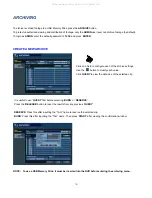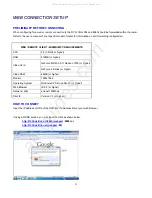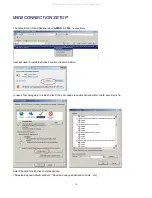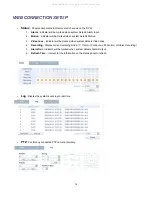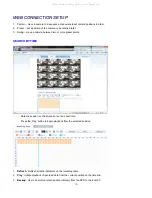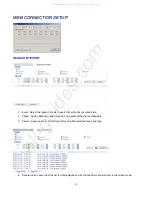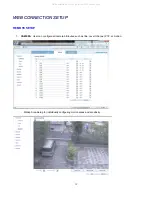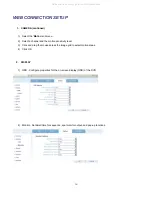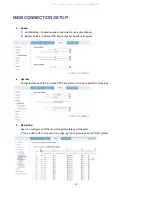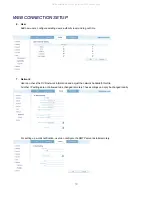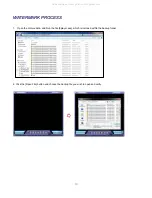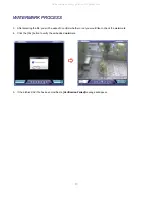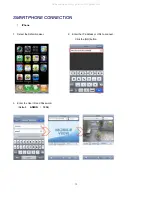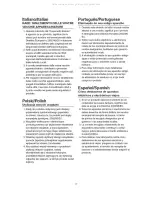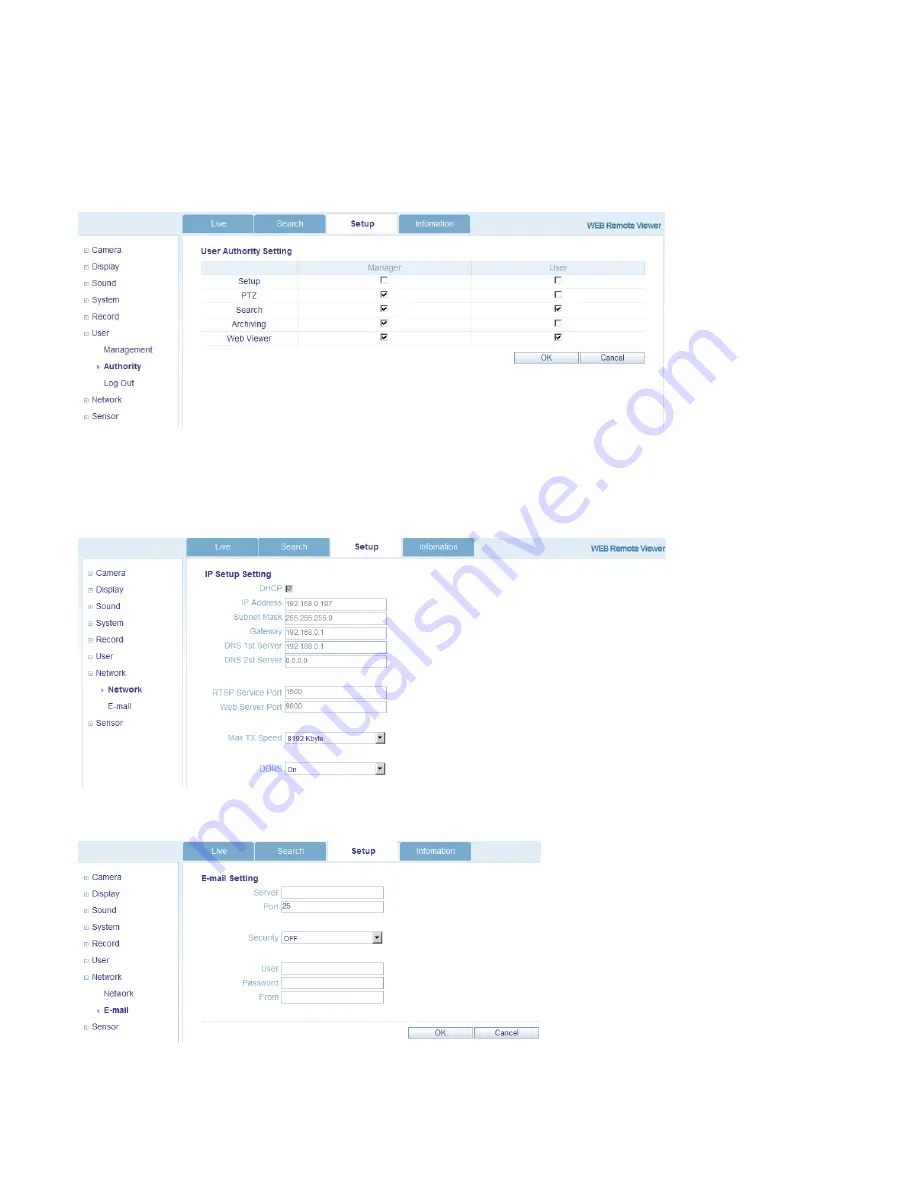
70
W
W
E
E
B
B
C
C
O
O
N
N
N
N
E
E
C
C
T
T
I
I
O
O
N
N
S
S
E
E
T
T
U
U
P
P
6. User
Add new users, configure existing users, authority level and log out time.
7. Network
User can check the DVR network information and adjust the network bandwidth throttle.
All other IP settings are not allowed to be changed remotely. These settings can only be changed locally.
For setting up e-mail notification, user can configure the SMTP server details remotely.
All manuals and user guides at all-guides.com
Summary of Contents for GANZ Digimaster Series
Page 1: ...1 All manuals and user guides at all guides com a l l g u i d e s c o m ...
Page 8: ...8 All manuals and user guides at all guides com ...
Page 9: ...9 All manuals and user guides at all guides com ...
Page 10: ...10 All manuals and user guides at all guides com ...
Page 76: ...76 All manuals and user guides at all guides com a l l g u i d e s c o m ...
Page 77: ...77 All manuals and user guides at all guides com ...
Page 78: ...78 All manuals and user guides at all guides com ...