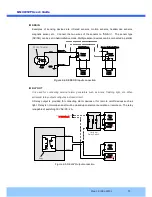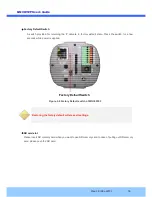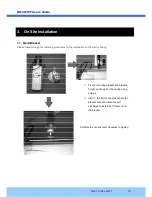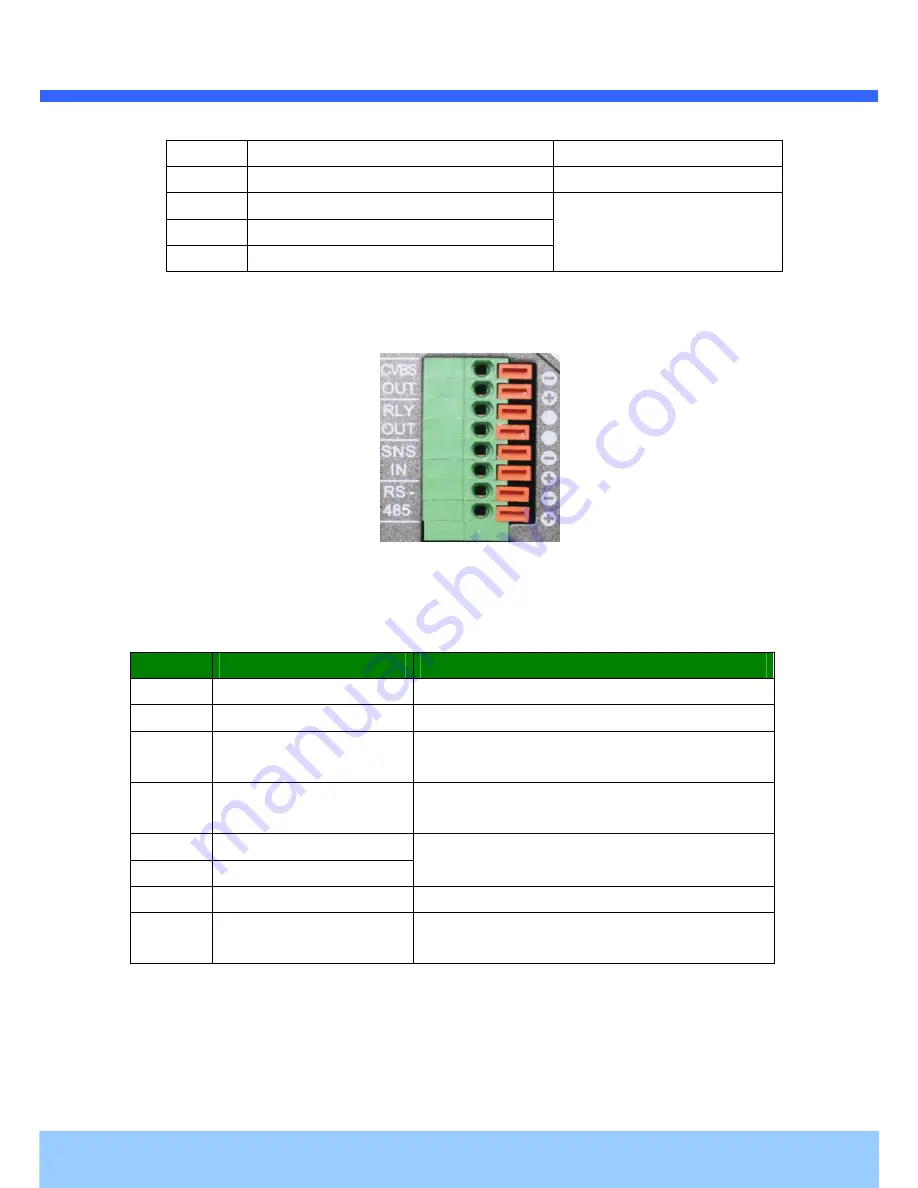
M
M
G
G
C
C
6
6
0
0
5
5
0
0
F
F
U
U
s
s
e
e
r
r
’
’
s
s
G
G
u
u
i
i
d
d
e
e
Rev.1.0 (Dec.2013)
12
1
Not used
2
Not used
3
RxD (Connect to TxD of the other end)
For debugging & factory use only.
4
TxD (RxD (Connect to RxD of the other end))
5
Ground of RS-232C
ALARM IN/OUT and Composite Video Output
Figure 2-3
Terminal block for the I/O Connection
of MGC6050F
Used for connecting P/T device, sensor, and composite video output. Pin assignments are as follows
.
Pin
Description
Misc.
1
RS-485 Plus (+)
For providing RS485 signal to RS485 devices
2
RS-485 Minus (-)
For providing RS485 signal to RS485 devices
3
SNS IN (+)
Sensor In (+):
NC/NO selectable in admin mode
4
SNS IN (1)
Sensor In (-):
NC/NO selectable in admin mode
5
RLY OUT
Relay output: Closed circuit in alarm to indicate alarm
status
6
RLY OUT
7
CVBS OUT(+)
Composite output of analog video
8
CVBS OUT(-)
Ground connection for Composite output of analog
video
RS-485
Used for connecting Pan/Tilt devices having RS-485 interface standard.