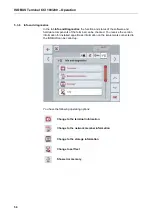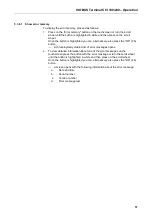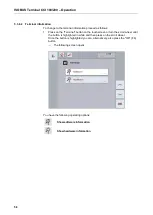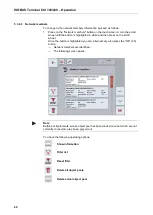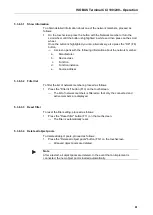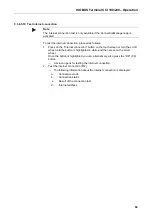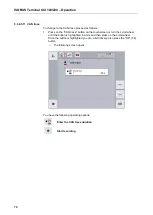ISOBUS Terminal CCI 100/200
– Operation
55
5.3.5.5.4 Activate/deactivate Primary terminal
To activate/deactivate the terminal as the primary terminal, proceed as follows:
1. Press on the "Primary terminal" button on the touchscreen or turn the scroll
wheel until the button is highlighted in white and then press on the scroll
wheel.
Once the button is highlighted you can, alternatively, also press the "OK" (F6)
button.
2. Enter the Boolean value.
3. Confirm your entry with "OK".
Note
The setting for "Primary terminal" only has an effect when operating two or more
ISOBUS terminals on a bus system. The object pool of an implement is displayed
on the primary terminal by default.
Note
There may only ever be one primary terminal on the bus. If an additional primary
terminal is detected on the bus by the CCI 100/200, you will receive an error
message.
Note
There may only ever be one primary terminal on the bus. If an additional primary
terminal is detected on the bus by the CCI 100/200, you will receive an error
message.
Note
An ISOBUS auxiliary control (AUX) is only displayed on the primary terminal.
5.3.5.5.5 Select Location of the terminal
To change the position of the terminal, proceed as follows:
1. Press on the "Position of terminal" button on the touchscreen or turn the scroll
wheel until the button is highlighted in white and then press on the scroll
wheel.
Once the button is highlighted you can, alternatively, also press the "OK" (F6)
button.
→ A selection list opens.
2. Select the desired setting from the list. To do so press the button with the
position or turn the scroll wheel until the button is highlighted in white and then
press on the scroll wheel.
→ The position appears in the selection window.
3. Confirm your selection by pressing "OK" or pressing the button with the
position again or by pressing the scroll wheel.
Note
This setting has no effect on the implement. The Location of the terminal is only
provided for diagnostic purposes.
Summary of Contents for CCI 100
Page 92: ...CCI Cam Visual implement monitoring Operating instructions Reference CCI Cam v5 ...
Page 118: ...CCI Control Documentation and task management Operating instructions Reference CCI Control v4 ...
Page 224: ...107 10 Notes ...
Page 227: ...110 Edit 38 ...
Page 228: ...CCI TECU Tractor data Operating instructions Reference CCI TECU v6 ...
Page 366: ...CCI GPS GPS settings and tractor geometry Operating instructions Reference CCI GPS v2 ...