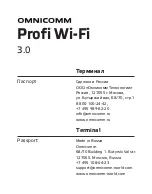Implement settings
89
6.4
GPS
Set the position and interface of the GPS receiver.
The data in the information area (1) is displayed, if
a GPS receiver is connected and sending data and
GPS source, interface and baud rate have been correctly selected.
Note
CCI.Command and CCI.Control have different requirements in respect of the
accuracy of the position data of the GPS receiver.
For documentation with CCI.Control, simple data records are sufficient, as are
also provided by inexpensive receivers.
For lane guidance and section control with CCI.Command, receivers with accu-
racies of 20 cm or better are required.
Summary of Contents for CCI 1200
Page 1: ...ISOBUS Terminal CCI 1200 Operating instructions...
Page 2: ......
Page 12: ......
Page 24: ...Setting up for operation 12...
Page 76: ......
Page 112: ......
Page 120: ......
Page 155: ...Index 143 Status bar 22...