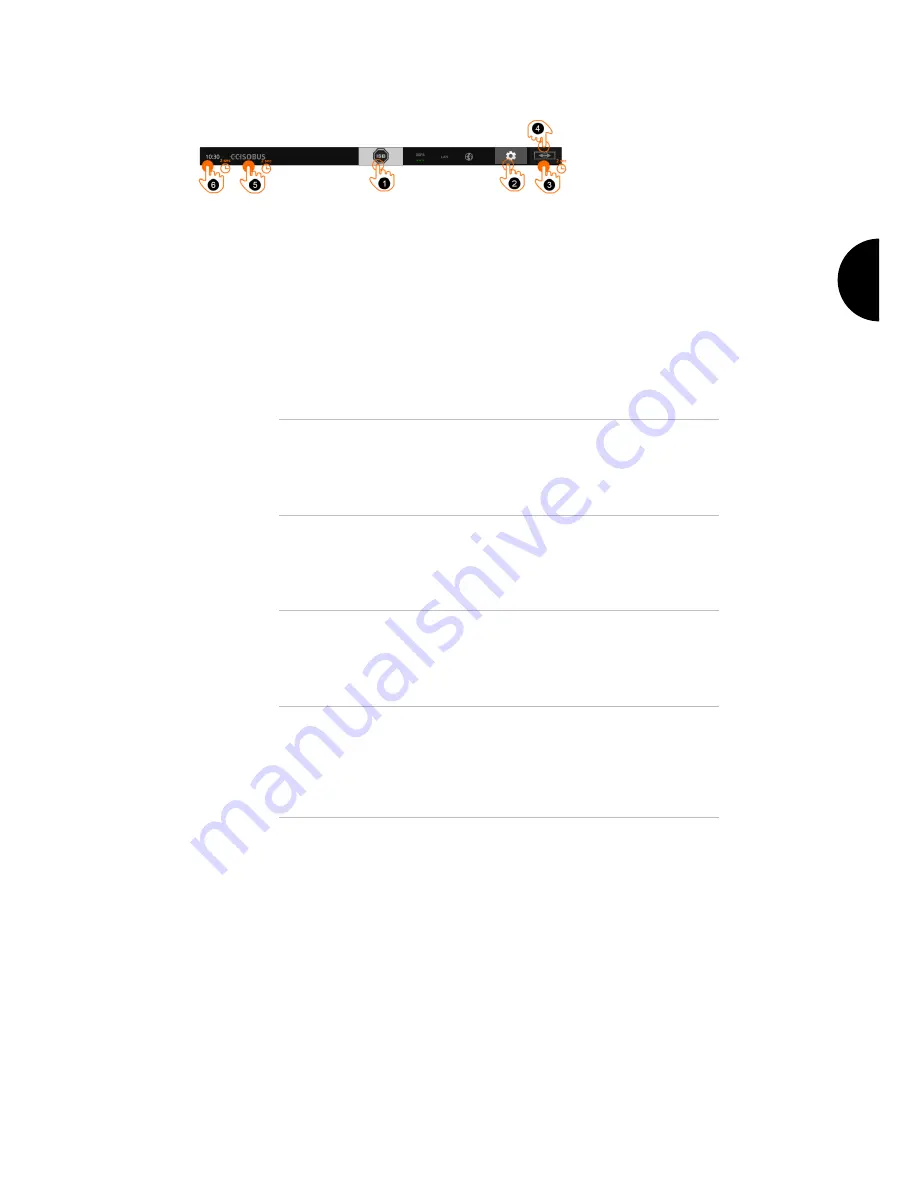
Graphical user interface
23
You have the following operating options:
1
ISB
Use the ISB,
If implement operation is not in the foreground,
If you want to trigger several implement functions simultane-
ously.
Send an ISB command to all network members:
Press the "ISB" button.
The terminal sends the ISB command over the ISOBUS.
2
Settings
Make the basic settings before working with the terminal:
Press the "Settings" button.
The "Settings" operating screen is opened.
3
Standard/Maxi
In landscape switch between the two layouts Standard and Maxi:
Press and hold the "Layout" button for 2 seconds.
The new layout is displayed.
4
App position
Change the position of apps in Standard View.
Press the "Layout" button.
The apps in Standard View change position.
5
Display terminal information
You receive detailed information about the installed software ver-
sion.
Press and hold the company logo for 2 seconds.
The version information is displayed.
6
Create screenshot
If you are having problems operating the terminal or ISOBUS im-
plement, you can capture a screenshot and send it to your contact:
1. Connect a flash drive to the terminal.
2. Press on the clock until a message is displayed in the status
bar.
The screenshot is saved on the flash drive in the main direc-
tory.
Buttons
Summary of Contents for CCI 1200
Page 1: ...ISOBUS Terminal CCI 1200 Operating instructions...
Page 2: ......
Page 12: ......
Page 24: ...Setting up for operation 12...
Page 76: ......
Page 112: ......
Page 120: ......
Page 155: ...Index 143 Status bar 22...
















































