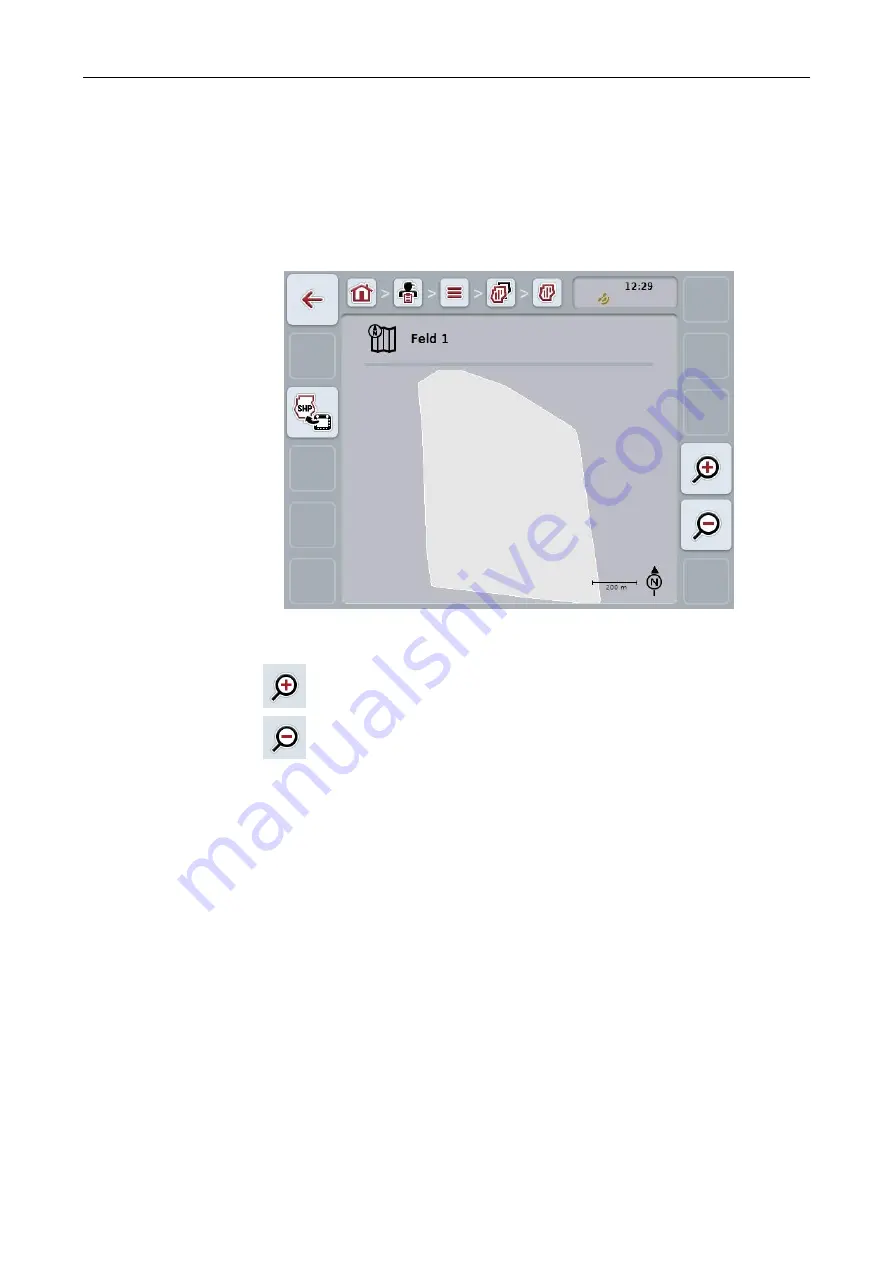
CCI.Control
CCI.Control
–
Operation
35
4.3.3.6
Call up Map View preview
To call up the Map View preview, proceed as follows:
1. Go to the operating screen of the field (cf. 4.3.3.3).
2. Press the "Map View" button (F3) on the touchscreen.
→ The Map View preview opens:
You have the following operating options:
Magnifying the map view
Press the "Zoom in" button (F4) on the touchscreen.
Shrinking the map view
Press the "Zoom out" button (F5) on the touchscreen.
4.3.3.7
Export field boundary in shape format
To export a field boundary, proceed as follows:
1. Go to the operating screen of the field (cf. 4.3.3.3).
2. Press the "Export field boundary in shape format" button (F9) on the
touchscreen.
Summary of Contents for CCI 50
Page 2: ...CCI 50 ISOBUS Terminal Operating instructions Reference Release 5 50...
Page 62: ...55 A Appendix Menu structure...
Page 64: ...CCI Cam Visual implement monitoring Operating instructions Reference CCI Cam v5...
Page 90: ...CCI Control Documentation and task management Operating instructions Reference CCI Control v4...
Page 196: ...107 10 Notes...
Page 199: ...110 Edit 38...
Page 200: ...CCI TECU Tractor data Operating instructions Reference CCI TECU v6...
Page 338: ...CCI GPS GPS settings and tractor geometry Operating instructions Reference CCI GPS v2...
















































