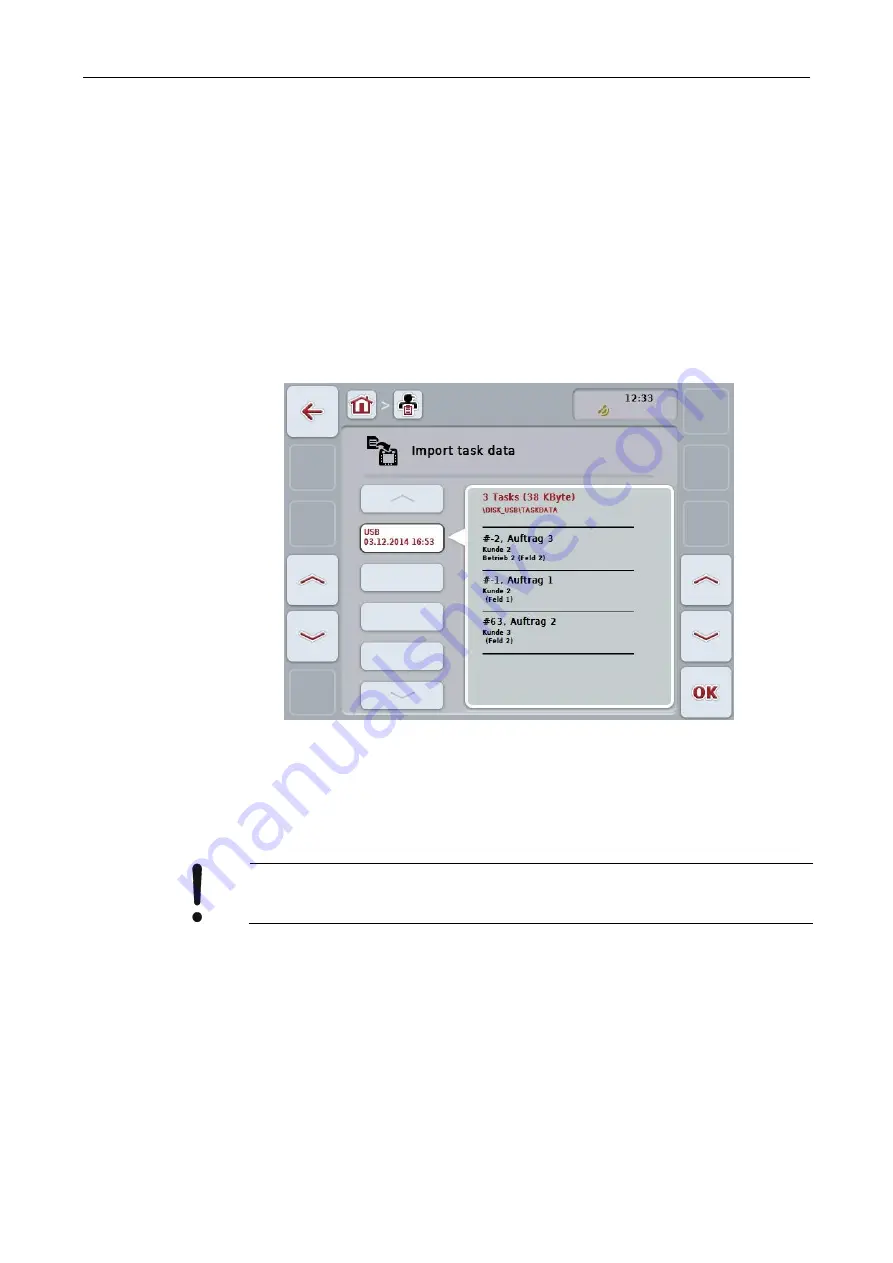
CCI.Control
CCI.Control
– Operation
86
4.5 Import task data
To import task data, proceed as follows:
1. Export the required task data to the FMIS in ISO-XML format on a flash drive
in the \Taskdata folder. If multiple task files are saved on the flash drive they
can be organised in subfolders.
2. Connect the flash drive to the terminal.
3.
Press the “Import task data” button on the touchscreen or turn the scroll wheel
until this button is highlighted in white and then press the scroll wheel.
Once the button is highlighted you can, alternatively, also press the "OK" (F6)
button.
→ The following operating screen opens:
4. Select the task data that needs to be imported. To do so, press the button with
the task data on the touchscreen; alternatively, switch between the different
sets of task data using the “Up” (F10) and “Down” (F11) buttons or turn the
scroll wheel until the required button is highlighted in whi
te and press the “OK”
button (F6).
Caution!
All task and master data on the terminal are overwritten during import.
Summary of Contents for CCI 50
Page 2: ...CCI 50 ISOBUS Terminal Operating instructions Reference Release 5 50...
Page 62: ...55 A Appendix Menu structure...
Page 64: ...CCI Cam Visual implement monitoring Operating instructions Reference CCI Cam v5...
Page 90: ...CCI Control Documentation and task management Operating instructions Reference CCI Control v4...
Page 196: ...107 10 Notes...
Page 199: ...110 Edit 38...
Page 200: ...CCI TECU Tractor data Operating instructions Reference CCI TECU v6...
Page 338: ...CCI GPS GPS settings and tractor geometry Operating instructions Reference CCI GPS v2...
















































