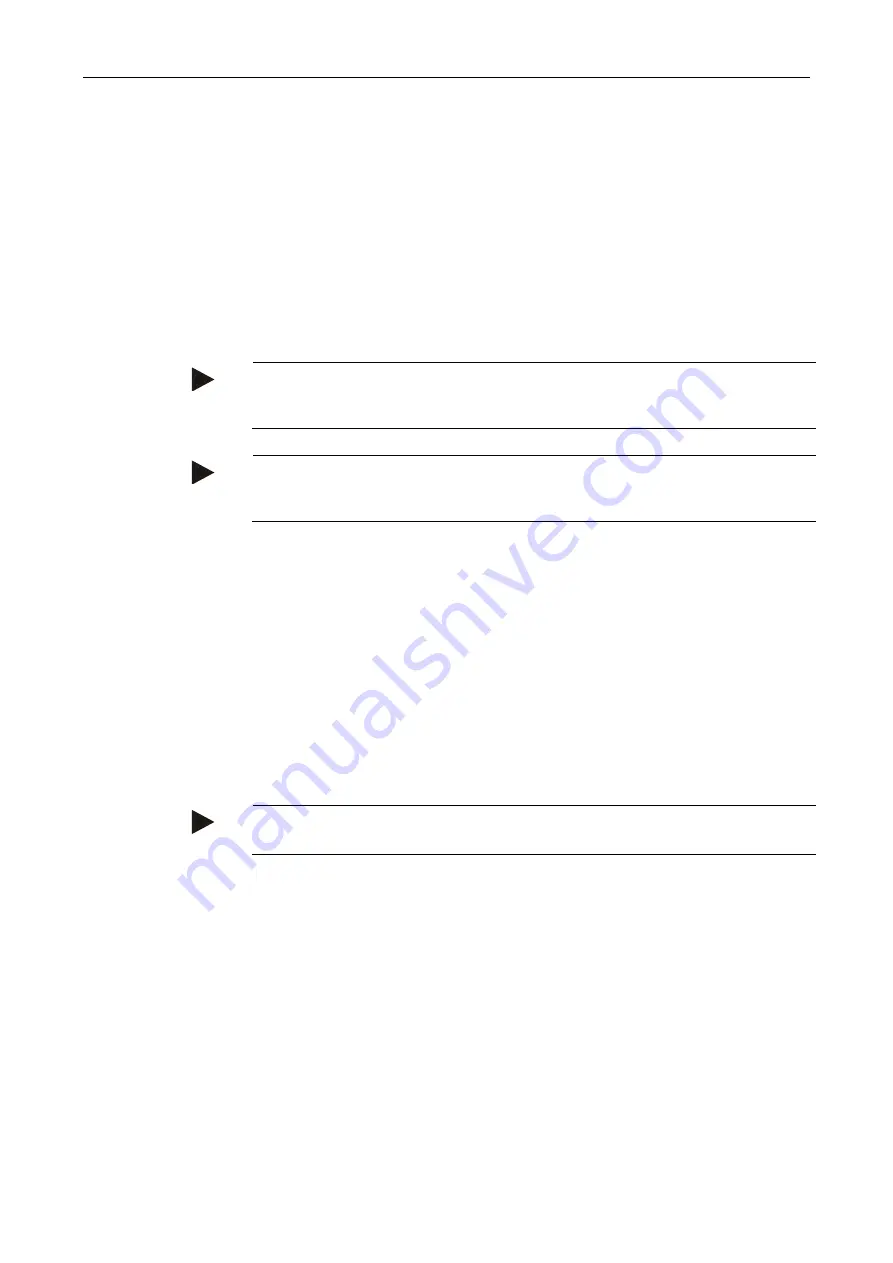
CCI.Command
– Operation
21
4.3.2.5
Exporting field(s) in shape format
To export the selected
field(s)
, proceed as follows:
1. Connect the flash drive to the
terminal.
→ As soon as the flash drive has been identified, the export button is
available.
2. Press the "Export field(s)" (F11) button on the
touchscreen
.
→ The "Export data" context menu opens.
3. Select between "Current field" and "All fields". To do so, press on the button
with the desired selection or turn the scroll wheel until the button is highlighted
in white and then press on the scroll wheel.
Note
If there are lots of saved fields, the export may take some time if "All fields" is
selected.
Note
The shape data contain, in addition to the field boundaries, reference lines, worked
areas, created headlands, obstacles and reference points.
4.3.2.6
Export single field / field database
To export the current
field
or the entire field database, proceed as follows:
1. Connect the flash drive to the
terminal.
→ As soon as the flash drive has been identified, the export button is
available.
2. Press the "Export field(s)" (F11) button on the
touchscreen
.
→ The "Export data" context menu opens.
3. Select between "Current field" and "Field database". To do so, press on the
button with the desired selection or turn the scroll wheel until the button is
highlighted in white and then press on the scroll wheel.
Note
All field data are retained on the terminal after export.
Summary of Contents for CCI 50
Page 2: ...CCI 50 ISOBUS Terminal Operating instructions Reference Release 5 50...
Page 62: ...55 A Appendix Menu structure...
Page 64: ...CCI Cam Visual implement monitoring Operating instructions Reference CCI Cam v5...
Page 90: ...CCI Control Documentation and task management Operating instructions Reference CCI Control v4...
Page 196: ...107 10 Notes...
Page 199: ...110 Edit 38...
Page 200: ...CCI TECU Tractor data Operating instructions Reference CCI TECU v6...
Page 338: ...CCI GPS GPS settings and tractor geometry Operating instructions Reference CCI GPS v2...
















































