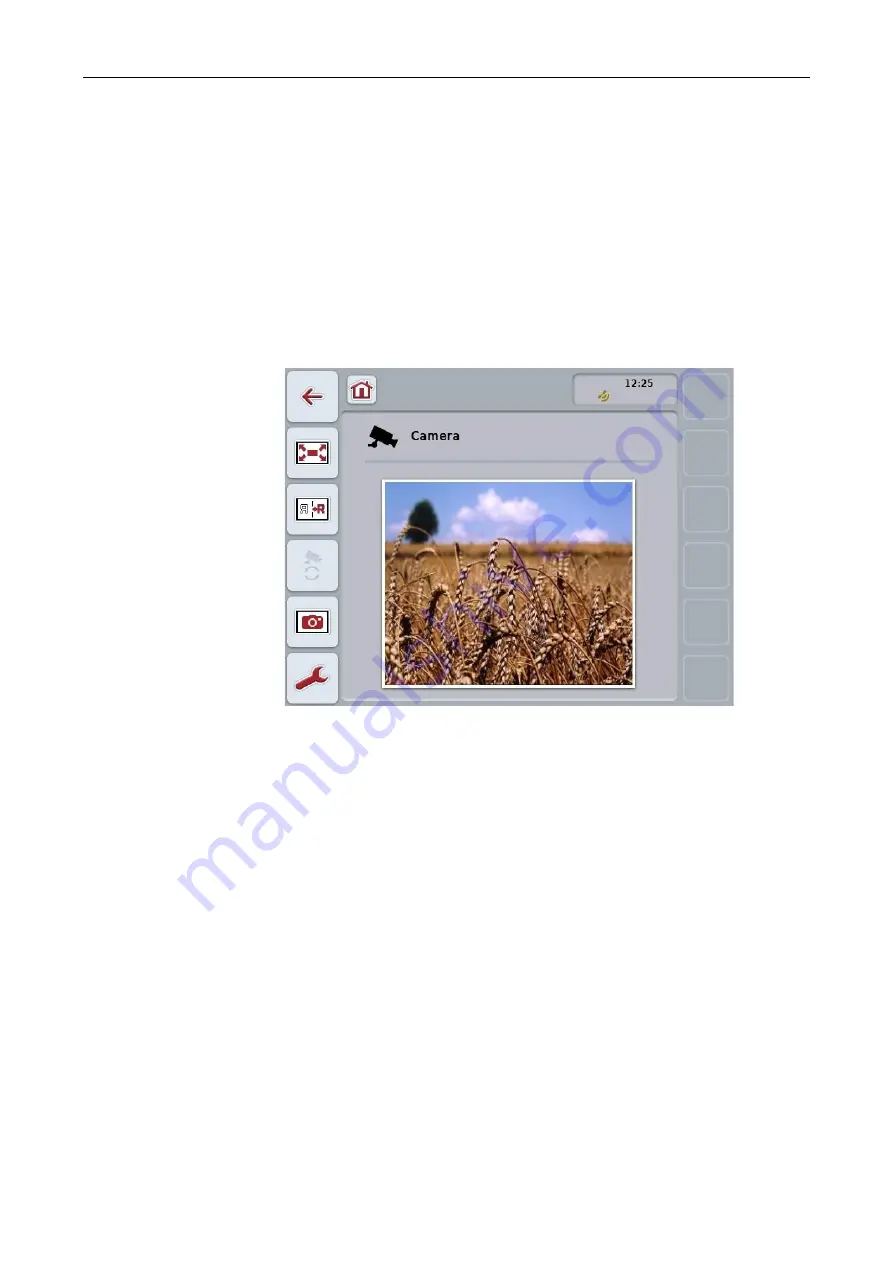
CCI.Cam
CCI.Cam
– Operation
8
4 Operation
4.1 Program start
CCI.Cam
is activated automatically by switching on the
terminal
.
To switch to the main view of
CCI.Cam
, proceed as follows:
1. Press on the "Cam" button in the main menu of the
terminal
on the
touchscreen
or turn the scroll wheel until the button is highlighted in white and
then press on the scroll wheel.
→ The following main view opens:
CCI
.
Cam
is subdivided into 3 areas:
4.1.1
Main view (one camera)
Shows the camera image of the only connected camera.
4.1.2
Main view (multiple cameras)
Shows the camera image of one of the connected cameras.
Facilitates switching between the images from different cameras.
4.1.3
Settings
Enables the assignment of a camera image to the function keys, activation of the
camera images for automatic mode and setting of the time interval.
Summary of Contents for CCI 50
Page 2: ...CCI 50 ISOBUS Terminal Operating instructions Reference Release 5 50...
Page 62: ...55 A Appendix Menu structure...
Page 64: ...CCI Cam Visual implement monitoring Operating instructions Reference CCI Cam v5...
Page 90: ...CCI Control Documentation and task management Operating instructions Reference CCI Control v4...
Page 196: ...107 10 Notes...
Page 199: ...110 Edit 38...
Page 200: ...CCI TECU Tractor data Operating instructions Reference CCI TECU v6...
Page 338: ...CCI GPS GPS settings and tractor geometry Operating instructions Reference CCI GPS v2...
















































