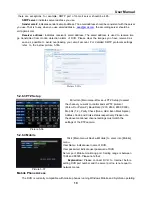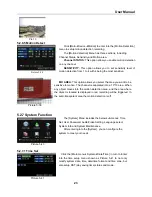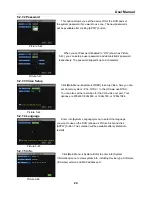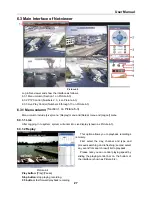User Manual
12
The [Record Setup] menu allows you set up recording status (on/off) of each channel, it also allows you
setup recording image resolution and quality, and turn audio on/off. This menu also allows you select
recording mode (recording after power on and scheduled recording) and recording file length.
Once a channel is set to “on” the channel can record, if it is set to “off” the video from the channel will not
be recorded.
Resolution
options are D1, HD1 and CIF; and
Quality
options are Best, Good and Normal.
When Audio is set to “On”, system will also record audio from the channels and will have audio output on
playback mode; if it is set to “off” you can not record audio and will have no audio output available on
playback mode.
To record 24 hours a day set the Rec Mode to Always. To record on motion or a set schedule, select
Time Schedule Record and click the “Schedule” option, the Schedule interface will open as shown in (picture
5-6):
complete the schedule you activate it by clicking the [Apply] button.
You can also click on the Default button to use the system defaults. The system default settings are:
Hr01:00 am-07:59 am : No recording
Hr08:00 am-18:59 pm : Normal recording
Hr 19:00 pm- 00:59 pm : Alarm recording
Explanation:
Under the recording Set menu and recording search menu, original color stands for no
recording, “Red” stands for alarm recording, “Green” stands for normal recording and “Blue” stands for the
channel and date you have selected.
5.2.3 Network Set
Enter into [Main Menu
Network Set] to proceed network set (Shown as picture 5-7):
After selecting network mode - such as DHCP
、
PPPOE and
static allocation and setup web port, you could visit DVR remotely
via network.
Picture 5-7
Recording options include All, CH-1, CH-2, CH-3, CH-4
respectively. Please click the channel you need, the channel you
select will be highlighted in “Blue” unselected channels will be “Grey”.
To setup weekly schedules, click on the box of the recording
status you want (Alarm, General, or No Record) and then click on
each box in the schedule time line that you want this method to apply
to. You can use the [From – To] pull-down menus and Copy button to
copy settings from one day to another day or all days. After you
Picture 5-6