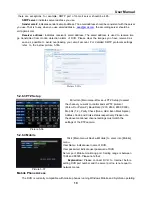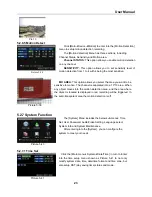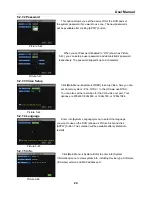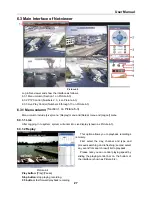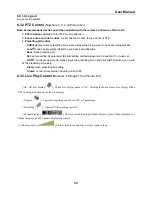User Manual
26
Clean:
remove settings.
Note: this DVR model supports up to 100 pre-set points. But actual quantities may be restricted by the
PTZ camera you are using.
5.6 Record
When you want the system to start recording click [ Rec ] button to start manual recording.
5.7 Stop recording
If you want to stop manual recording click [Stop Record.] menu or [Stop] button
Chapter 6
:
Net-Viewer Program
6.1 Plug-ins download and installation
Open IE browser and input IP address and web port of DVR, such as
http://172.18.6.202:80/
and confirm
to download and install webcam. If your computer is connected to internet, computer will auto download and
install the webcam.
Reminder:
If the webcam is not downloaded successfully, please check if your browser’s safety level or
firewall setting is too advanced. Also refer to section 5.2.3 Network Setup to make sure network configuration
is correct, ports are forwarded correctly, and ActiveX is enabled.
6.2 Log-in to NetViewer
After webcam installs plug-ins, please select log-in
language (Chinese or English) and enter password and
click [Log-in] button, and now you can view DVR
remotely through NetViewer.
Please note default password is empty. System
allows Administrator to set new password as per
instructions in section 5.2.6.2 - [Password set] menu.
Note: If you want to delete old IE webcam at DVR
system update, run the command characters:
“regsvr32/u dvrocx.ocx”
After successful Log-in to Net-viewer, system will
enter into live display interface and connect to
audio/video feed automatically (shown as Picture 6-2).
Picture 6-1
Picture 6-2