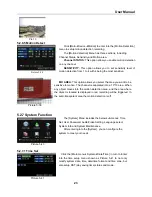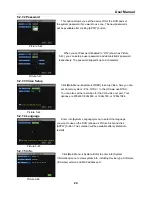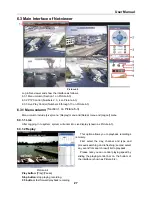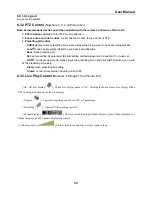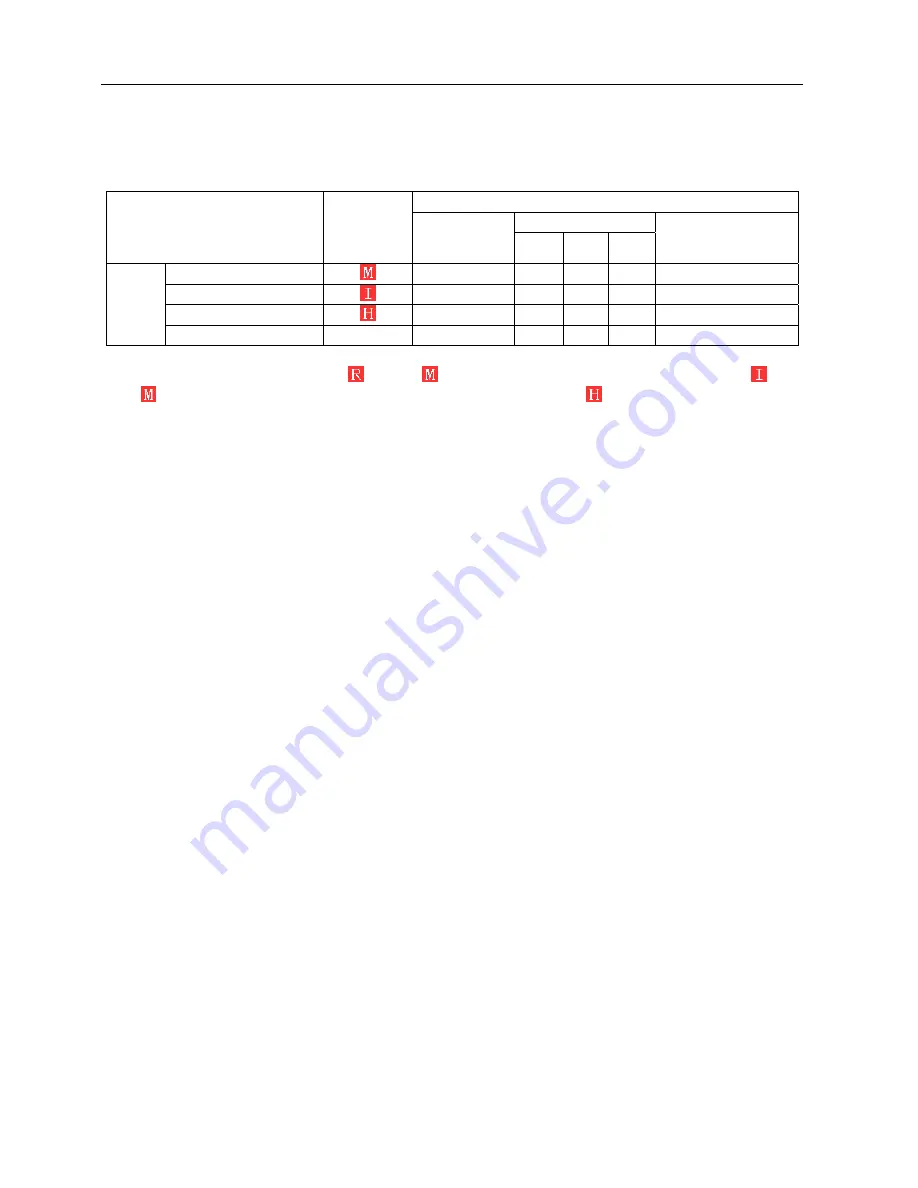
User Manual
35
9.2 Recording Alarm setting
Please refer the below matrix: “
⊥
” stand for “only alarm but no recording”; “AMR” stand for “alarm
recording”; “NLR” stand for “normal recording”; and “NOR” stand for “ no recording”. Once alarm is triggered,
alarm icon will occur, and when many alarms are triggered, alarm remarks will occur on the screen.
Recording Mode
Timing recording
Recording alarm setting
Alarm icon
Recording after
power on
AMR
NLR
NOR
Manuel Recording
MD alarm
AMR
AMR
NLR
⊥
NLR
I/O triggered alarm
AMR
AMR
NLR
⊥
NLR
HDD loss, HDD space full
⊥
⊥
⊥
⊥
⊥
Alarm
mode
Video Loss
Video Loss
⊥
⊥
⊥
⊥
⊥
List 9-2
When DVR is in recording mode, [
] icon or [
] icon will appear on the screen. But when there are [
] icon
and [
] icons on the screen it indicates a motion alarm was triggered. When [
] icon appears on the screen, that
mean a hard drive alarm has occurred.
9.3 Troubleshooting
1.
Q: What can I do if the system does not detect the HDD?
A: Check the data and power cables and make sure they are securely connected.
2
. Q: We have changed the password but do not remember the new password, how can we access the system?
A: If you forget system password, enter 0800808 into the password field to reset the password
3
. Q: We are not getting any video signal on the DVR, what is wrong?
A: Check to make sure the cables are securely connected to the BNC ports on the DVR. You can also try another
cable to make sure there is not a problem with the cable. Make sure you have selected the correct video format for
your country (NTSC or PAL), is the USA we use NTSC.
4.
Q: Can the DVR have problems if it gets too hot, how can I prevent this?
A: The DVR has a fan to help it dissipate heat while it is working. Please place the DVR in a place where there
is good air circulation and away from high temperatures to increase stability and life of the DVR.
5.
Q: My remote control does not work when the DVR is in Live mode but the front panel buttons are working,
what is wrong?
A: Make sure nothing is blocking the LED on the remote, or the receiver on the DVR, if both are ok, check the
batteries.
6.
Q: Can I use the hard drive from my PC in the DVR?
A: You can if the hard drive is the same type and the size is supported by the DVR. If you install it in the DVR it
will be formatted for use in the DVR and the PC will not be able to read it.
7.
Q: Do I have to stop recording to playback files on the DVR?
A: No you do not have to stop recording, the DVR will support both functions at the same time.
8.
Q: Can I erase files from the hard drive of the DVR?
A: You can not erase individual files, you would need to format the hard drive which will erase all of the files
9
.Q: Why can’t I log-in to the Net-viewer program?
A: Please verify that the Net mode is correct, The cable to the RJ-45 port is well connected to the DVR and the
router, and that you are using the correct password.
10
. Q: We have attached a PTZ camera but can not control it, what is wrong?
A: Verify that the Protocol, baud rate, address, and other settings on the PTZ camera match the settings you have
put into the DVR. Make sure the data cables are attached firmly to the RS485 port on the DVR.
11
. Q: Why does the Buzzer keep sounding?
A: Please check to see if motion detection is on and the system has detected motion, make sure the hard drive is
being detected and has sufficient space available, and that none of your cameras have lost video. You can turn off
the buzzer in the Alarm setup option.